Gaming
How To Change Profile Settings In MultiVersus (Name, Age, Avatar)

To participate in MultiVersus, you will need a Warner Bros. Gaming account. However, many players establish an account with wrong credentials or fail to remember to update their display name after doing so. It is possible that this will lead to issues, given that players must be 18 or older to participate in online multiplayer and that there is no option within the game to change your account.
You may fix all of these issues by following the instructions in the accompanying guide, which walk you through customizing your profile settings and updating your age, avatar, and name. Let’s get right into it and I’ll walk you through the steps of changing your profile settings in MultiVersus.
How To Change Profile Settings In MultiVersus (Name, Age, Avatar)
Change Display Name
There is no option within the game for you to change either your username or your Gamertag. In order to accomplish this, you will need to sign in to your WB Gaming account.
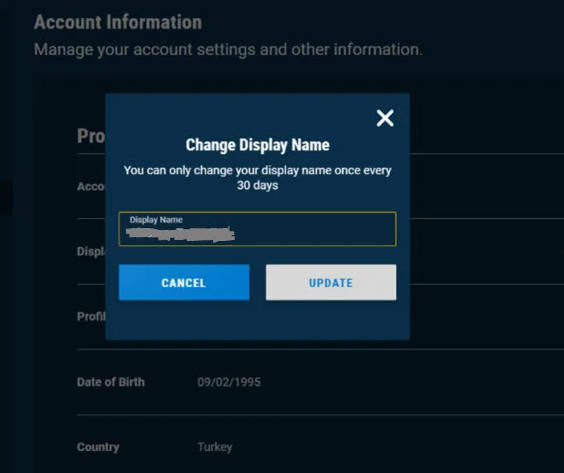
How to do it:
- Navigate to the account.wbgames.com website.
- To sign in, select “Log in” from the menu in the top right corner.
- Put in your login information, or sign up for a new account.
- Tap your avatar, then select “Account Settings” from the menu.
- Choose the pencil icon located next to “Display Name.”
- Simply enter your new name and click the save button.
NOTE: Please take note that display names in MultiVersus must be between 4 and 8 letters long and must not contain any special characters or spaces.
Change Age
To change your age on your World of Warcraft account, you will need to either start the game over from the beginning or establish a new account.
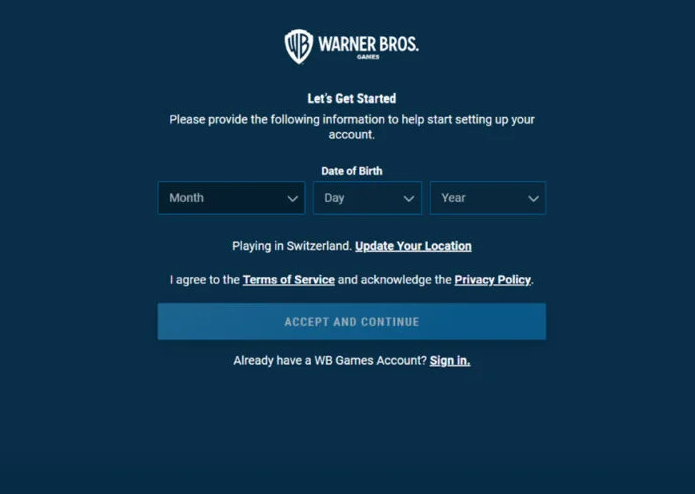
- Navigate to the account.wbgames.com website.
- To sign in, select “Log in” in the top right corner.
- Select “Create a Free WB Games Account” from the drop-down menu.
- Put in your age here.
- Indicate the region as well as the state.
- Just go with it and accept it.
- After you’ve entered your email address, you may continue playing the game.
Note that you’ll also have the option to change the name that appears publicly whenever you log in.
Change Profile Avatar
In the top left corner of the main menu, select the image that represents your current profile. To edit your avatar, click the pen that appears next to it. To leave the gallery, select a new image, then press the Esc key (B on Xbox, circle on PlayStation).
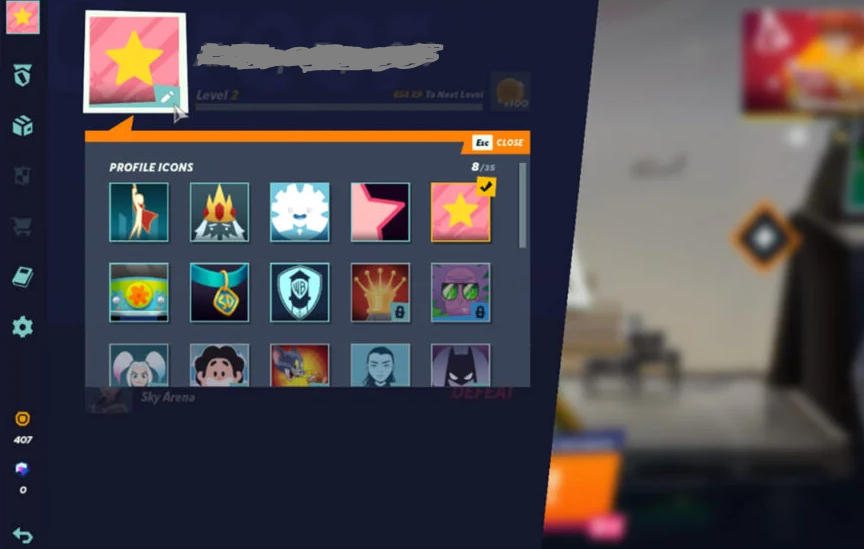
Log in via a web browser if you wish to change the password for your World of Warcraft gaming account. Simply click on your profile picture, then pick “Account Settings.” Click the pen icon that is located next to your profile picture in order to finalize the image update.
NOTE: Before you may change your World of Warcraft avatar, you will first need to authenticate your email address.
Change the Home Screen Character
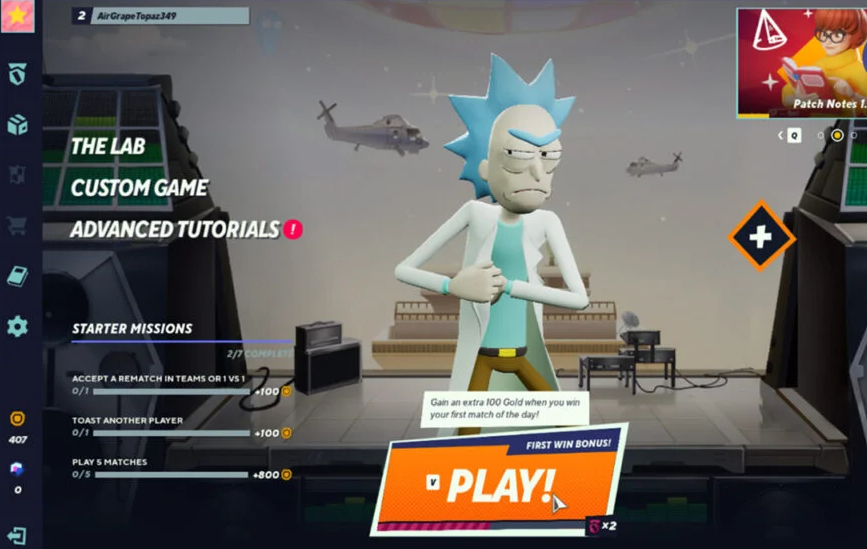
There is no option available to modify the character that is displayed on the home screen or in the main lobby of the game. The sole way to engage with the random heroes that are displayed in the main menu of MultiVersus is to press the space bar on your keyboard to hear their taglines. This is the only way to interact with them.














