Guide
How to Change the Content and Interface Language on HBO Max

What if you want to change the language of HBO Max to your native language instead than English? For those who like to study a new language while binge-watching their favourite television episodes, there are several options available.
If you find yourself in this situation, it is a simple and quick process to switch between languages on the HBO Max interface as well as the languages of the movies and episodes you are now watching. Here’s how you go about it.
Read Also: How To Get HBO Max On An LG Smart TV
How to Change the Interface Language on HBO Max
If you have the HBO Max mobile app, changing the interface language (which includes things like category names, buttons, labels, and so on) is a cinch if you have the mobile app.
It is not possible to alter the language on the HBO Max website. However, if you change the language on your mobile device, HBO Max automatically updates on every other device and platform, ensuring that everything is in sync with the original language setting.
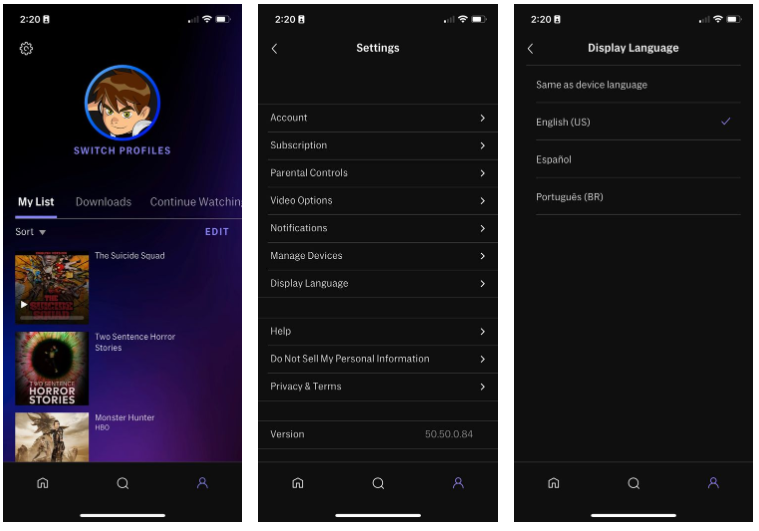
To change the language of the HBO Max interface, follow these steps:
- Launch the HBO Max application.
- To access your profile, go to the bottom-right corner of your screen and select it.
- To access the Settings menu, select the gear icon in the top-left corner of your device.
- Select the language for the display.
- You can select the language that you want to use. You can also choose Same as device language if you don’t want to have to update it every time you change your phone’s primary language.
Following your selection of a different language, the HBO Max app will restart, and you will notice that the language of the app has been changed to the language you picked.
How to Change the Audio Language on HBO Max
While you may have set your HBO Max account to a different language, this does not immediately translate the language of your movies and TV episodes; this is a separate feature that you can control on both mobile and desktop devices.
How to Change the HBO Max Audio Language on Mobile
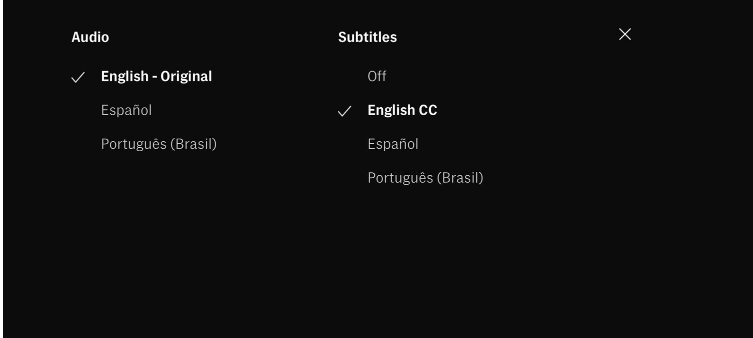
- Launch the HBO Max application.
- Select the television show or movie that you wish to watch.
- To access the audio and subtitles, use the Audio and Subtitles button. You may see it as a small speech bubble in the upper left corner.
- Select the language you want to hear from the drop-down menu under Audio.
- When you’re finished, click on the X in the upper-right corner of the screen.
The next words you hear from your programme or movie will be in the language that you have chosen for the show or movie. If you want to return to the previous language, simply follow the steps outlined above again.
How to Change the HBO Max Audio Language on Desktop
The good news is that you can change the audio language of your shows just from your web browser! The procedures are rather similar, and the following is what you must do:
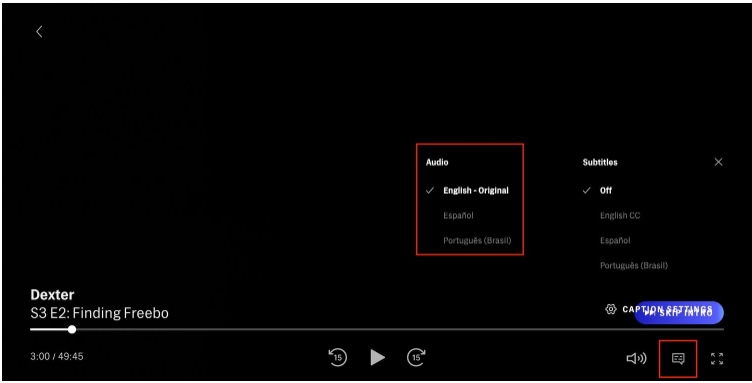
- Access the HBO Max website by opening your browser and typing in the address bar.
- If you need to, you can log into your account.
- Activate the television show or movie that you wish to view.
- Hover your mouse cursor over the screen to see more information.
- Select the Audio and Subtitles option from the drop-down menu. It’s represented by the speech bubble icon in the lower right corner.
- Under Audio, select the language you want to hear.
- To close the Audio and Subtitles menu, click the X in the top-right corner of the window. You can also choose to quit the menu by clicking anywhere outside of it.
Video
https://youtu.be/DXm51P09wsE














