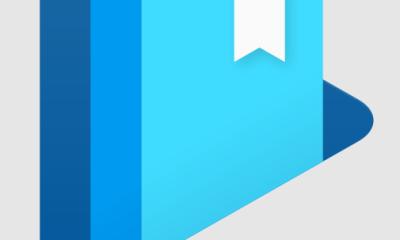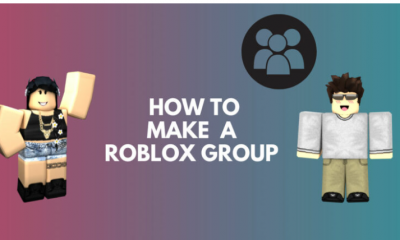Guide
How to Turn on Subtitles on HBO Max

Whether you’re watching your favourite HBO Max show with or without subtitles, you can easily toggle the setting on and off whenever you want. The process of turning on subtitles on a mobile app and a computer appears to be nearly identical. Making adjustments to your subtitles preferences, on the other hand, will be dependent on your device.
Changing items like the language, size, colour, and font of your captions on your smartphone will need you to go into the Settings app on your Android or Apple device and navigate to the “Accessibility” tab in the Settings app. iPhone users will find the option under “Subtitles & Captioning,” while Android users will find the option under “Captions Preferences” on their devices’ home screens. HBO Max allows you to control the subtitles directly from the “CC” icon on the desktop version of the website.
If you don’t, your subtitles will be turned off in the same manner as they were turned on. It will be obvious if they are enabled or disabled based on the background colour of the buttons. The “CC” is highlighted against a black background when the setting is disabled, and it is filled in when the setting is enabled; otherwise, the setting is turned off.
Here’s how to toggle the subtitles on and off with your HBO Max subscription.
Read Also: How to Download and Update HBO Max on a Samsung Smart TV
How to Turn on HBO Max subtitles on the Mobile App
1. Open the HBO Max application on your smartphone and wait for it to load.
2. Locate and select a movie or television show that you’d like to watch, and then start the video player to play it.
3. The “CC” button, which is positioned in the bottom right-hand corner of the screen, should be found here. It is necessary to tap on your screen in order to make the toolbar visible at the bottom of your screen if it cannot be seen.
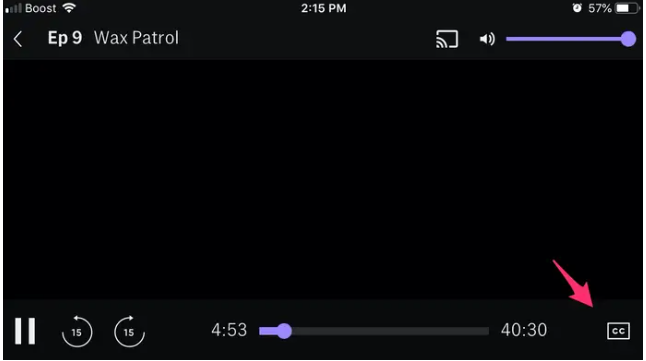
4. Once you’ve pressed the “CC” button, the subtitles should appear very instantly.
5. Press the “CC” button a second time to turn them off completely.
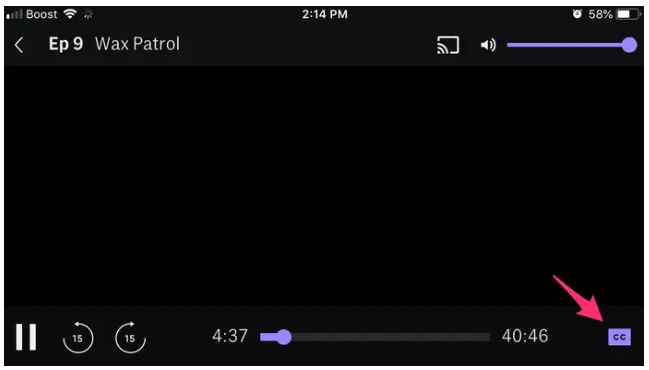
How to Turn on HBO Max subtitles on the Desktop Site
1. Go to play.hbomax.com and sign into your account.
2. Choose a show or movie from the HBO Max catalogue that you’d want to watch and press “Play.”
3. When the show begins to play, press the “CC” button on your keyboard. If the bottom toolbar isn’t displayed, hover your mouse cursor over the viewing window to see playback options if they aren’t already accessible.
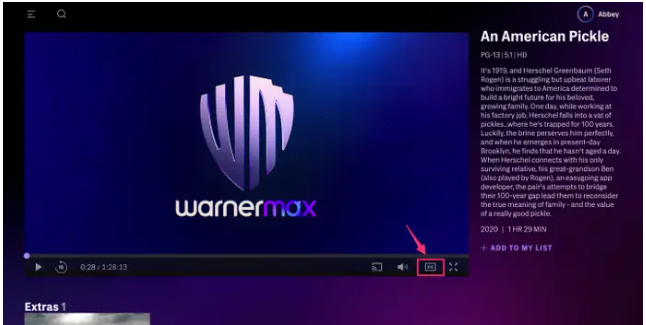
4. To activate subtitles, select “On” and wait for the typeface to change colour to purple before continuing.
5. To customise the way your subtitles are shown, use the gear symbol to the right of the “ON/OFF” switch.
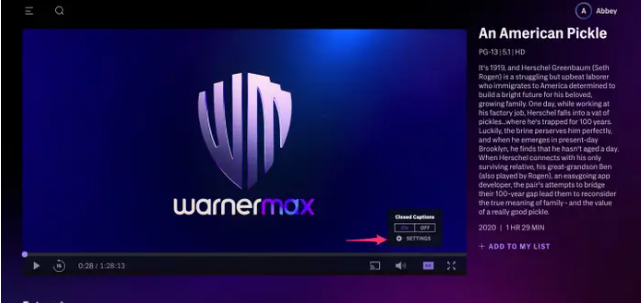
6. The font type, size, colour, opacity, background, and caption style window at the top of the pop-up window can all be customized in this pop-up window. Then, for each tab, select a submenu from the drop-down menu.
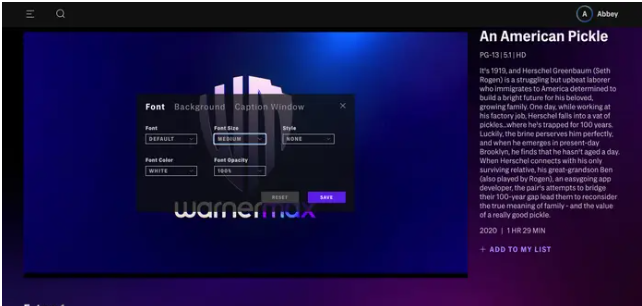
7. When you have finished making your options, a checkmark will show next to each option.
8. To examine and update your changes, click on the purple “Save” icon in the top right corner. The grey “Reset” button allows you to restore your settings to their factory defaults.
9. If you decide that you do not want to make any changes, you can click the “X” in the upper right-hand corner of the window to close it without storing your work.
Video