Microsoft
How to Change the Display Language in Microsoft Word

The display language is responsible for controlling all of Word’s controls, including the ribbon, buttons, and tabs, as well as the other controls. In this tutorial, we will cover how to configure Word to use a display language that is distinct from the language that your operating system employs. This article provides information on how to change the language that is displayed on Word and outlines the process.
Read Also: How to Insert a Table of Contents in Microsoft Word
How to Change the Display Language in Microsoft Word
1. Choose Options from the File menu.
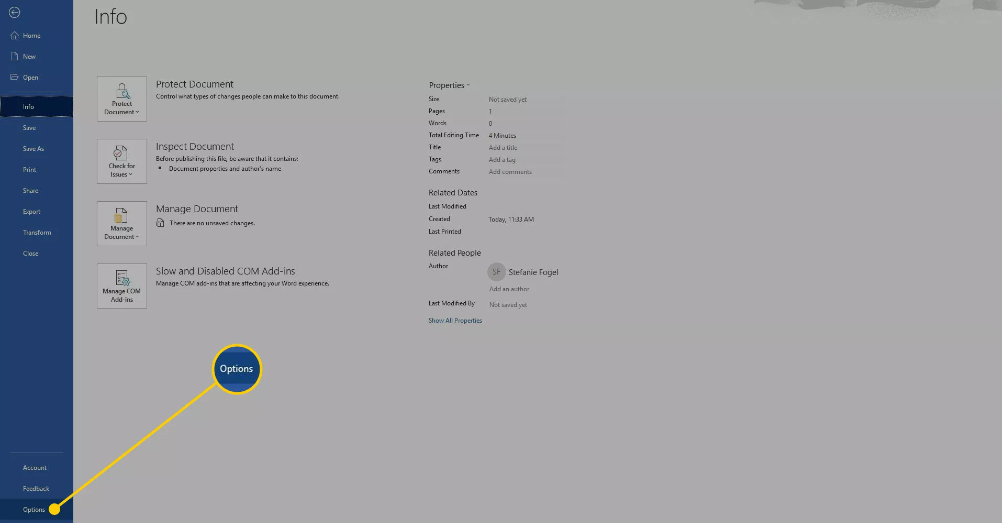
2. Choose Language from the drop-down menu in the Word Options dialogue box.
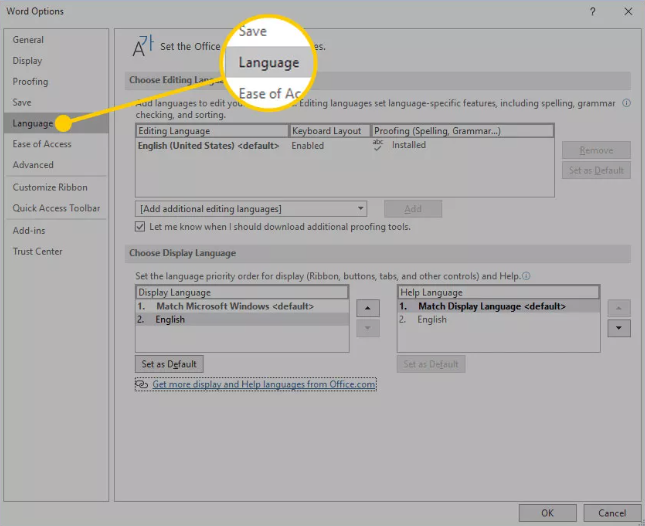
3. You can select the display language and the help language that you want to use in the section labelled “Choose Display Language.” There is a list of languages that can be found in Windows 10.
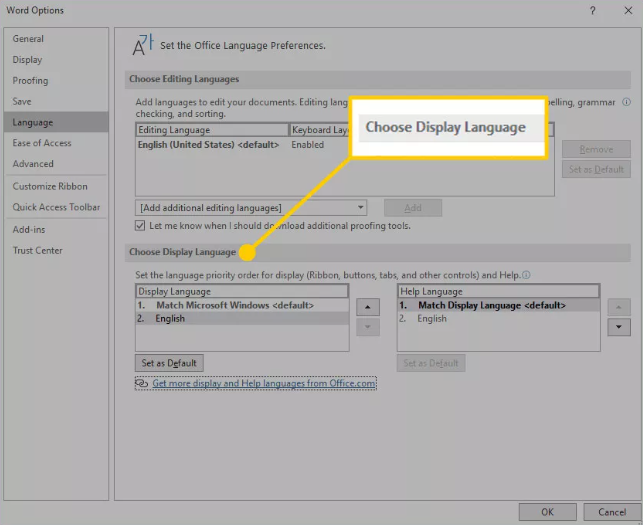
3. Click the Get more display and help languages from Office.com option if a particular language does not appear on the list. Install a Language Accessory Pack if it’s not already installed, then exit and restart Word afterward. It is possible that you may need to restart your computer as well. Once a language pack has finished loading, you may select it in Word’s Display Language and Help Language lists by going to the Word menu and selecting Options.
4. Make sure that the “Set as Default” option is selected for both the Display Language and the Help Language lists.
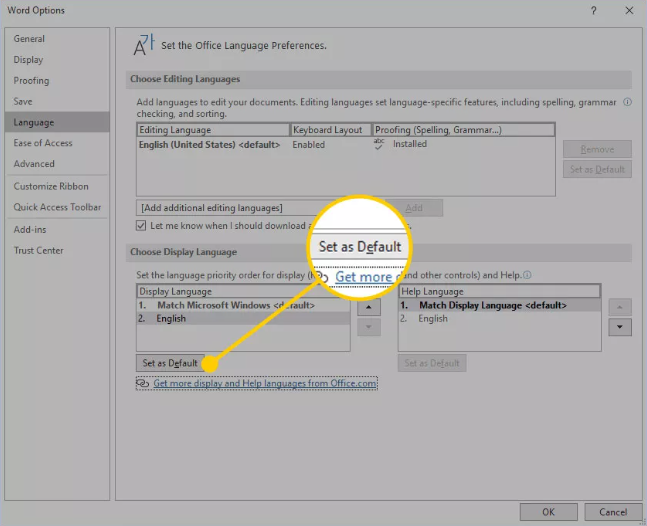
5. To save your changes, use the OK button.
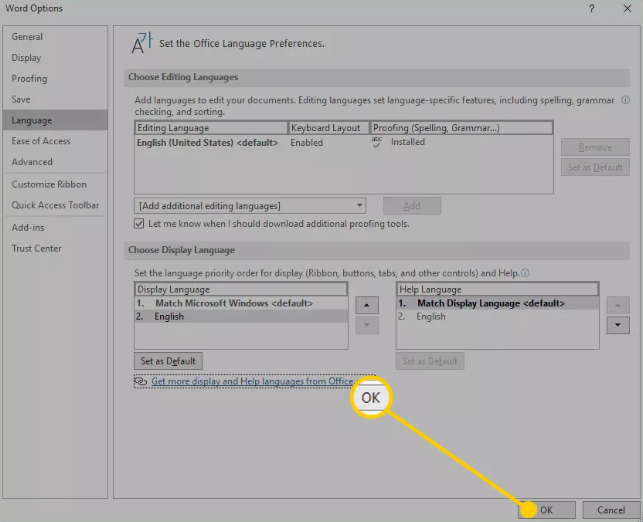
FAQS
Why is my language not changing on Word?
It is possible that you may need to restart your computer as well. Once a language pack has finished loading, you may select it in Word’s Display Language and Help Language lists by going to the Word menu and selecting Options. Make sure that the “Set as Default” option is selected for both the Display Language and the Help Language lists. To save your changes, use the OK button.
Can I have two languages on Word?
You can manage the list of editing languages that are currently in use in the Word Options screen if you are working with numerous languages at the same time. On the Review tab, select the Language button to proceed. Choose your preferred language from the list. In this section, you will be able to view all of the editing languages that are presently being utilised and rapidly add more ones.
Why can’t I Change Windows display language?
To open Settings, use the Windows key plus the letter I on your keyboard, then click to Time & language, and then Language & region. After that, you’ll need to select the Add a language button. Now, look for the language you want to use, pick it by clicking on it, and then select Next. Select Install after checking the box next to “Set as my Windows display language.”
How do I make multiple proofing languages in Word?
You can pick the text that you wish to label as belonging to a different language by clicking or tapping on it in Word for the web. Alternatively, you can click or tap on the location where you are going to add content. Choose Editor > Set Proofing Language from the drop-down menu in the Review tab. You can select the language you want to use by scrolling to it and clicking it. Make sure you click OK.
What is proofing in MS Word?
The process of proofreading involves reading a text slowly and attentively, paying close attention to each individual word as well as each punctuation mark, in order to identify and correct any problems. It implies paying attention to the surface of your text rather than the content of it.












