Guide
How to Change the Highlight Color in Adobe Acrobat
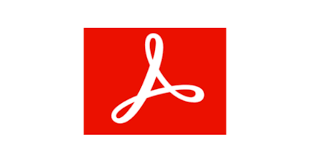
Do you want to be able to highlight text and text fields in Adobe Acrobat Reader with a variety of colours? It’s possible that the colour of the text or backdrop in your document is the same as the default. In such case, altering the highlight colour is a simple process.
Read Also: Adobe Flash Player 32.0.0.207
How to Change the Highlight Color in Adobe Acrobat
If you would want to change the highlighted text’s colour, or if you would like the text to be highlighted in a variety of colours, go here (E.g., want some items to be yellow, and others a different color). This can be accomplished with the aid of the steps that are listed below, where you will be able to alter the colour of your highlighted text and adjust it (from the option that is offered in the colour panel) in accordance with your preferences.
1. To access the Comment toolbar, select Tools > Comment from the menu. The right pane will show any comments that you make in relation to the document that you are now working on.
2. Choose the Highlighter from the menu that appears at the top of the screen.
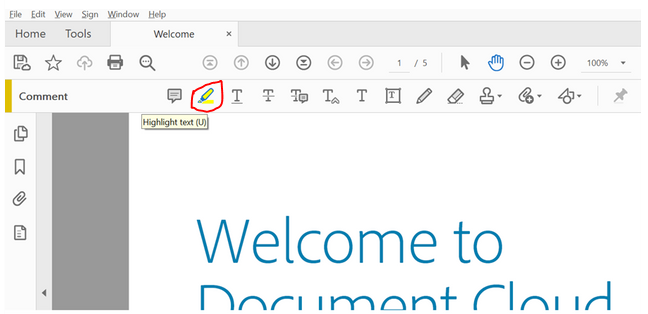
3. Select the text when it has been highlighted.
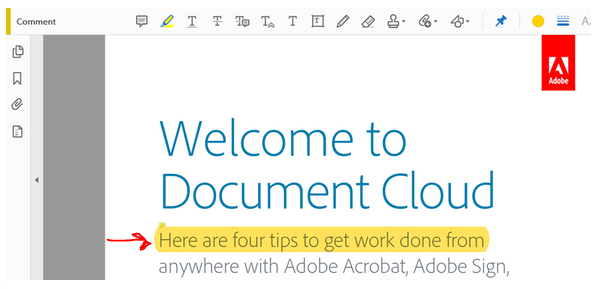
4. After highlighting some text, select Properties from the context menu that appears.
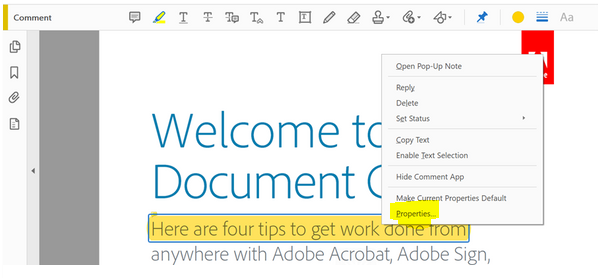
5. Choose the desired hue from the Color section of the Highlight Properties dialogue, and then click the OK button.
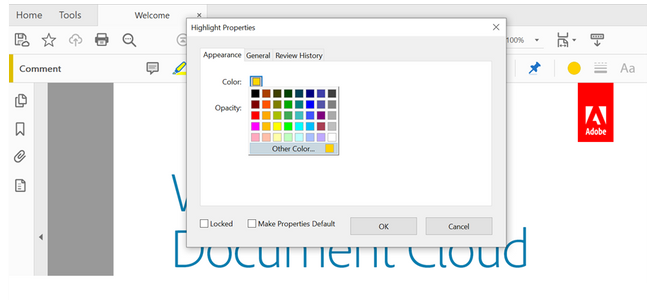
Note: If you want to make this colour choice the default option, you may do so by checking the “Make Properties Default” box in the dialogue box and then clicking the OK button.
FAQs
Can you change highlight color in Adobe Acrobat Pro DC?
Choose the desired hue from the Color section of the Highlight Properties dialogue, and then click the OK button.
How do I change the highlight color?
Select “Tool default properties” from the context menu that appears after you right-click the highlight icon. First select the colour palette, and then decide which colour you want to use.
How do I change the highlight color on my cursor?
You may make your mouse more noticeable by altering the size and colour of the mouse pointer on your screen. Click the Start button, navigate to Settings > Ease of Access > Cursor & pointer, and then select the choices that are most suitable for your own preferences.
Where is the highlighter tool in PDF?
Launch Adobe Acrobat Reader DC and open your PDF file. To highlight a section of text, use the toolbar at the top of the screen and select the icon labelled “Highlight text.” After you make your selection, the Highlight text tool will become active, signifying that this is the option that was selected.
Why is my highlighter not working in Adobe?
Here you go: Open your PDF file> Click File> Choose Print from the menu. Printer = Adobe PDF> Choose Print from the menu. Save as (Rename this file’s current name) > You are now able to highlight as you normally would. Because you will see that some of the pages are in the wrong order, you will have to turn those pages around. This should put an end to the problem.
Why is the highlight function not working in PDF?
The most likely explanation for this is because the file is made up of photos (perhaps scans), but it does not have any “actual” text in it. If you are unable to pick the text with the tool that is used to select text, then you will not be able to highlight the text. Instead, you should make use of other markup tools, such as the Square tool.














