Guide
How to Change the Name of a Roku Device

If you have more than one Roku device in your home, you’ve certainly noticed that they are given unhelpful names like “Roku 2” and “Roku 3.” It might become difficult to tell them apart when using Alexa to control them or when switching between them in your mobile app. The obvious solution to this problem is to change them to something friendlier and more clearly identifiable, which is a simple task that Roku makes available to its users. The only place where you’ll be able to change the name of your Roku is on the Roku website; you can’t do it from the Roku device itself or through the mobile app. Here are the steps:
Read Also: How to Cancel Roku Subscriptions
How to Change the Name of a Roku Device
1. Since you will need to be able to differentiate between the various Roku devices, you should start by powering on one of your Roku devices.
2. With the Roku remote, navigate to the “Settings” menu.
3. First pick “System,” then select “About” from the drop-down menu.
4. While you’re on the System details screen, make a note of your Roku’s serial number. When we arrive to the website, the easiest method to differentiate between Roku devices is by their serial numbers because each Roku device has its own unique number.
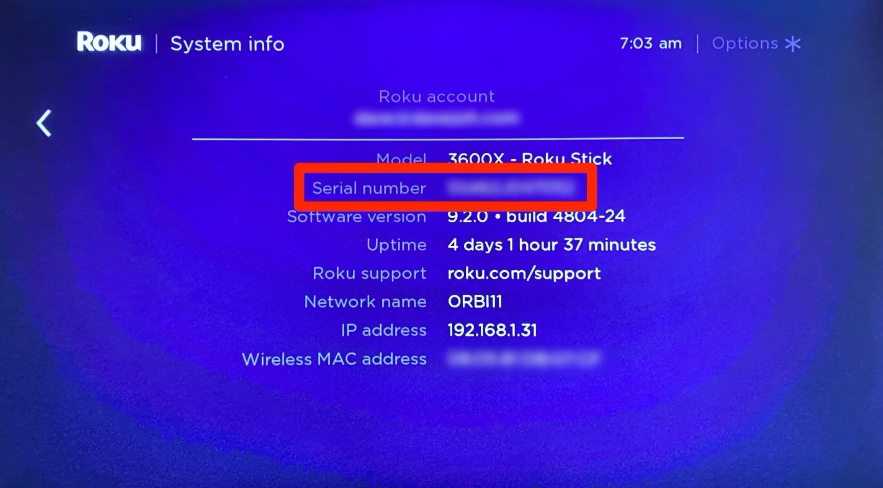
5. Launch a web browser on your desktop computer and navigate to the Roku website.
6. If you haven’t already done so, sign in to your Roku account if you’re not currently there.
7. In the top-right corner of the screen, click the avatar associated with your account, and then choose “My account.”
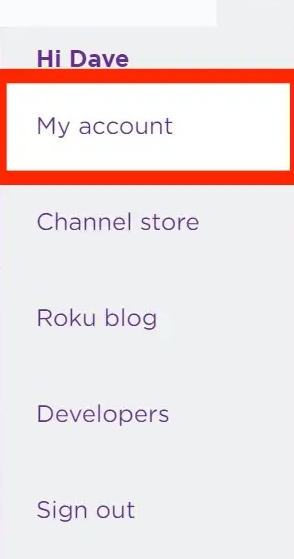
8. You should be able to locate a list of all of your Roku devices toward the bottom of the screen. To modify the name of a Roku device, locate the Edit button (it looks like a pencil) on the far left side of the screen. When you are finished, select “Update” from the menu.
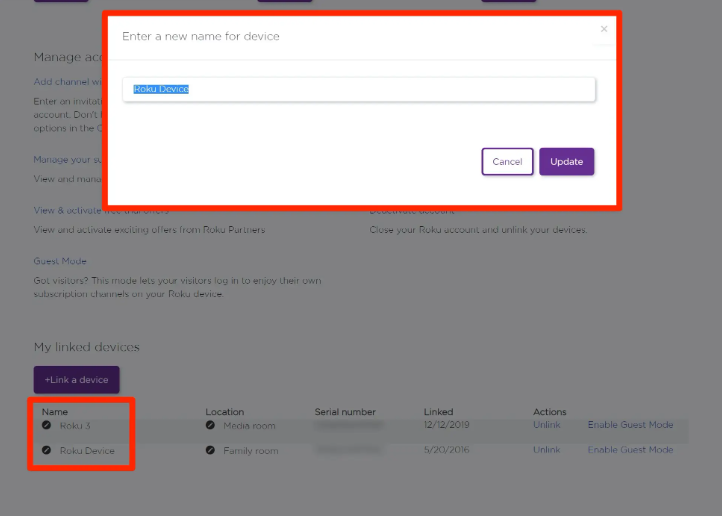
FAQs
How do I find my Roku TV name?
Within the settings menu of your Roku device, you will be able to find information regarding the device’s model. To navigate your home screen, press the Home button on your Roku remote. Select Settings by scrolling up or down the page. Choose System, then About, from the drop-down menu.
Which Roku devices are no longer supported?
Beginning on June 24, 2020, support for Roku devices with model numbers 2400 to 3100 will be discontinued (this also includes the Roku streaming stick, models 3420 or earlier). Up until the date that the service is switched over, you can continue to view Hulu on these older Roku models.
Can an old Roku be updated?
Every day, your Roku does a check for software updates automatically, but you can also update it manually through the Settings menu. You may also bring the channels of your Roku up to date by clicking the star button located on the remote control. OS 10.5 is the most recent significant upgrade for Roku, and it introduces new voice control features.
Should I replace my old Roku?
If your current Roku fulfils all of your streaming needs, there is no incentive to upgrade to a newer model. Now, if you discover that a service does not support your Roku and you really want to use that service, you will need to update. However, if your current Roku player provides you with access to all of the content that you desire, there is no need to upgrade.














