Guide
How to Change Time Zone in Windows 11
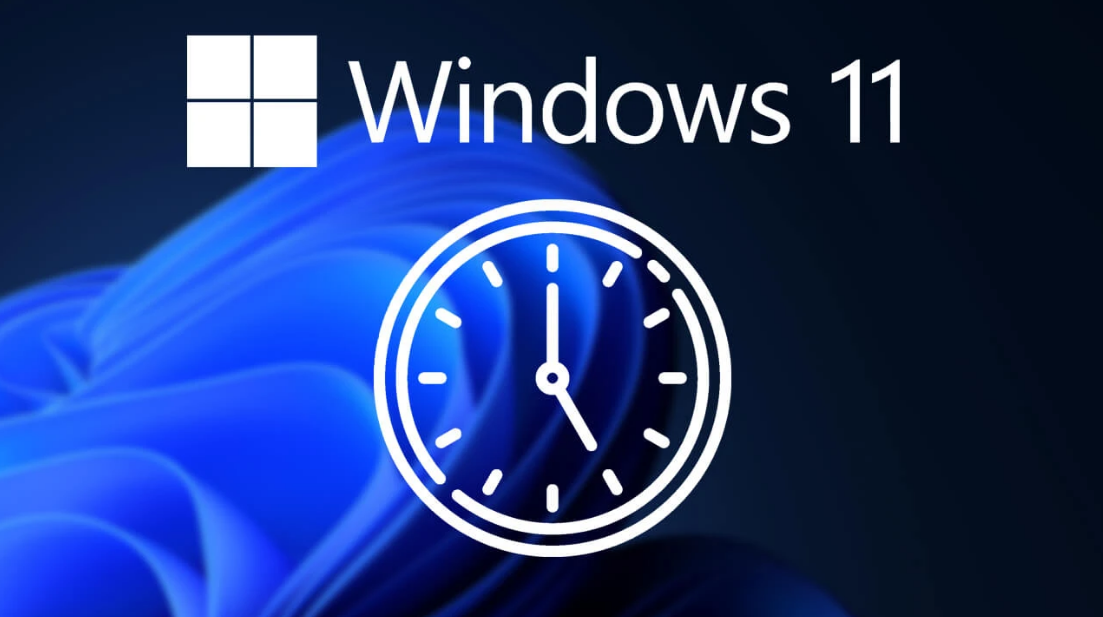
The steps that you need to take in order to change the time zone in Windows 11 are outlined below for your convenience. If you have turned off Location Services on your computer and discovered that you are now in a different time zone, the steps that you need to take in order to change the time zone are outlined below. So let’s get started:
Read Also: How to Disable OneDrive in Windows 11
How to Change Time Zone in Windows 11
Manually Change Time Zone
Begin by choosing the Start button, followed by clicking the Settings icon, and finally clicking the option that is labelled Time & Language in the left pane of the window that appears. Simply go to the right-hand pane of the screen and select the link labelled “Date & Time.”
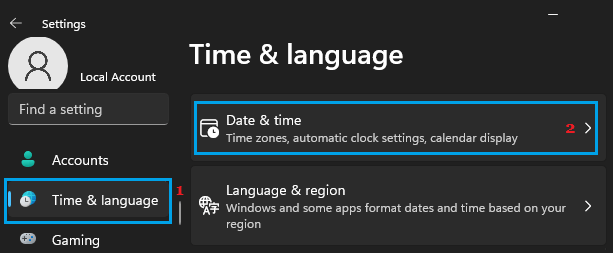
On the Date & Time page, locate the down arrow that is found next to the Time Zone heading. By clicking on this arrow, you will be able to select the Time Zone that is most suitable for your situation.
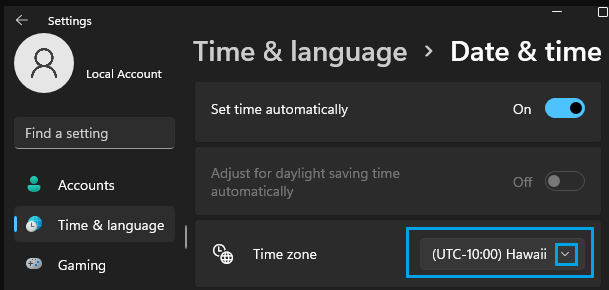
On the same screen, scroll all the way down until you reach the section that is labelled “Additional Settings,” and then click the button that is labelled “Sync Now.”
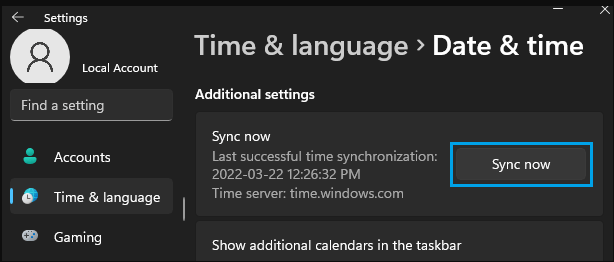
This will force Windows 11 on your computer to automatically connect to the Windows time server so that the date and time settings can be updated and corrected.
NOTE: That you won’t be able to use the Change button until the option to Set Time Automatically has been deactivated first. Please keep this in mind.
FAQs
Why won’t my computer let me change my time zone?
If the dropdown box is not visible, it is possible that you will need to deactivate the Set time zone automatically slider. You should enable both the Automatically adjust for daylight savings time feature as well as the Automatically set time feature for the sake of ease. This way, you won’t have to bother about manually updating either feature.
How do I fix the time on Windows 11?
Launch the “Settings” app window in Windows 11 and select it to make changes to the date and time. The time and language settings for your computer will appear to the right of the screen once you click the “Time & language” button, which is located on the left side of the screen.
Where is the clock widget in Windows 11?
In Windows 11, you can open the widgets board by simultaneously pressing the Win key and the W key. You may accomplish the same thing by moving your mouse pointer over the Widgets button, which is located on the left side of the Taskbar. You are able to add or delete widgets from the board, as well as personalise and rearrange them in any way you see fit, but you are unable to download them to your computer’s desktop.
Is window 11 better?
Windows 11, being the most recent version of Windows, is the operating system that most users should go with. On the other hand, its new features come with significant constraints that make some updates more difficult, particularly on older PCs.
Is 8GB RAM enough for Windows 11?
You are going to notice that Google Chrome is going to seem a lot snappier, you will be able to edit photos and videos, and you will also have enough RAM for gaming. After a lot of testing on a variety of platforms, I have come to the conclusion that a least of 8 GB should be regarded a feasible requirement for Windows 11.












