Guide
How to Change Volume in the Alexa App
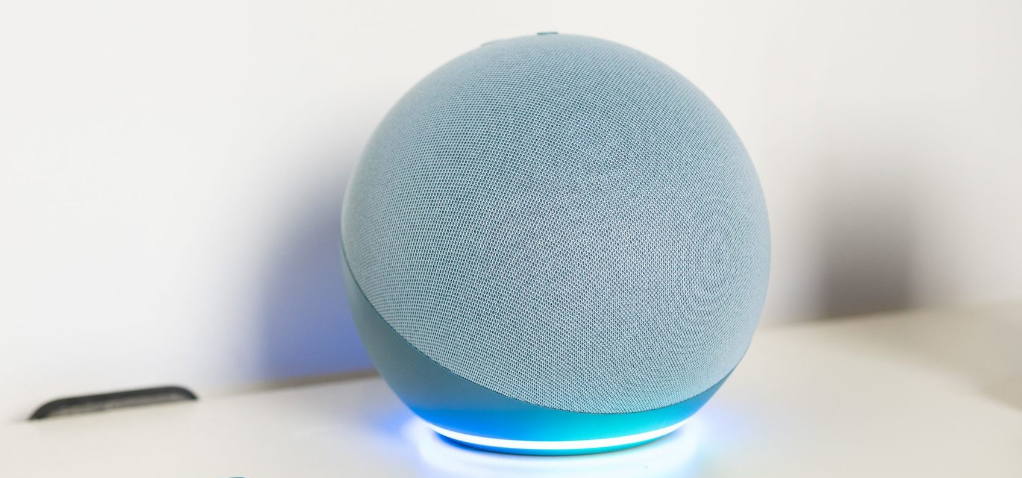
There are various ways to modify the level of your Alexa speakers if you find that they are either too loud or too quiet. You may even set a feature that would cause Alexa’s level to adjust itself automatically based on the amount of background noise and how loudly you are speaking. Alexa’s ability to automatically alter volume is limited to its voice response capabilities. You will learn how to adjust the volume in the Alexa app by reading the following article:
Read Also: How to Play SoundCloud on Alexa
How to Change Volume in the Alexa App
Using the Alexa app on your smartphone, you can remotely adjust the volume of your Alexa-enabled speakers. Launch the app, then navigate to Devices > Echo & Alexa in the menu that appears. The next step is to select your device’s name, then select Volume, and then adjust the volume by dragging the slider up or down.
1. Launch the Amazon Alexa app. If you do not already have the app, you can get it from the Google Play Store or the Apple App Store if you do not already have it.
2. Next, select the Devices tab. This will be displayed at the bottom of the screen for you.
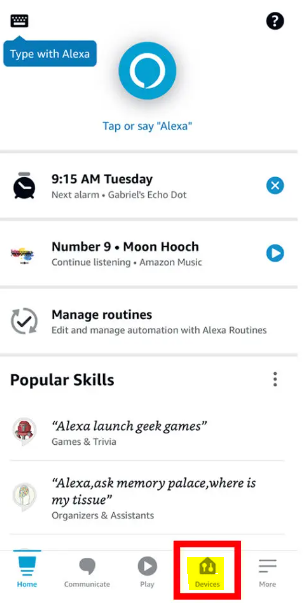
3. After that, choose Echo & Alexa from the menu.
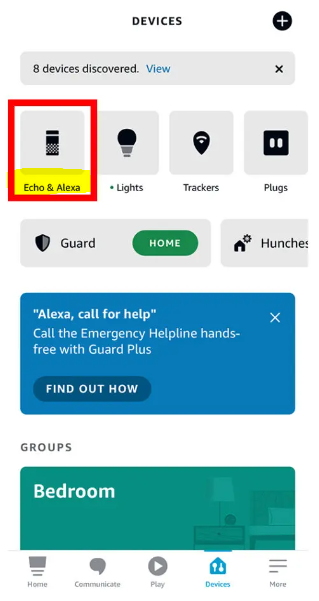
4. After that, select the Echo device that you wish to have control over.
5. Finally, you must touch the Volume button and adjust the volume using the slider at the bottom of your screen.
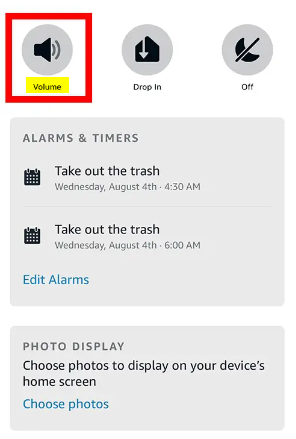
You also have the option of utilizing the new Adaptive Volume feature on your Alexa-enabled device if you do not wish to adjust the volume manually. This will cause Alexa’s speaking level to be automatically adjusted based on how loud you are talking and the noise that is in the background.
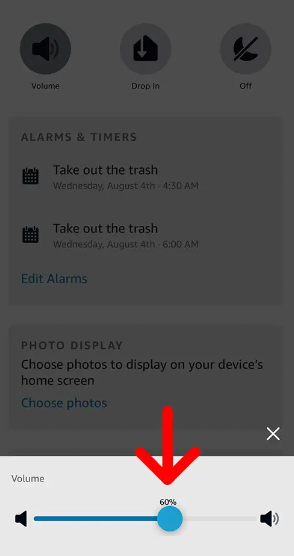
Change Alexa’s Volume with the Physical Buttons
The physical buttons that are located on the top of your speaker provide the simplest and most direct method for adjusting Alexa’s volume. To adjust the volume, simply press the plus sign (+), and to adjust the volume in the opposite direction, simply press the minus sign (-). To silence your speaker, you can press the icon that looks like a circle with a line through it.

Every Echo smart speaker has these buttons, except the first-generation units, which feature a volume ring located at the very top of the speaker. To adjust the volume, turn this ring to the right, and to the left to adjust it in the opposite direction.
What Is Adaptive Volume?
Alexa has a function called Adaptive Volume that automatically adjusts the volume of Alexa’s voice responses to match the noise level in the environment. For instance, suppose you ask Alexa a question in a noisy room while this feature is activated. In that case, it will automatically adjust its volume to a level where you can hear Alexa respond to your inquiry. If you wait until there is less background noise in the room and then ask it a question, it will respond to you at a more whisper-like volume.
When adaptive Volume is enabled, it takes precedence over the default volume setting on each of your Alexa devices; however, this only applies to voice responses. That translates to the fact that this feature only modifies the loudness of Alexa’s voice when it responds to your inquiries; it does not affect the music volume or any other content.
If you have Whisper Mode turned on and whisper a question to the device, Adaptive Volume will not automatically alter the volume of the voice answer it receives. This is the only case in which this occurs. In that circumstance, Alexa will whisper the response to you regardless of how loud the surrounding noise may be.
FAQs
Why is Alexa volume so low?
Either restart the Amazon Alexa Show, or use a number to specify the volume level in the device’s settings. The problem with a low voice level on an Echo Show can be fixed by using a command like “Alexa, volume 5” to adjust the volume.
Does Alexa have sound settings?
Use the Echo and Alexa devices. Tap the name of the device for which you want to make changes to the settings for the alarm, the timer, and the notification sound. To access the settings, use the gear icon located in the upper-right corner. Tap Sounds after you’ve scrolled down the page.
Where are Alexa voice settings?
Open up your devices. First, choose All Devices from the drop-down menu, then choose the desired device. Choose the Settings menu, then locate the Alexa’s Voice option under the General heading. Choose the one that sounds the way you want it to.
Is Alexa good as a speaker?
In addition to serving as a voice assistant for your home, many Alexa speakers feature well-balanced sound profiles, making them perfect for activities such as listening to music and watching movies. Some even come with built-in smart home hubs, which come in useful if you want to “smartify” your home!














