Guide
How to Change Volume on AirPods

Following the success of Apple’s AirPods, other manufacturers have started producing their own wireless earbuds for use with mobile devices such as iPhones and Android phones.
It is not difficult to see why this is the case; there is something indescribably freeing about earphones that do not have any cables, buttons, or other controls of any kind. But how exactly do you go about doing something as basic as adjusting the volume?
How to Change Volume on AirPods
To begin, if your iPhone is within reach, you may adjust the volume level of your AirPods by using the volume controls on your phone. The volume buttons and slider on your phone have an immediate and direct impact on the volume level of your AirPods.
Apple chose to make Siri responsible for adjusting the level instead of incorporating volume controls directly into the AirPods themselves. The instructions below will walk you through adjusting the volume on your AirPods.
- If you have AirPods from the original generation, you can wake Siri by doing a double touch on either earpiece, and then you can ask Siri to change the volume.
- Say “Hey Siri” and then ask Siri to change the volume if you have AirPods of the second generation or later (this includes the AirPods Pro), and if you’ve set up the “Hey Siri” feature on your iPhone. This applies to the AirPods Pro as well.
- You can programme one of the AirPods in the AirPods Pro to activate Siri, and then you can ask Siri to change the volume for you.
You have the option of telling Siri to “raise volume,” which will result in an increase in the volume in increments of around 12 percent. You have the option of telling Siri to increase the volume by a certain percentage, or to increase the volume to a particular percentage (as in “Hey Siri, raise volume by 20 percent ,” or “Hey Siri, raise the volume to 80 percent .“)
When you instruct Siri to increase the level to a certain percentage, you should exercise caution since the volume may suddenly become too loud all at once.

Is it possible to increase the volume of your AirPods?
If the volume of your AirPods isn’t loud enough for your tastes, you may be able to get more volume out of them by using certain tips and tactics. This is particularly the case if your AirPods used to be louder, but it feels like they’ve become quieter over the last few years.
Clean your AirPods
Unfortunately, human ears naturally produce wax, and anything that you put in your ears on a regular basis, such as headphones or earbuds, has a tendency to get clogged with earwax over time. It does not take very much wax to dramatically lower the maximum volume that may be achieved with the AirPods.
It is essential that you do not clean your AirPods with anything that is wet or moist; the mesh speakers should never be submerged in liquid of any kind. You should also avoid poking the speaker mesh with a toothpick or any other sharp tool, as this might cause it to get damaged.

Instead, you should make use of a dry cotton swab or a toothbrush with soft bristles in order to clean the speaker mesh of any wax or other dirt.
Calibrate the AirPods with your iPhone
There are a number of reasons why your AirPods may not be able to use the entire range of audio accessible on your iPhone, such as a mismatch between the two devices’ definitions of “full loudness.” This may seem to be a difficult problem to resolve, but it is really pretty simple.
- Start listening to music with your AirPods in your ears.
- You may accomplish this by pressing the volume keys on your iPhone all the way down. Your AirPods should be completely silent at this point.
- To turn off Bluetooth on your iPhone, open the Control Panel by swiping down from the top-right corner of the device and tapping the Bluetooth button. Let go of your AirPods.
- Get your iPhone out of your pocket and play some music. Turn the volume all the way down on your iPhone by pressing the volume keys on the side of the phone.
- Re-plug your AirPods if they’ve been disconnected. Turn Bluetooth back on by swiping down the Control Panel and tapping it. Connecting your AirPods may need opening the Settings app, selecting “Bluetooth,” and then selecting “AirPods.”
- Restart the song and make any necessary volume adjustments.
Read Also: How To Download Snapchat Data
Check the Music app’s sound settings
The Music app’s settings may be incorrect if your AirPods are unusually quiet while listening to music. With a few touches, you’ll be able to repair it.
- Open the Settings app on your smartphone or tablet.
- Select “Music” from the drop-down menu.
- A “Off” setting for EQ is a must. Tap “EQ” and then “Off” if it’s on.
- Make sure that Volume Limit is likewise set to Off when you’re in the Music settings. The volume may be lowered by tapping “Volume Limit” and swiping it all the way to the right if it is on. This will stop it from working.
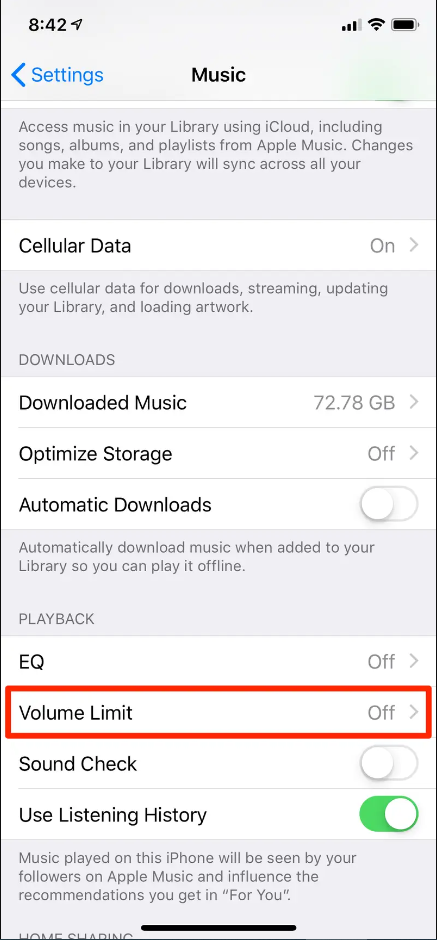
Make sure the both ears are the same volume
You may have an accessibility option on your iPhone that is reducing the volume in one of your ears. If you’re using an iPhone running iOS 13 or later, you may do the following:
- Open the Settings app on your smartphone or tablet.
- “Accessibility” may be accessed by clicking on it.
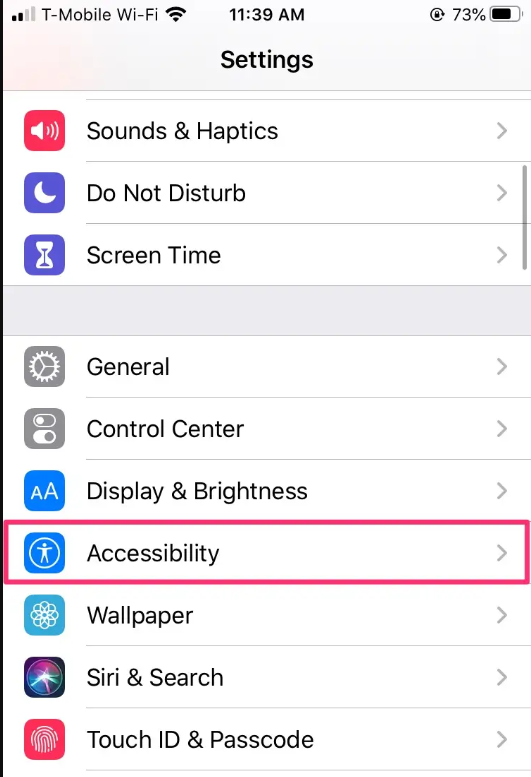
- Tap “Audio/Visual” under the Hearing section.
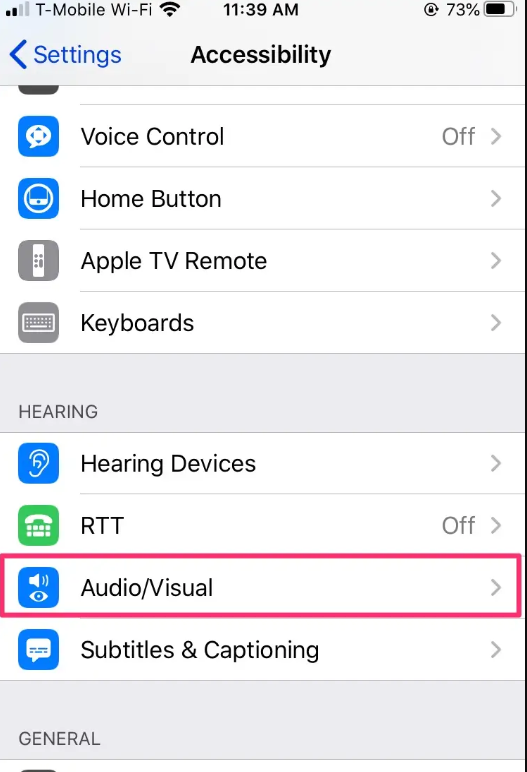
- Check that the button in the centre of the “BALANCE” slider is balanced with the left and right sliders. To get it back to the centre, move it to the right or left.
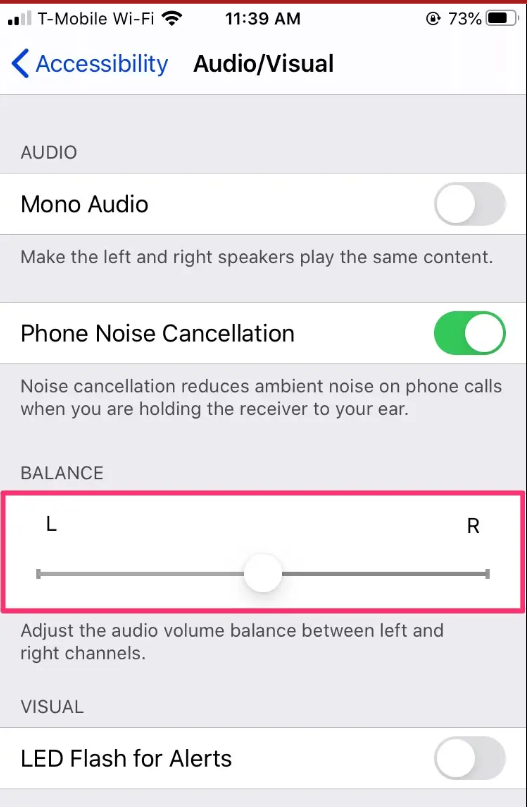
FAQ’s
Is there a way to change the volume on the AirPods?
Unfortunately, the AirPods and AirPods Pro don’t include a volume control button on the earbuds themselves. You may skip songs, answer phone calls, and stop music by pressing the button on the AirPods Pro. To adjust the volume, you’ll need to use the device that’s now linked to your AirPods.
With out a phone, how can I increase the volume on AirPods?
It’s now easier than ever to adjust the volume of your AirPods or AirPods Pro using your headphones without pressing or pinching them. The volume may be increased or decreased by saying “Hey Siri, boost the volume.”
Which AirPod controllers should I use?
Go to Settings > Bluetooth on your iPhone, iPad or iPod touch. In the devices list, choose your AirPods and then tap the More Info button. Under Press and Hold AirPods, choose Left or Right, then Noise Control. Press and hold to choose the two or three noise control options you wish to employ.
Can you control volume on AirPod pro?
You may access the control centre by sliding down on the iPhone’s top-right corner. You’ll find the volume slider for your AirPods, AirPods 2, and even AirPods Pro in the control centre, so adjusting the level is as simple as dragging it up or down.














