Guide
How to Change WhatsApp Language
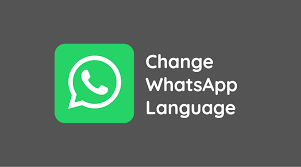
At the moment, the app for sending instant messages with the most users all around the world is WhatsApp. When we think of chatting with someone or sending them a message, the first thing that comes to mind is the messaging app WhatsApp. Did you know that you can use WhatsApp in over 60 different languages and 180 different countries throughout the world?
You have arrived at the right place if you are interested in learning how to switch the language that WhatsApp uses. Continue reading if you want to learn how to change the language on WhatsApp.
Read Also: How to Archive a Chat on Whatsapp
How to Change WhatsApp Language on Android
WhatsApp was developed in such a way that it may automatically adjust itself to the language that is selected on the user’s mobile device. Therefore, if you change the language that is displayed on your phone, the language that is displayed in WhatsApp will also immediately change. The following is a step-by-step guide that will show you how to change the language that you use for WhatsApp on your Android phone:
- Visit the Settings menu.
- Select the System menu option. If you have a Samsung smartphone, the ability to manage general settings will be available to you.
- Now, select the Language & Input option from the menu.
- When you go to the next screen, tap on Languages, and then choose the option to Add a Language.
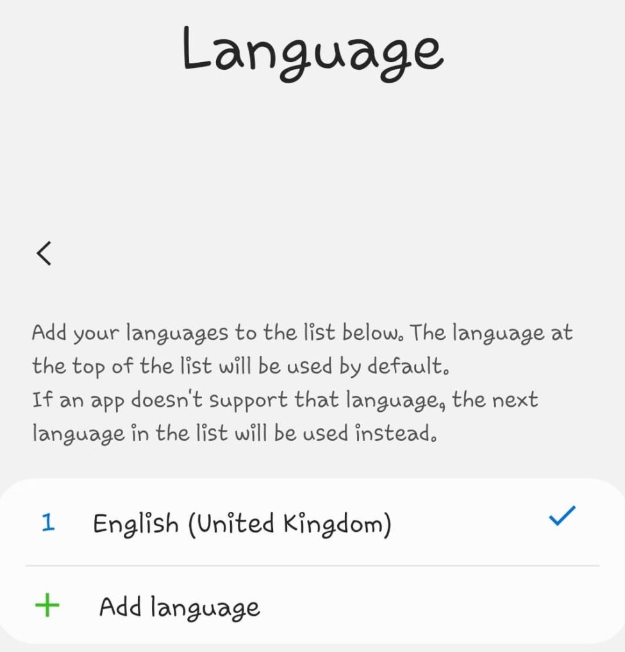
- You will now be presented with a list of languages, each of which is spoken in a distinct country or region. You can use WhatsApp in the language of your choice by going into the app’s settings and making that language your default.
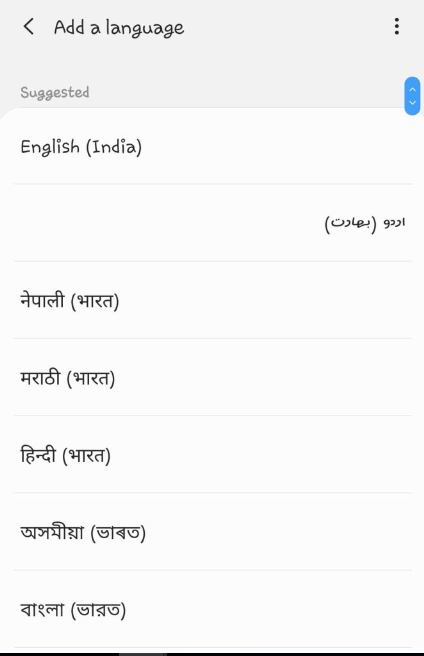
- Once you have done so, launch WhatsApp, and it will be shown in the new language.
How to Change WhatsApp Language on iPhone
The same thing that Android users may do to change their WhatsApp language can also be done on an iPhone. Although the processes are slightly different, the general idea is virtually identical to what is involved with Android. The following is what you are need to do:
- Launch the Settings app on your iOS device, be it an iPhone or an iPad.
- Click the General button.
- To change the language and region, select that option.
- After that, select the language you want to communicate in through WhatsApp by clicking on the iPhone Language option.
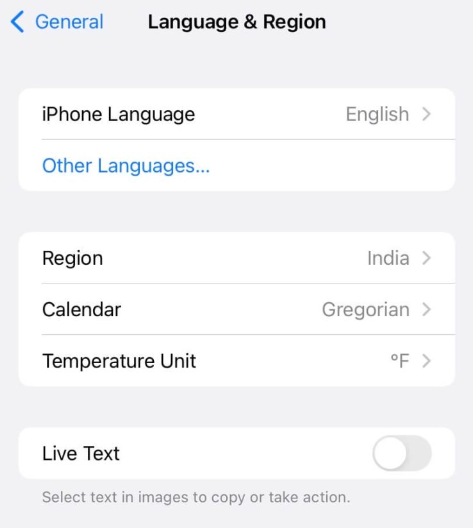
- You will be prompted to verify that you want to proceed with this action. To change the language, just click the option that says “Language Name.” After this, the modifications will be applied to your iPhone by forcing a restart, at which point you will notice that WhatsApp is now operating in the language you choose.
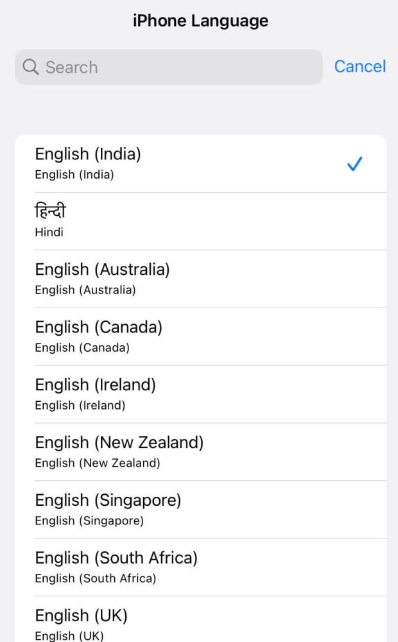
FAQs
How do I change localization in Android?
This screen can be found in the System Settings app under Languages or in the System Settings app under General. Languages and input make up the system. On the screen that displays your language preferences, there should be an option labelled “English (Europe).” Simply add a fallback language by clicking the “Add language” button.
What is locale Android?
A Locale object reflects a specific geographical, political, or cultural location. The term “locale-sensitive” refers to an activity that must have a Locale in order to complete its work and makes use of the Locale in order to personalise information for the user.
How do I localize my Android app?
Create a new folder under res and give it the name values-local. This will allow you to localise the strings that are used in your application. The word “local” should be substituted with the name of the region. When you have finished making that folder, copy the strings.xml file from the default folder and paste it into the folder you just made. Also, alter the contents of it.
Can WhatsApp messages be translated to English?
Click the icon labelled Copy. When you have successfully copied the text to the clipboard, you will see an icon for Google Translate appear on the screen. You may translate the WhatsApp message by tapping on it. You will see the text that has been translated.
Why is my texting in another language?
Navigate to the Settings menu and select Language & Input. Tap Android Keyboard on the Language & Input screen to access the Settings menu for that app. Use the drop-down menu under Languages to disable the Use System Language option. You can select the language-specific keyboards that you want.













