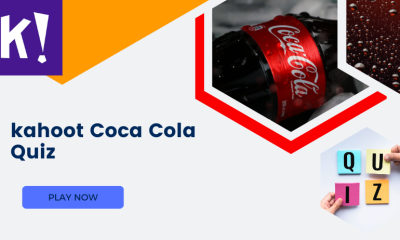Apple
How to Change Your Apple Watch to Military Time

If you’re an Apple Watch wearer and need to change your time display to military time, you’re in luck. It’s actually a very easy process. In this article, we will walk you through the steps necessary to make the switch. Keep in mind that not all Apple Watches have the same menu options, so your experience may vary slightly from what is described here. But overall, the process is very simple and shouldn’t take more than a few minutes. Let’s get started!
Read Also: How to Set the Time on Your Apple Watch
How to Change Your Apple Watch to Military Time
1. Launch the Watch app located on your iOS device.
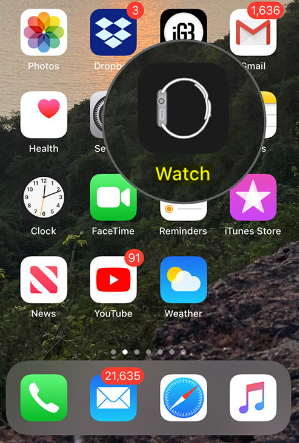
2. Navigate to the menu labelled “My Watch.”
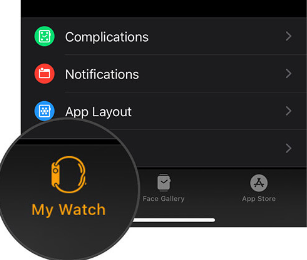
3. Move down the page and select the Clock option.
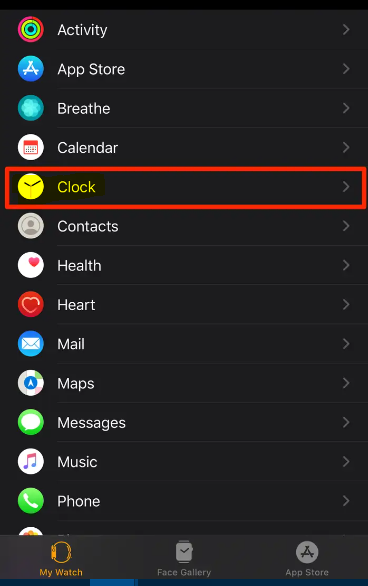
4. Make sure the clock is set to 24-Hour Time.
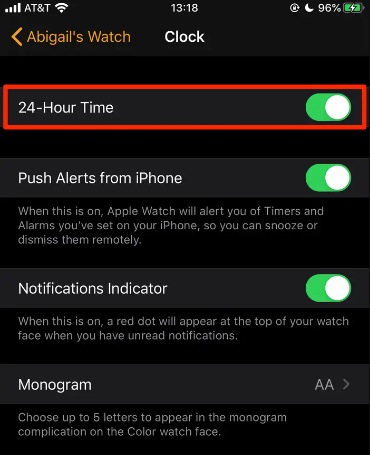
Apple Watch faces that are digital are the only ones that can display military time. You can find new digital faces to add to your Apple Watch by going to the Face Gallery within the Watch app, tapping on the Watch face you want, and then tapping “add” to add it to your Apple Watch. You can find new digital faces to add to your Apple Watch by going to the Face Gallery within the Watch app.
Astronomy, Modular, Motion, Solar, and Timelapse are some of the watch faces available for the Apple Watch that use digital clocks.
FAQs
How do I get the 12 hour Clock on my Apple Watch?
To set your Apple Watch to display the 12-hour format of the time, do the following: You can disable 24-Hour Time on your iPhone’s Watch app by navigating to the following menu: My Watch (tab) > Clock > switch off 24-Hour Time.
Can you have military time and regular time on Apple Watch?
On an Apple Watch, the 24-hour clock for military time will only appear on watch faces that are digital in appearance. You can add a digital watch face using the Watch app on your iPhone. If you switch to military time on your Apple Watch, it will not sync with your iPhone, and vice versa; therefore, you will need to make the adjustment on both devices separately.
Can iPhone show military time?
You can select the date and time by scrolling to the middle of the screen and tapping on it. The window that is depicted below will appear. To turn on the 24-Hour Time, slide the timer’s indicator to the on position. Both the top of the screen and the Clock app on your iPhone will now display a 24-hour clock when you use this setting.
Is there a 24-hour clock face for Apple Watch?
Launch the Watch app on your iPhone, press the Clock icon, and select the 24-hour time format from the drop-down menu. Pick a location that is within the same time zone as you are. 2. Make the main watch face on your Watch an analogue one by selecting it from the menu.
How can I watch 24-hour clock?
A separate hour marker is displayed on the 24-hour watch for each of the 24 hours that make up a day. The process of reading the time on a watch with 24 hour time is the same as reading the time on any analogue watch or timepiece. On the other hand, a watch with a 24-hour face will have three ticks on the hour hand between each hour. The minute hand functions exactly the same way as it does on any other standard watch.