Guide
How to Change Your Name on Zoom Before a Meeting

As our reliance on virtual tools such as video conferencing continues to grow, keeping your accounts up to date is becoming an increasingly important responsibility. If you’ve just changed your name, you’re probably keen to get it updated anywhere that it appears on the internet as soon as possible. However, when it comes to Zoom, this effort, which might be described as rather difficult at times, is not difficult at all to finish. Here’s how to get it done.
Read Also: How to Mute Yourself on a Zoom Call
How to Change Your Name on Zoom Before a Meeting
On the mobile app
1. On your mobile device (iOS or Android), launch the programme, and if prompted to do so, sign in to your account.
2. In the menu that displays in the lower-right hand corner of the screen, select the option labelled “Settings.”
3. Select the banner that displays at the very top of the screen and contains both your name and your email address.
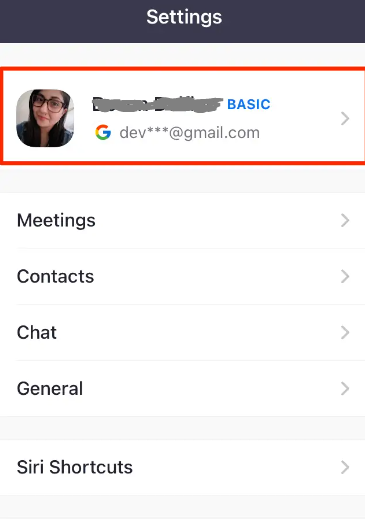
4. Tap Display Name.
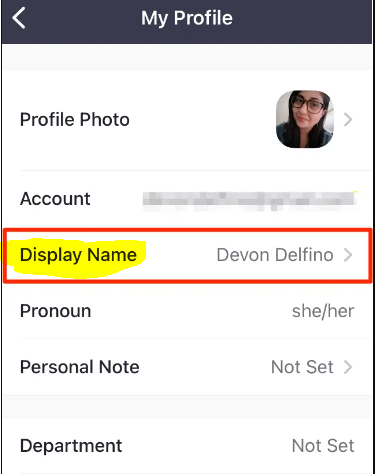
5. After adding your desired name and/or display name, tap the Save button to commit your changes.
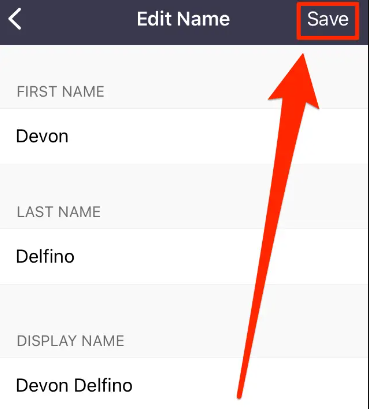
On the desktop app
1. Launch the application and sign in to your account if prompted to do so.
2. Navigate to the top right corner of the window and click the icon that corresponds to your profile.
3. Select My Profile from the menu that drops down; doing so will cause a pop-up window to be displayed.
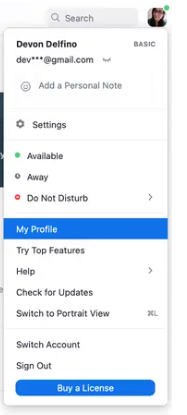
4. To the right of your name, you’ll see a button labelled Edit.
5. Type in the name you want to use.
6. Click the Save button.
FAQs
Why can’t I rename myself on Zoom?
You are unable to modify the name associated with your Zoom profile as a result of administrative security settings. Before participants can make changes to their names, the host needs to turn on this particular setting first. Clicking on the “Security” icon that is located in the Zoom toolbar gives hosts the ability to enable the “Rename attendees” option during a Zoom meeting.
How do I rename myself in Zoom waiting room?
Click the Participants tab if you are the meeting host or co-host. Click the (More) link that appears next to a participant’s name in the Waiting Room section. Select “Rename” from the submenu that appears. After providing the new name, click the Change button.
How does Zoom know my name?
When you initially create an account on Zoom, the mobile app will ask you to provide both a first and a last name. This will be your Display name going forward. Your identity within the app can be gleaned mostly from your display name.
Can I be invisible on Zoom?
Move your mouse pointer over your video, then click the ellipses button that appears in your movie. From the menu that appears, select the option to Hide Self View. Despite the fact that others in the meeting can still view the video of you, you are unable to see it yourself on the screen.
Does Zoom show your phone number?
When you use Zoom Phone to make a call to an external Zoom contact, Zoom Phone will display the name of your organisation as the caller ID and will also display your phone number (either the company number or a direct number that has been provided to you) to the person who is receiving the call.
What happens if you get a phone call while on Zoom?
You will now transition from the audio of the meeting to the audio of the phone call. You will be disconnected from the audio of the meeting. Please be aware that Zoom will keep showing the video you uploaded to participants in the meeting.
-

 Entertainment6 years ago
Entertainment6 years ago13 Reasons Why (TV Series) Season 3 Release Date And Trailer | NETFLIX
-

 Health3 years ago
Health3 years agoNoom Diet Review: Everything you need to know about the weight loss app
-

 Gaming2 years ago
Gaming2 years agoTop baccarat crypto games
-
Guide3 years ago
How To Stream Disney Plus On Discord – Complete Guide










