Guide
How to Change Your YouTube Profile Picture
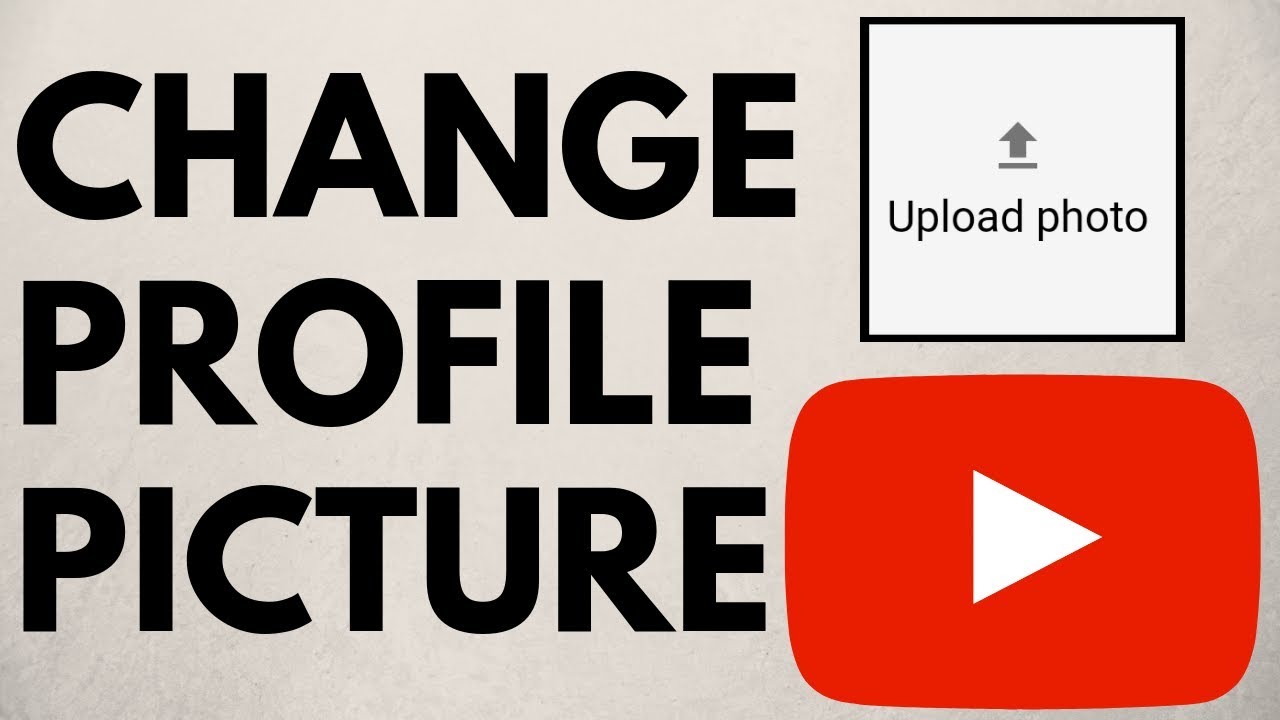
YouTube success relies heavily on a strong brand identity, which is why it’s so crucial to have a distinctive, eye-catching picture when potential subscribers decide whether or not to watch your video. Almost as crucial as the material itself is having a profile photo or channel symbol that stands out from the crowd. As the saying goes, you only get one chance to make a first impression, and in a business where first impressions are everything, you can’t afford to take any chances.
Even if the material on your channel is top-notch, viewers will only see it if your profile image entices them to click. Headshots of the main celebrity or stars are common on popular YouTube channels, but you may also see logos and emblems. Profile photographs must be no bigger than 800×800 pixels, must be in GIF or JPG or PNG or BMP format and may not be animated. Please keep this in mind while creating your image. Change your YouTube profile image on your PC or mobile device by reading on.
Read Also: How to Delete a Playlist on YouTube
How to Change a YouTube Profile Picture on Desktop
1. Go to YouTube.com .
2. If you haven’t done so before, sign into your account.
3. Select Settings from the drop-down menu that appears when you click your profile symbol in the top-right corner.
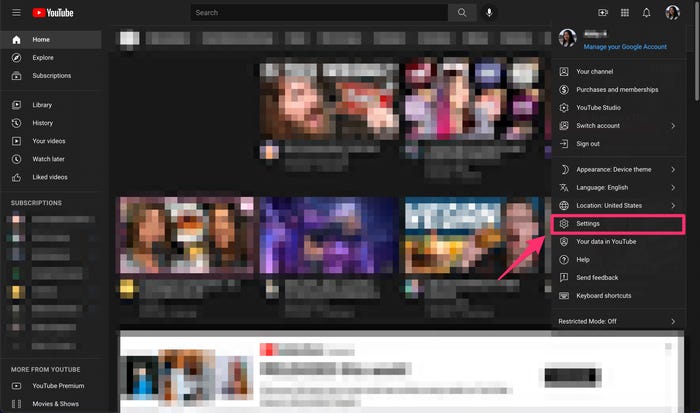
4. In the Your Channel section, click on your profile photo, and then on the Channel page, click on your profile picture.
5. In the Channel customization page’s Picture section, select Change from the drop-down menu.
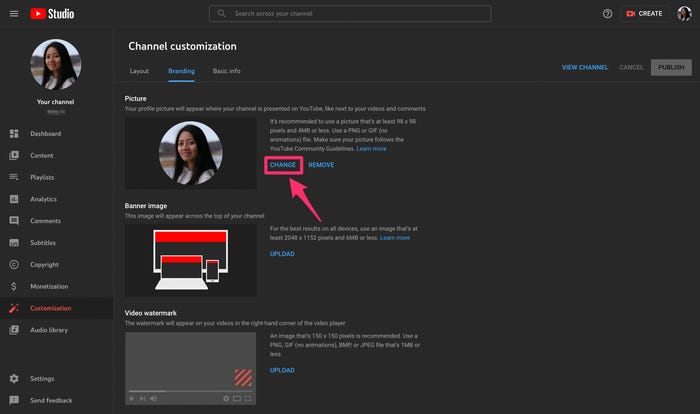
6. Choose a photo from your computer’s hard drive. Move and resize the photo frame as needed, and then click Done to complete the process.
7. To save your changes, click the Publish button.
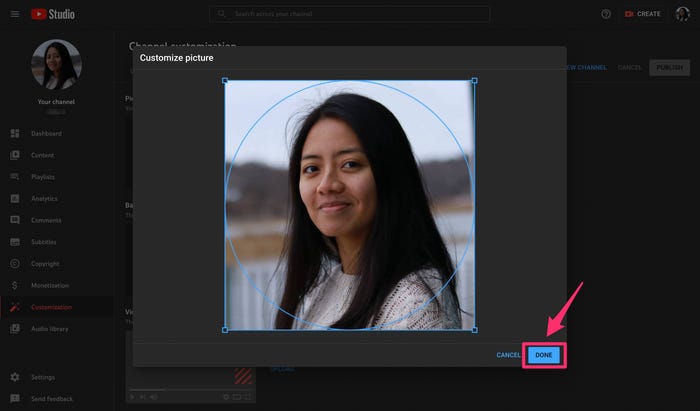
How to Change a YouTube Profile Picture on Mobile
1. Launch the YouTube application.
2. Select Your channel from the drop-down menu next to your profile symbol in the top-right corner (My channel on Android).
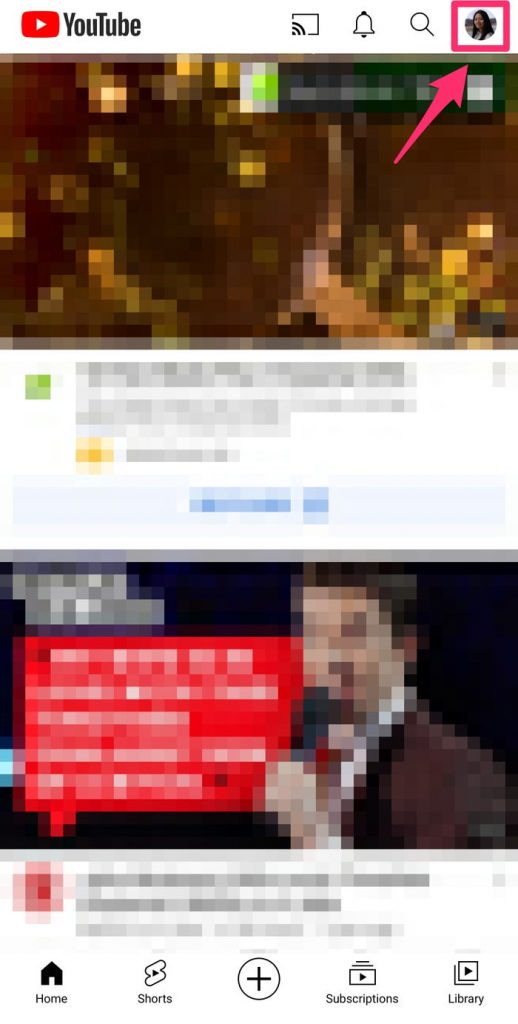
3. Select the edit icon to have access to your Channel preferences.
4. Select your profile image from the drop-down menu, then take a photo or choose one from your camera roll. Move the photo frame around to your liking, then hit Save.
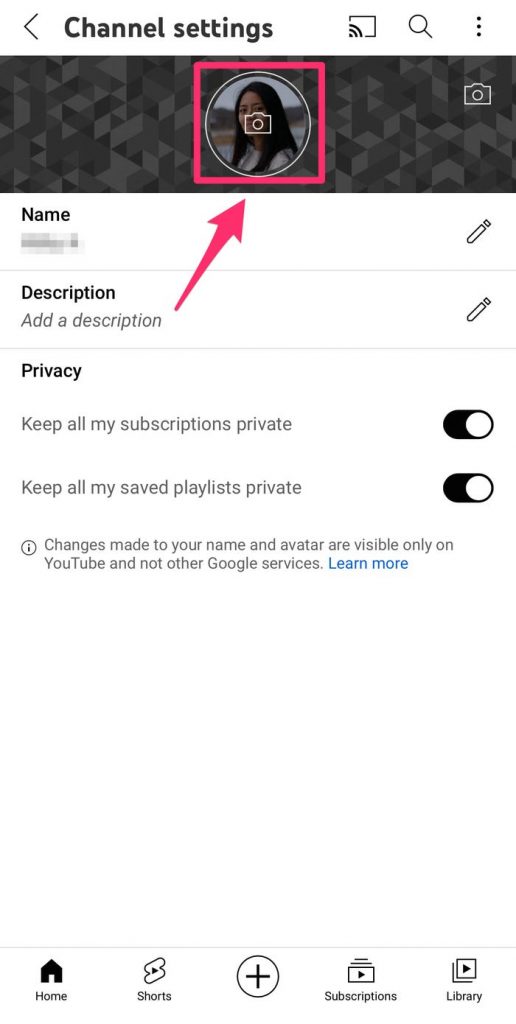
Video
FAQs
Why can’t I change my YouTube profile picture?
Wait for 24 hours for the modifications to take effect before making any further changes. When the profile image has not changed after 24 hours, go to the YouTube channel modify option and click on your profile photo. Then reupload the image for your profile picture.
What is profile picture on YouTube?
Your YouTube channel name and profile photo will serve as your public identification on YouTube, and your YouTube channel name and profile picture will be shown in any publicly identifiable acts, such as comments and on your channel page, as a result of this.
Why is my profile picture not changing?
When you share material or communicate with others using Google services, anybody who uses Google services can see your profile picture. You can try clearing your browser’s cache, refreshing the browser, or closing and reopening the browser if your profile photo does not appear to be changing immediately away. It may take a few minutes for the effects to be felt.


















