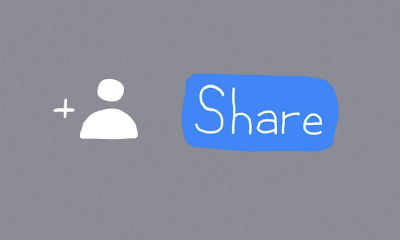Android
How to Reset TCL Android Smart TV

When there are problems and malfunctions with your TV, using the Factory Reset function can be of assistance to you. All of your data, information, loaded apps, pin locks, parental control code, and favourite settings will be removed from your TV if you perform a factory reset on it. The television will revert to the factory settings, and you will need to reconfigure it from scratch. Let’s go over the process of resetting the TCL Android Smart TV.
Read Also: How to Reset Your TCL Roku TV
How to Reset TCL Android Smart TV
1. Navigate to the Settings menu on your Android TV by starting from the home screen of your device.
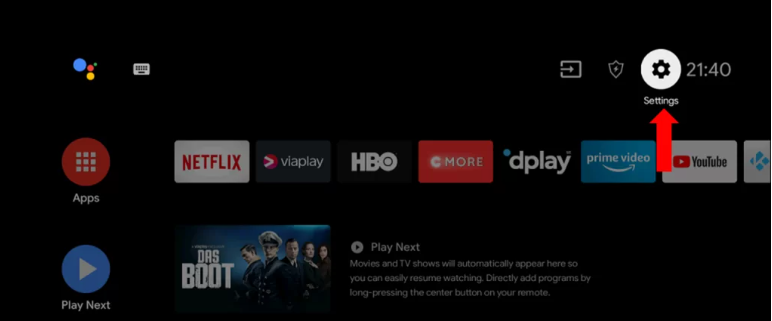
2. Now, scroll all the way down and choose either the Storage and Reset or the Device Preferences option depending on what you need to do with your device.

3. When you go to the next screen, scroll all the way to the bottom and pick the option that says “Reset.”
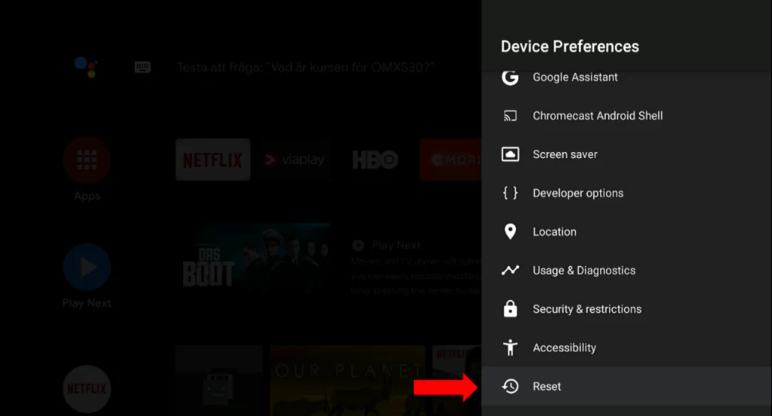
4. After that, pick the option that’s labelled “Factory Data Reset.”
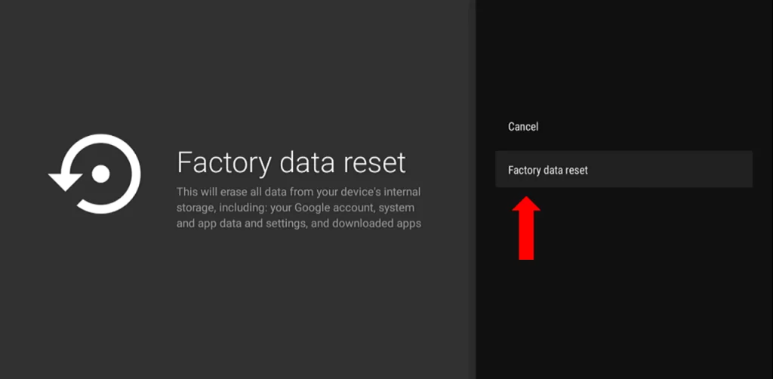
5. By clicking on the option to Erase Everything, you can choose to delete everything.
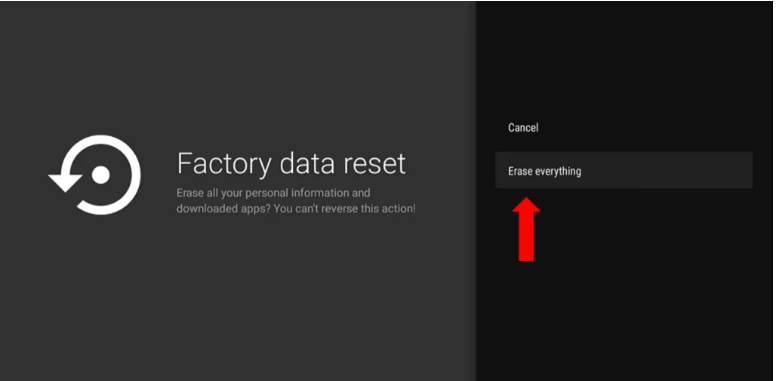
6. At this point, the display will inquire about a password from the user. In the virtual keyboard that appears on the screen, enter the code 1234.
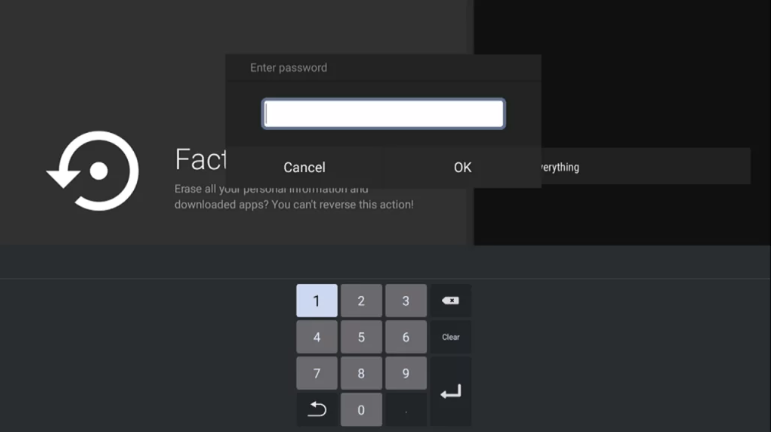
7. The process of resetting your TV will start as soon as you press this button.
8. The process of restarting will be finished, at which point your television will automatically restart itself.
FAQs
How do I fix my TCL Android TV?
You should attempt to restart both your Android TV and your voice remote.
To restart your TCL Android TV, press the Settings button located on your remote control and then select More Settings, Device Preferences, About, and then Restart. To confirm, select the Restart button. Put the batteries back into the remote control after you see the TCL logo appear on the screen.
Why TCL TV is not working?
You will need to clear the cache in each app if you are using an Android operating system with a TCL television. This is the procedure to follow: To access the Settings Menu, press the Home button on your device. To remove the cache for specific applications, pick them from the Apps menu after clicking on that menu item.
What causes a TCL TV screen to go black?
If the audio is still functioning but the screen on your TCL Roku TV has gone black, the problem is most likely caused by weak cable connections or a technical issue that is impacting your TV’s LED illumination. The problem can be fixed by unplugging the television from all cable connections, including the power cord, waiting five to ten minutes, and then plugging it back in.
Why is my TCL TV not showing picture?
Check that each of the external devices that you have plugged into the TV is properly connected to the appropriate port and that they are powered on. Unplug the cables and then reattach them to their respective ports if this becomes necessary. Reboot the television.
How long does a TCL TV last?
TCL televisions are dependable for everyday use, but they aren’t the best choice for intense gaming or if you’re seeking for image quality that’s absolutely flawless. But for the most part, these televisions are fantastic choices for people who watch TV only occasionally. When used for 8-10 hours each day, these TVs are considered to be of a mid-range quality and have an expected lifespan of 5-7 years.