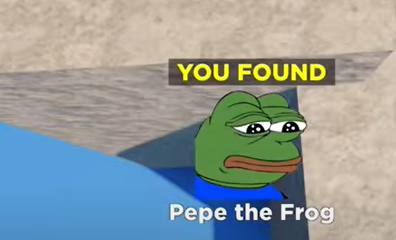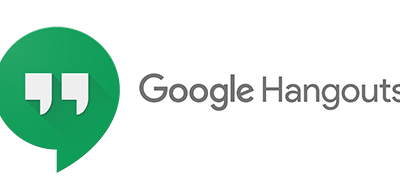Guide
How to Delete a Playlist on YouTube
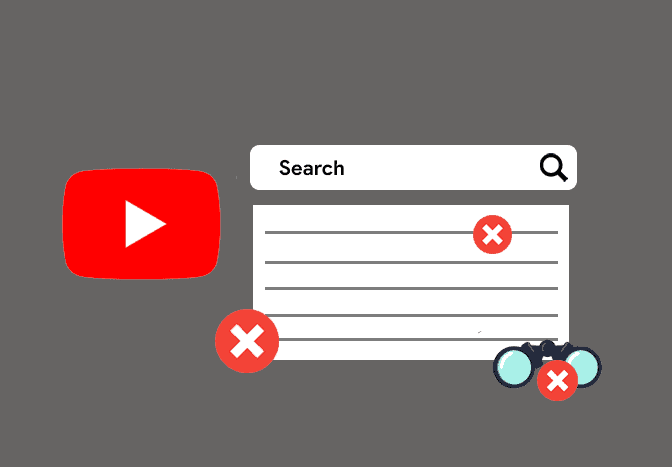
The YouTube website has been the home for all of your favourite music videos, TV and movie clips, vlogger videos, and more since it was launched in 2005. Many YouTube users often take advantage of the site’s playlist function, which allows you to save videos in curated groupings to watch at a later time. The playlists may either be kept private or made available to the entire world to view.
And, as simple as it is to make YouTube playlists, it is just as simple to remove them from your account. Removing a playlist from the site and from your account is a quick and uncomplicated process if you have decided that you no longer desire the playlist.
But keep in mind that once you remove a playlist, there is no way to recover it. If you delete a playlist and then decide that you made a mistake, you’ll have to create a new playlist and manually add all of your films back into it. Find out how to remove a playlist on your PC or on the mobile app for your smartphone in the following guide.
Read Also: How to Share a YouTube Video on Instagram Stories
How to Delete a Youtube Playlist on your Computer
1. Log into your YouTube account by visiting the site.
2. To show a drop-down menu, locate the three horizontally stacked lines in the upper left-hand corner of your screen and click them three times. Select “Library” from the drop-down menu.
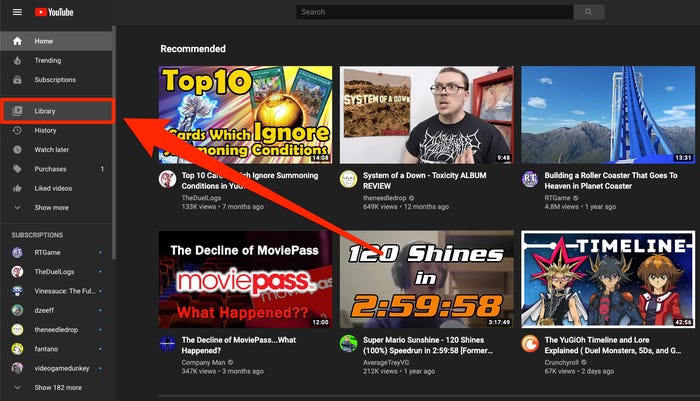
3. Navigate to the Library page and scroll down until you reach the section with the headline “Playlists.”
4. Click on the “View complete playlist” link that appears below the picture of the first video in your playlist to see the whole playlist.
5. Select the three horizontal dots that appear in the upper-left corner of the page to proceed.
6. From the drop-down option, select “Delete playlist.”
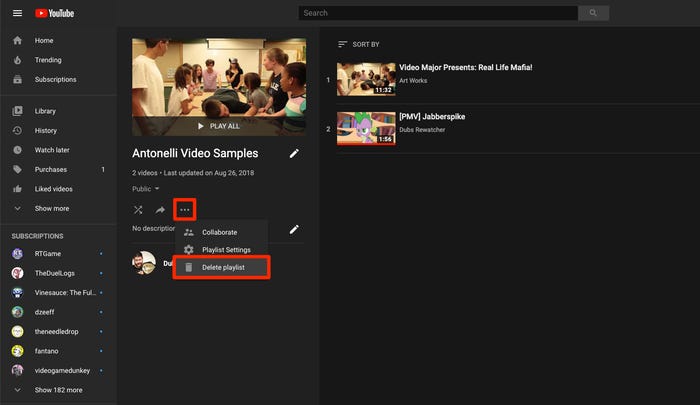
8. A pop-up window will appear, requesting confirmation that you desire to remove the playlist. To remove the playlist from your computer, click “Delete.”
How to Delete a YouTube Playlist on your Mobile Device
1. Locate the YouTube app icon on your phone’s home screen and tap it to launch it.
2. Secondly, make certain that you are signed into your YouTube account. Then, in the bottom right-hand corner of your screen, click on the “Library” symbol to open it.
3. Select the playlist you wish to remove from the “Playlists” section.
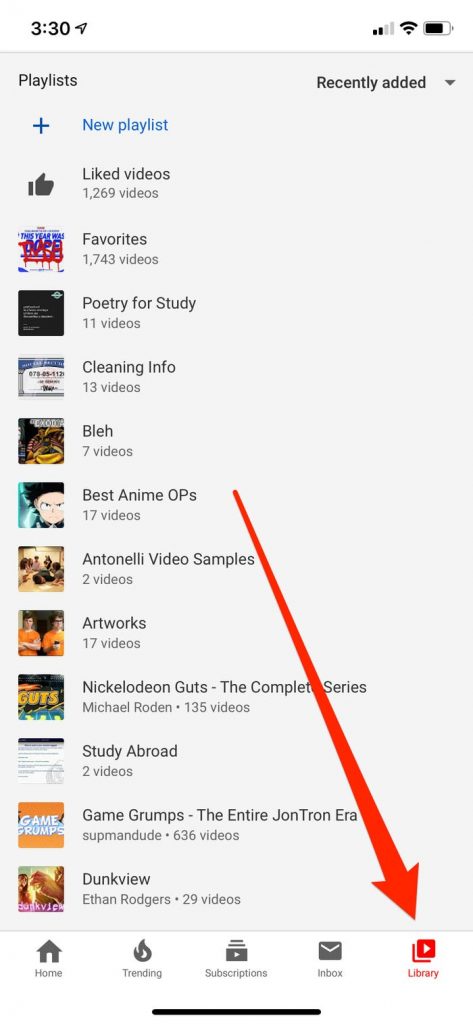
4. In the editing page for that playlist, select the delete symbol, which looks like a little trashcan.
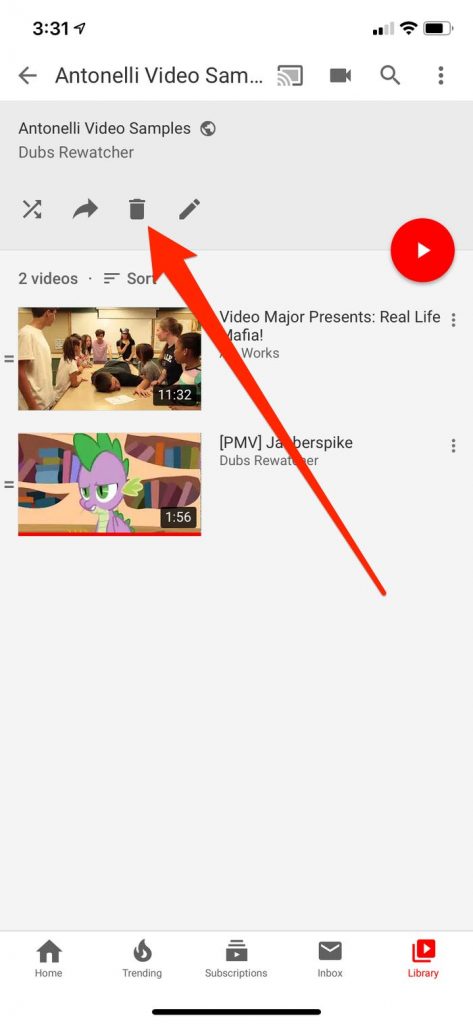
5. A pop-up window will appear, requesting your confirmation that you wish to erase the playlist. To erase the playlist, press the “OK” button.
Video
FAQs
Does deleting a playlist delete the songs?
It is not possible to delete a Playlist without also deleting the music included inside it from your library or from your device if they were downloaded to your device. It just removes the Playlist, which is really just a collection of links to the individual tunes, from the computer.
Can I delete Playlists from my iPhone?
Select the Library tab at the bottom of your screen, and then touch Playlists at the top of the screen to create a playlist. Select the playlist that you wish to remove from the list. To make changes to your playlist, choose it by tapping the three dots at the top of the screen. Select Delete from Library from the pop-up option that appears.