Apple
How to Charge a Magic Keyboard

This page will instruct you on how to charge a Magic Keyboard, as well as explain how long the battery will last, as well as how to check how much battery life is left.
Read Also: How to Lock Your Keyboard Temporarily
Does Apple Magic Keyboard Come With a Charger?
Charge your Apple Magic Keyboard with the included USB-C to Lightning connector. This cable is included in the box with the keyboard. You have the option of using it while it is plugged in and charging, or you can switch to using it wirelessly once there is enough charge in the battery.
Does Magic Keyboard Need to Charge?
Using the charging wire that came with your Magic Keyboard, it is simple to give your keyboard a charge. The procedure is as follows.
- Connect the connection that goes from USB-C to Lightning to your Magic Keyboard. The keyboard is where you insert the side of the Lightning cable.
- Connect the USB-C end of the cable to the USB-C port on your computer.
- While it is connected to an outlet, your Magic Keyboard will now charge itself without your intervention.
How Long Does Magic Keyboard Battery Last?
After a complete charge, the Magic Keyboard’s battery should have a lifespan of around one month. It enters a low-power mode while it is not being used, which means that it consumes less battery life while still allowing you to re-use it by touching the keyboard whenever you need to begin using it again. This mode helps it conserve battery life. In order to utilize it or preserve the life of the battery, it is not necessary to manually switch it on or off.
The duration of this time can change based on how you use the Magic Keyboard; using it for longer periods of time will likely result in the battery life becoming shorter.
How Do I Check the Battery on My Magic Keyboard?
It is possible to examine the remaining amount of battery life on your Magic Keyboard whether using either the Mac operating system or the Windows operating system.
Check the Battery Life on a Mac
Starting with the Mac, the rest of this article will walk you through the process of checking on both systems.
1. Simply click the icon that is situated in the menu bar of your Mac in order to reach the Control Center.
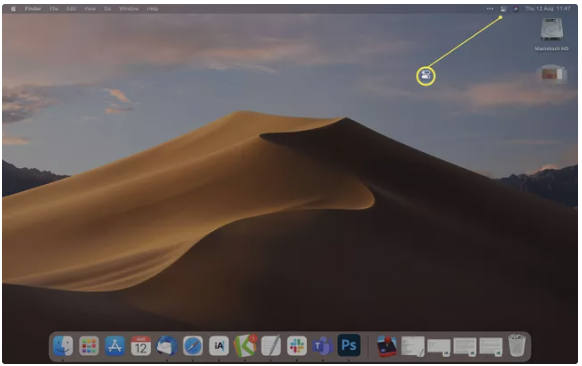
2. Select the Bluetooth icon by touching it.
3. Take a look at the number that is displayed in the box labelled “Percent” next to “Magic Keyboard.”
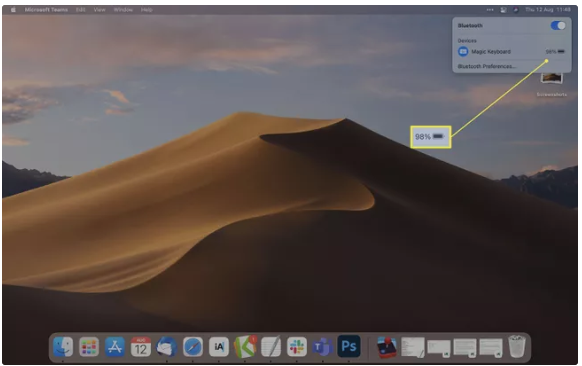
Check the Battery Life on a Windows Computer
On a personal computer, measuring the amount of battery life that is left on a Magic Keyboard requires only a few straightforward steps to complete.
- In Windows 10, all you have to do is type “Settings” into the search bar.
- Choose the Devices tab from the menu.
- Make your selection from the drop-down menu under Bluetooth & Other Devices.
- Check the percentage that is shown on the device list next to the Magic Keyboard to see how much battery life there is left.













