Apple
How to Check Your AirPods Battery Level

Your AirPods accompany you everywhere you go. Designed to fit in your pocket, Apple’s AirPods are a small but powerful entrance into the rapidly expanding field of wireless earbuds. They provide quick pairing with all of your favourite iOS devices, a slew of adjustable settings, outstanding sound, and an amazing way to communicate with Siri.
It will not be possible to check the battery levels of each AirPod by merely tapping on them a few times, as you can with certain Bluetooth wearables, such as the Apple Watch. In addition to these methods, there are a variety of alternative ways to quickly and simply determine exactly how much battery life your AirPods (as well as your charging case) have remaining. We’ve given numerous strategies for checking the battery level of your AirPods in the following tutorial, each of which includes step-by-step instructions.
Read Also: How to Connect AirPods to MacBook Air
How to check your AirPods’ battery on an iPhone or iPad
Once you’ve successfully connected your AirPods with your iPhone or iPad at least once, you can utilize one of the following options.
Opening the case
1. Check to see that Bluetooth is enabled on your iPhone or iPad before continuing. Using the Control Center or the Settings menu, you may access this feature.
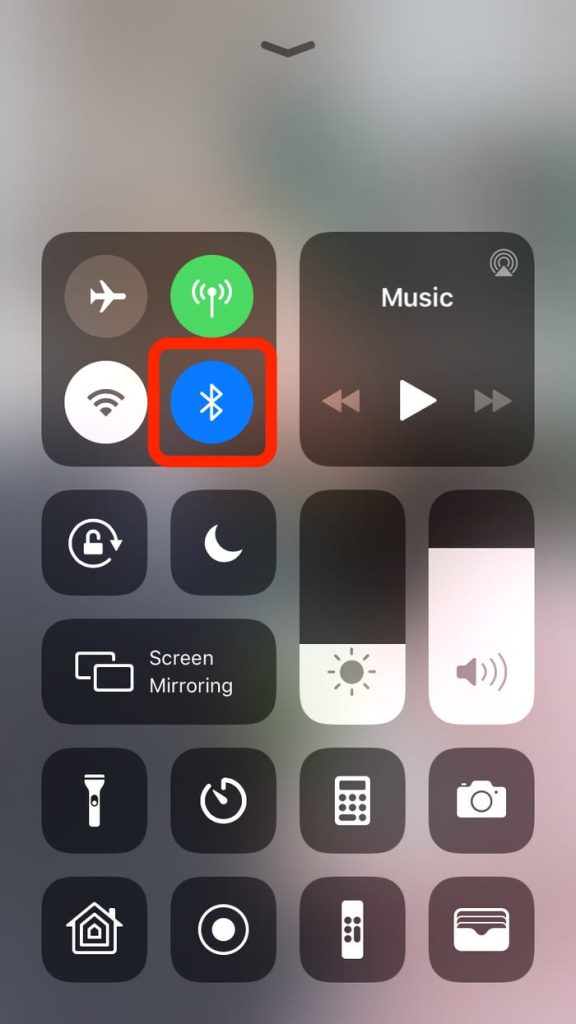
2. Bring your AirPods case, which contains the AirPods, up close to your iPhone or iPad and open the case.
3. At the bottom of the screen, a pop-up window should display. It will display the battery life of the AirPods as well as their carrying case.
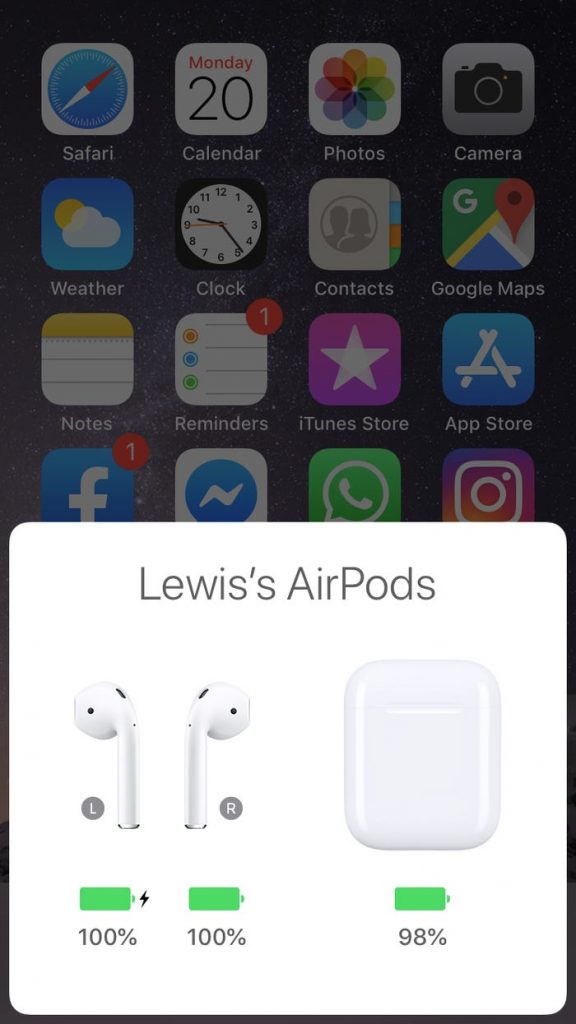
Using the battery widget
It’s possible to view how much battery life your AirPods have left while you’re wearing them by using the battery widget on the widget page of your device.
1. On the initial Home screen of your iPhone or iPad, slide to the right to view your widgets.
2. Scroll down to the bottom of the page and choose Edit, followed by the + sign in the top-left corner of the screen.
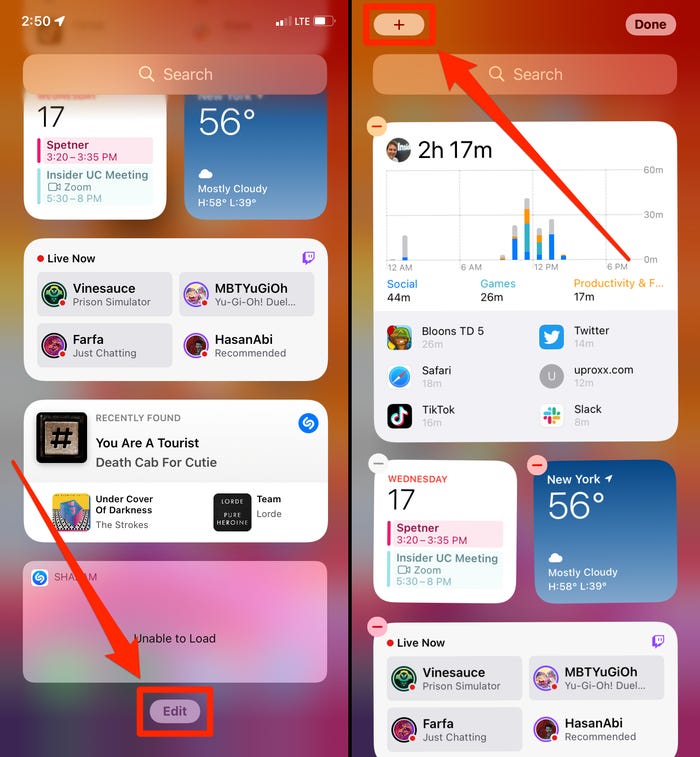
3. Go to the bottom of the widgets list and tap Batteries, then choose how big you want the widget to be.
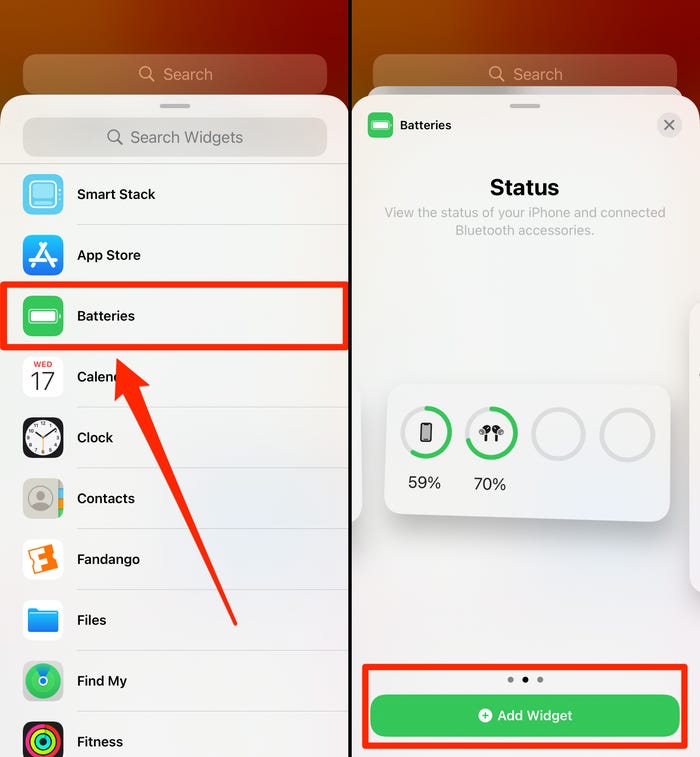
4. Place your widget, then tap Done in the top-right corner.
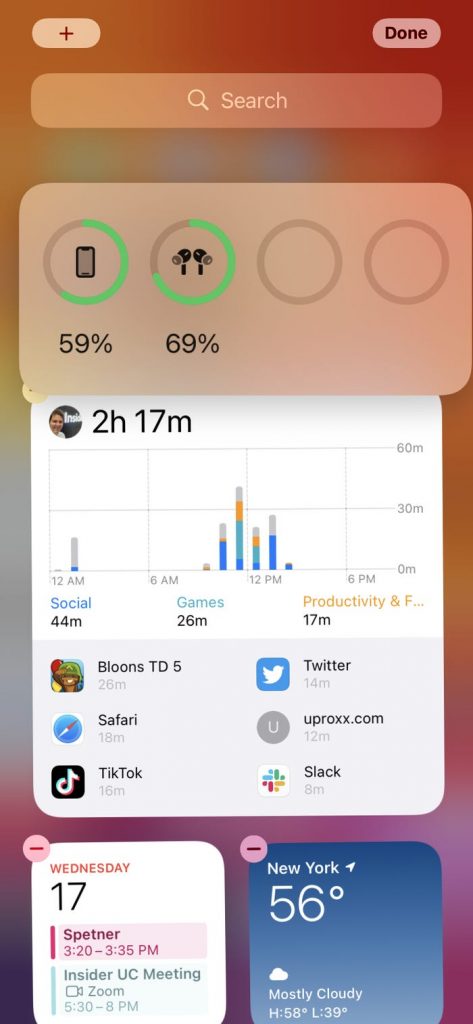
You’ll now be able to view the battery life of your AirPods on the widget page, as well as the battery % of your iPhone and any other devices that are linked (like an Apple Watch).
How to check your AirPods’ battery on a Mac
If your AirPods are connected to your Mac, you will be able to see how much battery life they have left from the desktop. If they’re still in their case when you do this, simply make sure you remember to open it.
1. Select the Bluetooth symbol or the speaker icon from the menu bar at the top of your Mac’s screen.
2. Select the AirPods, and you’ll see the battery life for each earbud and the case.
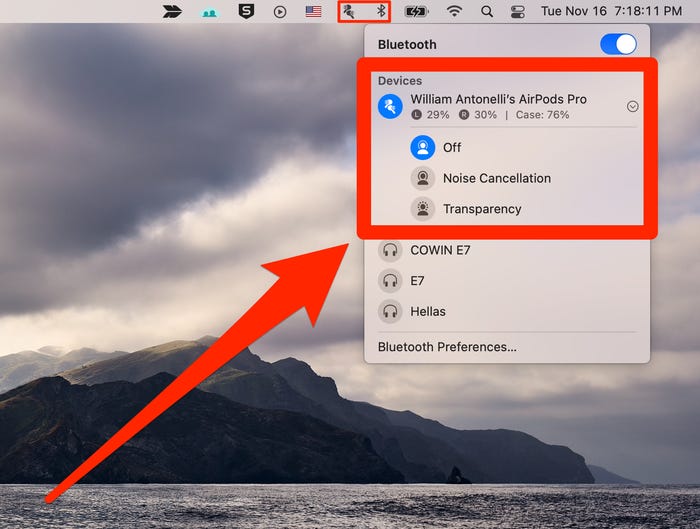
Check your AirPods battery without the case
The three ways described above all need the usage of your AirPods charging case in order to check the battery level of both the AirPods and the charging case themselves. But if your case isn’t close by and you want to see how much battery life your AirPods have left, there’s another way to obtain a reading from your iOS smartphone.
Step 1: To begin, check that Bluetooth is enabled on your iOS device and that your AirPods are properly linked to your iPhone.
Step 2: Select any vacant area of the home screen on your device and press and hold it. Once the applications begin to shake, you’ll be able to begin customizing various aspects of your device’s layout, apps, and widgets, among other things.
Step 3: The next step is to choose the Plus symbol located in the top-left corner of the screen. You’ll be led to a dropdown menu of widgets that you may use to customise your device’s screen (s). Choose Batteries from the drop-down menu, and then select the size of the widget you want to include in your design. When you’re finished, click on the Add Widget button.
Step 4: Then, in the top-right corner of the screen, choose Done once you’ve chosen where you’d like your widget to reside.
Step 5: When you access the Batteries widget, you’ll be able to see the current battery status of each AirPod. This is true even if your AirPods are linked to another Bluetooth device at the same time as this.












