Guide
How to Clear Browser Cache on LG Smart TV WebOS

It is critical that we clear the cache in our television on a regular basis. By deleting the cache on your TV, you can increase its speed and performance, which in turn enables you to stream applications without experiencing any interruptions. It also helps get rid of numerous harmful malware that may have been installed on the TV. Clearing the cache on the LG Smart TV is an easy way to address any issues, and it also fixes any glitches that may occur while streaming content on the television. The following is a guide on how to clear the browser cache on an LG smart TV.
Read Also: How To Restart LG TV
How to Clear Browser Cache on LG Smart TV WebOS
1. Pressing the “Home” button on the remote control of your LG TV will allow you to visit the home screen.
2. You need to keep scrolling down until you find the browser, and then you need to click on it.
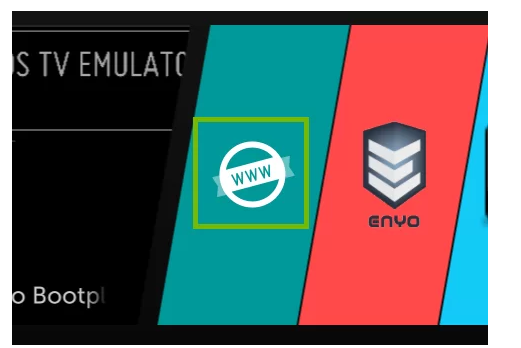
3. Find the three horizontal lines in the top right corner of the screen, and then click on them to enter the menu.
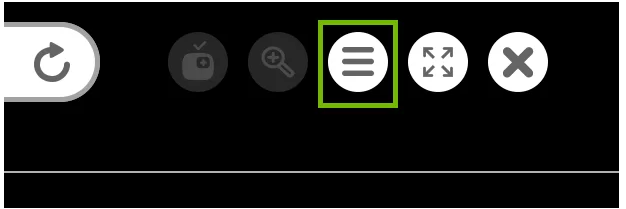
4. You can make your choice by navigating to the area of the menu titled Settings that is given to you.
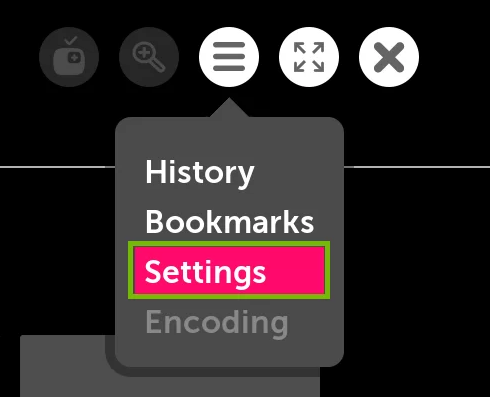
5. You will find a link to clear your browsing data at the bottom of the page. In addition, you have the option of enabling private browsing, which will prevent the browser from saving your history.
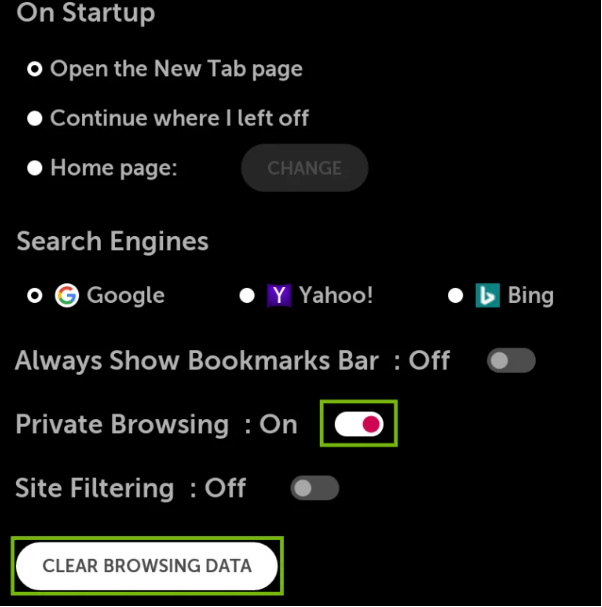
6. Simply clicking the OK button on the LG Smart TV will cause all of your previous browsing history to be removed.
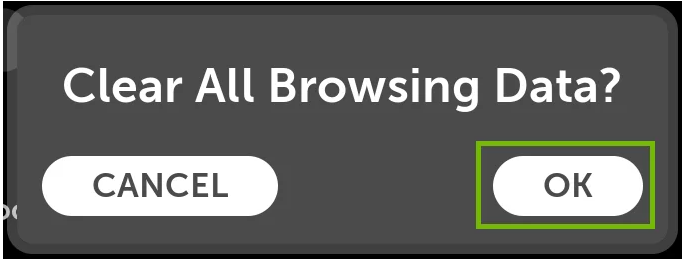
7. You did an excellent job cleaning the cache on the browser on your LG Smart TV, which is really appreciated.
FAQs
Do you have to clear cache on LG Smart TV?
Not only that, but it also has the ability to cure several frequent difficulties that you are having with your LG smart TV, such as the error message that says “Out Of Memory.” Regularly clearing the cache and cookies on your LG smart TV is necessary in order to get the most out of your device and to prevent interruptions when you are watching your favourite shows or movies on that television.
Do you need to clear cache on Smart TV?
There are a number of advantages to cleaning the cache and browsing data on your mobile device on a regular basis. Some of these advantages include an increase in speed and performance as well as protection from malicious software that you may have came across while browsing. While you are doing this, it is a wonderful opportunity to take stock of the apps that are currently loaded onto your smart TV.
How do I fix my LG Smart TV from lagging?
The most common solution to the problem of reducing lag is to adjust the settings on both the console and the TV to provide the same outputs in order to maximise the processing efficiency: To change the picture mode on your LG television, first go to the Settings menu on your remote, then select Picture, and finally push the wheel or Enter. Choose the Picture Mode, and then switch the radio button to the Game position.
What does Clear cache mean?
When you use a browser, like Chrome, that saves information from websites you visit in its cache and cookies, the browser stores this information on your computer. When you clear them out, certain difficulties, such as loading or formatting problems on websites, are fixed.












