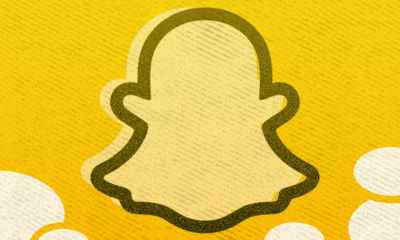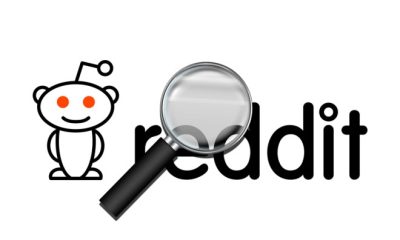Guide
How To Restart LG TV – Ultimate Guide

You’ve observed that your LG TV is sluggish and that applications are taking an excessive amount of time to launch and dismiss. In the majority of situations, just restarting the television will resolve the problem. When WebOS is having difficulties with an app or certain features, restarting your LG TV can be of assistance.
Restarting an LG television, on the other hand, is not as simple as you would imagine.
I know what you’re thinking: “I get what you mean.”
Isn’t the power button on your LG TV’s remote control supposed to turn off the TV? In the majority of situations, pressing the power button does not entirely turn off the television. As a substitute, it puts the television in standby mode. What really happens when you press the button a second time to turn on the television is that you are bringing the television out of standby mode.
There are a couple of factors contributing to this. Starting with the obvious, starting up the TV from standby mode is far quicker than booting it from the beginning. It does not go through the boot sequence. Second, most TVs will run through pixel refresh processes while in standby mode, which will help to keep the panel looking as new as it possibly can.
As a result, even though it is the most logical action to take, rebooting a television with the remote is not possible. There is another method of rebooting your television that will allow you to refresh the apps and operating system.
There are a few various approaches that may be used to restart an LG television from the beginning.
How To Restart LG TV WebOS:
In rare circumstances, even after performing a complete power cycle, the LG TV Web OS may refuse to resume. Web-based operating systems (webOS) may sometimes have bugs or difficulties that cause them to lag and stutter. If you’re experiencing any of these problems, restarting Web OS is a smart option, particularly if the system has been frozen. It’s quite simple.
Holding down the volume down button and the power button for 12 seconds will reset the operating system on an LG television. On the screen, you should see the LG logo booting up in succession. If the TV did not start with any logos, you may need to press the buttons for a longer period of time.
How To Restart An LG TV With A Remote:
- Press the settings button on your remote
- Navigate to General.
- Select User Agreements.
- Uncheck Agreement to Privacy Policy.
- Your LG TV will ask you to restart the device.
- Waiting for the LG TV to restart. It will perform a complete reboot.
- Check the Privacy Policy again.
- Continue using your LG TV.
There is no restart or reboot option in the LG TV’s menu system, which is a disappointment. You may, on the other hand, do a fresh reboot using the approach described above, which allows you to do so from the comfort of your sofa. This procedure should also result in a reset of the operating system.
Here’s the thing:
Performing a power cycle is the next step if your remote is not working properly or if restarting your TV did not enhance the operation of your television.
It’s a really simple procedure to follow.
Disable Quick Start+
Disabling QuickStart is another option for restarting an LG television. This function may not be available on every television, but it is worth looking into the options. When this option is deactivated, the TV will start from the beginning of the boot procedure every time it is switched on.
As you may have predicted, disabling QuickStart will result in a longer time for the television to boot up. It may, however, help to resolve performance difficulties, and you can easily turn it back on at a later time.
How to turn off QuickStart on an LG television:
To access the settings menu on your remote, press the Settings button on your remote.
Go to the General section.
You should be able to find an option named QuickStart Plus, which you should deactivate.
Update Firmware
When a firmware update for your LG TV becomes available, it will be downloaded and installed automatically, after which your TV will conduct a fresh reset.
To check for firmware upgrades, hit the Settings button on your remote control, then choose All Settings and then General from the drop-down menu. Continue to scroll down until you reach an option labelled “About This Television.”
To check for updates, click the Check for Updates button. If an update is available, it will be downloaded (internet connection needed) and installed without the need for a reboot. If no update is available, nothing will happen. It’s a good idea to check for firmware upgrades on a regular basis since many of them address difficulties.
How To Restart An LG TV Without A Remote:
If none of the above mentioned alternatives were successful in resolving your LG TV’s problem, the next best choice is to do a power cycle. Don’t be alarmed; it’s not quite as difficult as it seems.
An LG black screen problem may be resolved by performing a power cycle on the TV. This will not only reset the TV but will also drain any extra energy, which can resolve a variety of difficulties.
How to power cycle an LG television is as follows:
Remove it from the primary power source.
Hold the actual power button on the television for 60 seconds to turn it on.
Reconnect the cable and turn on the computer.
In most circumstances, a power cycle and a fresh reset of your LG TV will resolve any performance difficulties you are experiencing. Of course, when a television becomes older and its components begin to near the end of their useful lives, these tactics will no longer operate. It is not beneficial to power cycle an old television on and off frequently.
How Do You Know When LG TV Booted Normally?
When you turn on your LG television for the first time, you should see the WebOS logo and an animation sequence. If you don’t see any logos on your TV, it’s likely that it’s merely coming up from standby mode.
This means that you’ll need to utilise one of the alternatives listed above to restart WebOS from the beginning. When you attach your LG television to a power source, it will almost always go through the whole startup routine.
FEATURED Video
The Bottom Line:
To conclude, the quickest and most straightforward method of forcing an LG TV to restart is to disconnect the power cable while simultaneously holding down the power button for 30 seconds. A forced shutdown, such as this one, will reset all of the TV’s system applications, which will prevent your TV from slowing as it did in the previous instance.