Android
How to Clear Clipboard on Android

If you’re like most people, you rely on your Android phone for a lot of important tasks. Whether you’re checking email, browsing the web, or using social media, your phone is always there to help. But what happens when you need to copy and paste something but don’t have any room left on your clipboard? In this article, we will show you how to clear clipboard on Android so that you can make room for new data!
Read Also: How To Enable Multiple Wallpapers on Android
How to Clear Clipboard on Android
Now that you understand how the clipboard on your Android device operates and how you can access it if the virtual keyboard app that you want to use is Gboard, it won’t be difficult for you to learn how to empty the clipboard:
- To access the Gboard clipboard, just open it up by following the instructions up top.
- Either press and hold any item that you have saved, then select the option to Delete.
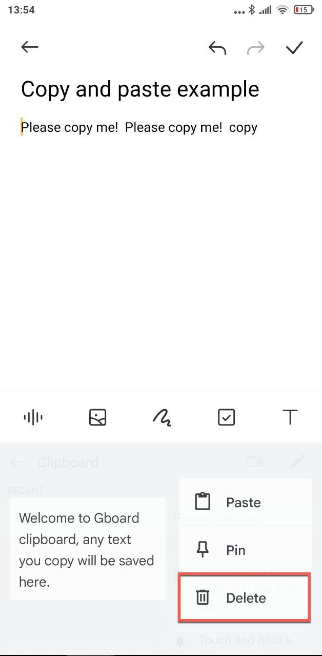
- Alternatively, you can hit the pencil icon, then pick all of the items you don’t want, and then tap the delete icon.
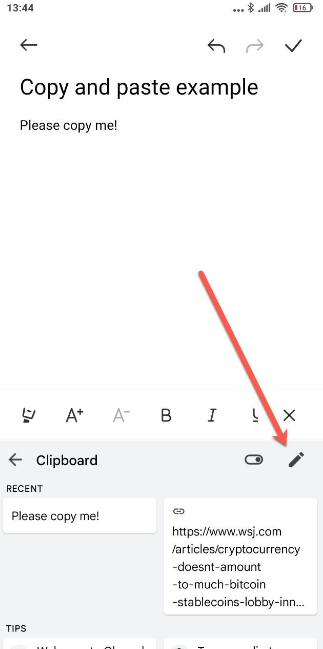
If you never want to have to worry about potentially sensitive clipboard content falling into the hands of someone who isn’t supposed to see it, you can turn off the Gboard clipboard by toggling the switch that is located next to the pencil icon. This will prevent the clipboard from being copied to anyone else’s device.
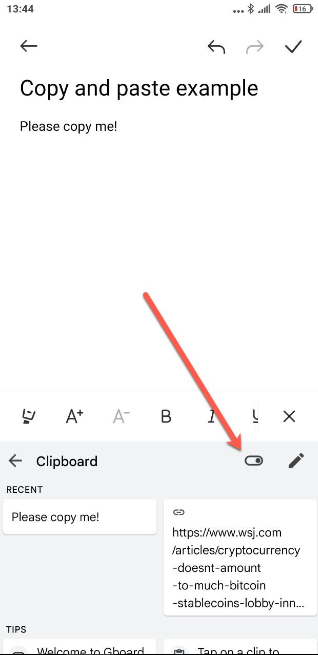
You will still be able to cut, copy, and paste just like you could in the past, but the memory will only hold a single clipboard item at a time, and that item will be overwritten whenever you copy something new.
FAQs
Where is clipboard located?
In the top toolbar, you should see an icon that looks like a clipboard. This will open the clipboard, and the item that you most recently copied will be displayed at the beginning of the list that appears. To paste something into the text field, you need to tap one of the alternatives that are now stored in the clipboard. Items copied to the clipboard on an Android device are deleted after a certain amount of time.
Does clipboard have a history?
Using Google Keyboard (Gboard) Utilizing the keyboard on an Android device is one of the quickest and easiest ways to access and restore the clipboard history on the device. It’s interesting to note that many keyboard apps now come equipped with a clipboard manager that allows users to retrieve texts that they’ve previously copied.
What is a clipboard on an Android phone?
On an Android device, a section of storage or memory referred to as the Clipboard is available for the purpose of saving snippets of information. Because it is not an application, there is no way to launch it or get instant access to it. You can retrieve items saved to it by, for example, holding down on an empty region of a text field and then tapping the Paste button.
What does it mean when something is copied to your clipboard?
Text can be cut, copied, and pasted on Android, and much like on a PC, the operating system will send the data to the clipboard when these operations are performed. However, whenever you copy fresh data to the clipboard, the previous information will be lost unless you use an application or extension to save a history of what you’ve copied to the clipboard, such as Clipper or aNdClip.
How long is clipboard history?
The history of the clipboard can only hold a maximum of 25 entries before the older ones are deleted to make room for the newer ones. Additionally, unless an item is permanently attached to the Clipboard, the history list of the Clipboard will be cleared every time you restart your device or computer.
Where do I find my clipboard in my phone?
Launch the messaging app on your Android device, and then hit the plus sign that is located to the left of the available text space. Choose the icon that looks like a keyboard. Select the > symbol located at the very top of the keyboard when it appears. To access the clipboard on your Android device, you can open it by tapping the symbol shown above.

















