Guide
How To Clear Snapchat Cache On iPhone

If you are using Snapchat on your iPhone, you may have noticed that the app can be a little bit sluggish. This is because Snapchat stores images and videos on your phone’s cache. Over time, this can cause the app to run slowly. In this article, we will show you how to clear the Snapchat cache on your iPhone!
Read Also: How to Block Snapchat on iPhone
How To Clear Snapchat Cache On iPhone
Step 1: First thing you need to do is launch the Snapchat app on your iPhone.
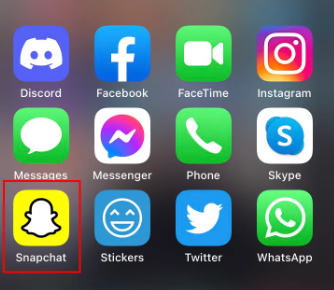
Step 2: The next step is to enter the Settings page by tapping on the gear icon located in the Profile screen.
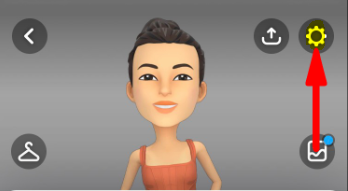
Step 3: On the screen that appears, slide down until you see the Clear Cache option, and then tap on it.
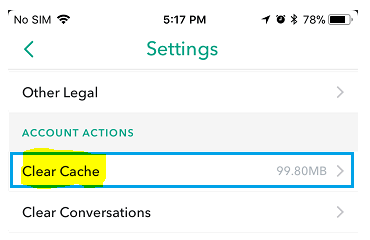
You will now be able to see a list of the various types of Snapchat Cache, which includes Clear Stories Cache, Clear Discover Cache, Clear Lens Cache, Clear Browser Cache, and Clear Memories Cache, on the screen that is designated as the Clear Cache screen. After making your selection, all that’s left to do is press the Clear button once you’ve decided the kind of cache you want to clear. You have the option of tapping the Clear Any button in order to remove all caches associated with Snapchat from your iPhone.
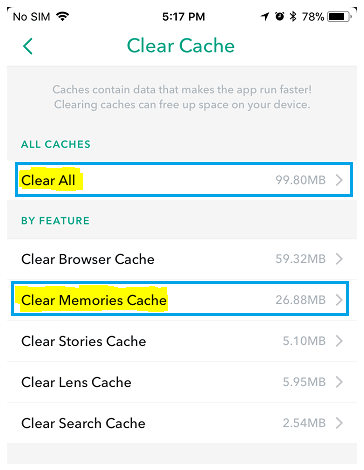
The Snapchat app will now restart when you have done so. When it’s done, you should be able to see that a sizeable portion of the storage space on your device has been made available to you.
FAQs
What happens if you clear cache on Snapchat?
That’s a relatively simple process to follow, and before you panic, none of your saved Memories, Snaps, or Chats will be lost in the process: To access Settings, select on the My Profile menu. Simply scroll down and select the “Clear Cache” option. On iOS, tap the “Clear All” button, while Android users should tap the “Continue” button.
Can you clear Snapchat data?
Select “Erase All Data” and then click on Scan to permanently delete all of the chats and history linked with Snapchat; select “1-Click Free Up Space” and then click on Quick Scan to remove all of the associated Snapchat traces.
Will clearing cache delete pictures?
The only cache that should be cleared by the device is the thumbnail cache, which is what makes the images in the gallery scroll more quickly. Additionally, it is utilised in various contexts, such as the file manager. If you do not minimise the quantity of photographs currently stored on your device, the cache will need to be rebuilt again.
Does clearing cache delete anything?
Delete the app’s cache for a speedy and painless approach to free up space and (hopefully) fix any issues the app may be facing. The app’s data, such as account information, will not be deleted even if the cache is cleared.
Does clearing Snapchat cache delete memories?
The backup of your Memories will not be removed.” There is no need to be concerned about losing access to any vital data. When you clear the cache, none of your previously saved photographs, videos, or chats will be affected in any way. If you choose to clear the cache, other files, such as thumbnail previews and other data that is not strictly necessary, will be removed instead.














