Apple
How to Close Apps on an Apple Watch

You can close applications on your Apple Watch using the same fundamental gestures that you may use on your iPhone. Even while it won’t make your battery last longer, removing unnecessary content is still a really pleasant experience to have. The issue of an app that has become frozen and won’t close can be rectified in a few different methods, including forcibly closing the programme and restarting your Apple Watch. The problem can also be remedied by deleting the app and reinstalling it. These two options are just two of the many other alternatives that are conceivable.
By reading this article, you will discover how to stop apps on the Apple Watch, as well as how to force-leave apps and other methods of troubleshooting. In addition, you will learn how to use the Apple Watch to do other troubleshooting techniques.
Read Also: How To Get Snapchat on Apple Watch
How to Close Apps on Apple Watch
1. When you press the button on the side, the Dock will display all of the apps you currently have open.
2. You will see a notice that reads “Recently used apps appear here” if there are no open applications on your device. In that case, you will be presented with a list of windows that each represent a different app. You can navigate through this list by swiping up or down on the display of the Watch with your finger or by using the Digital Crown on the side of the Watch.
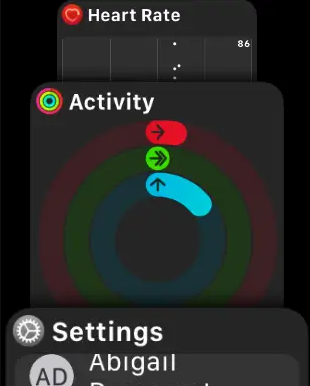
3. Swipe left on the app you want to close if it is open and you have it open. This will shift the window to the left, exposing a red cross on the screen.
4. To exit the programme, tap the crosshairs icon (X).
How to Force-Quit apps on Apple Watch
1. You must press the Digital Crown, which is the rotating button located on the right side of the device, in order to view all of the apps that are compatible with your Watch.
2. Tap the application that you want to close down completely.
3. Maintain constant pressure on the side button while holding it down until the Power Down menu appears.
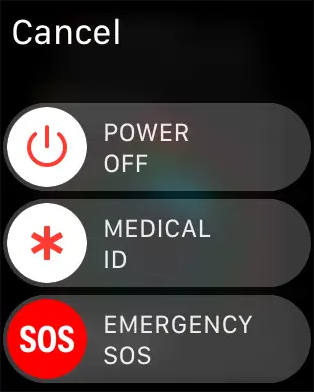
4. Keep pressing and holding the Digital Crown until the app you’re using closes and the Watch face reappears on the screen. Keep doing this until the app you’re using closes.
How to Restart or Force-Restart Apple Watch
1. To force your Apple Watch to restart, press and hold the side button until the Power Down menu appears on the display.
2. To power down your Apple Watch, slide the button labelled “Power Off” to its rightmost position. Once the Watch has been turned off, press and hold the button on the side of the device until the Apple logo shows in the centre of the screen.
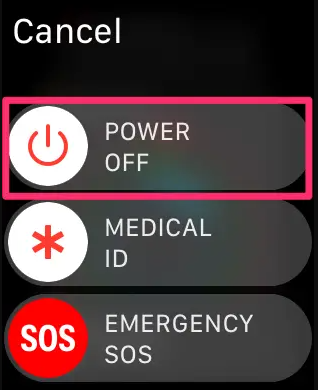
3. You can perform a hard restart on your Apple Watch by simultaneously pressing and holding the side button as well as the Digital Crown. As soon as you see the Apple logo, you should let go of both buttons (about 10 seconds).
4. You can use the Watch app on the iPhone that is linked with your Apple Watch to reset it and unpair it from your iPhone, or you can use the Settings app on your Apple Watch. For more specific instructions.
How to Conserve battery on Apple Watch
Although closing apps won’t make the battery life of your Apple Watch last any longer, there are a few other things you can do to save power and extend its life. These are the following:
- Using a watch face with a darker face.
- Changing the level of brightness on your screen.
- bringing the total number of alerts you get down to a more manageable level.




















