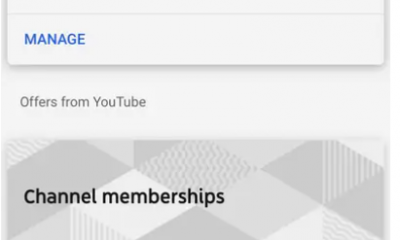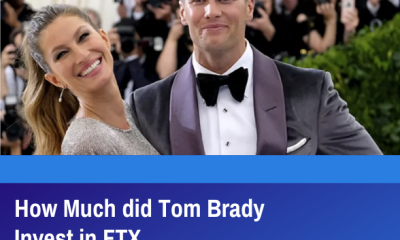Guide
How to Connect Beats Wireless to Windows PC

In order to effectively link your wireless Beats headphones with any of your devices, it is vital for you to locate the power button on the headphones. If you are unsure where the power button is located on your headphones, go to the user manual or the quick start guide that was included in the packaging that included your headphones. This article explains how to connect Beats wireless headphones to a computer that is running Windows and offers the necessary instructions.
Read Also: How to Change Offline Banner Twitch on PC
How to Connect Beats Wireless to Windows PC
The following procedures need to be completed in order to connect Beats Wireless headphones to a computer running Windows 10:
1. Click on the Windows icon that is situated on the desktop to select All Settings from the available options.
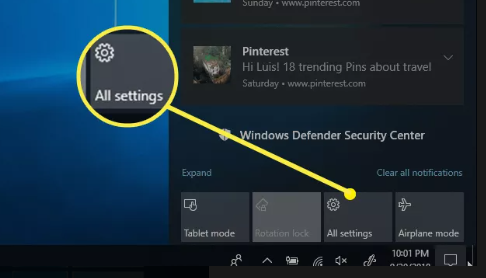
2. To begin looking for Bluetooth, open Windows Settings and look for a search field. Type Bluetooth’s name into that form to get started. Choose Bluetooth and any additional settings you need for your device from the list of options returned by the search.
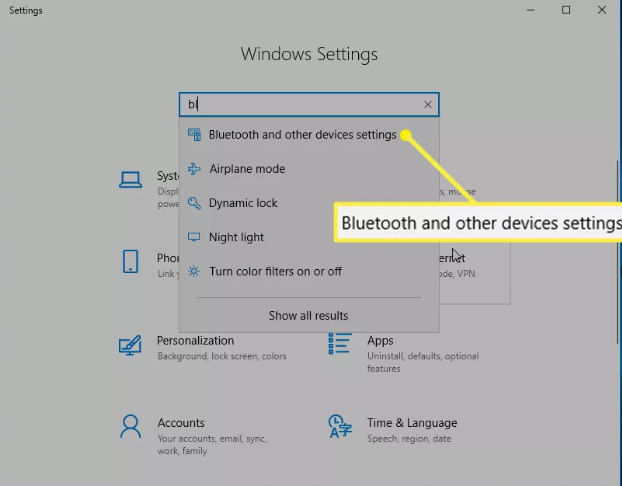
3. Choose Add Bluetooth or another device from the drop-down option, and then make sure the toggle switch for Bluetooth is in the “On” position.
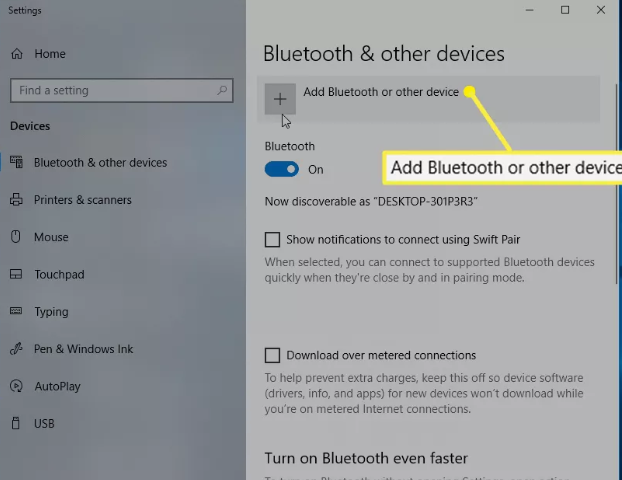
4. On the screen that prompts you to add a device, select Bluetooth from the list of available options.
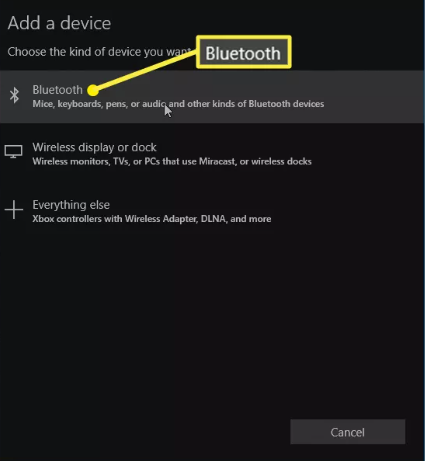
5. Once all of the nearby Bluetooth discoverable devices have loaded, select Beats Wireless from the list of options.
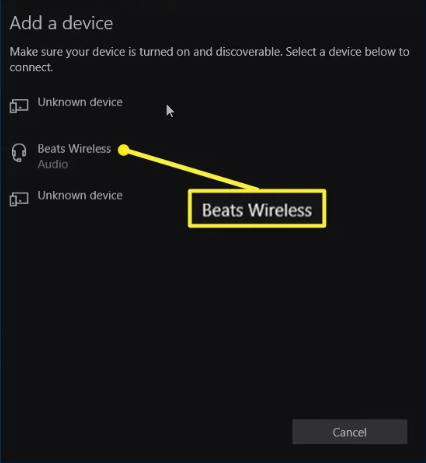
When it is time for you to begin using your device, a notification will show on the screen to let you know that this is the case.
FAQS
Can Beats Studio Buds connect to PC?
As long as your Windows computer is equipped with a Bluetooth antenna, it shouldn’t take you very long to link your Beats Studio Buds to your computer and start using them. Following these instructions should result in your Beats Studio Buds being able to be connected to your personal computer. If you run into any problems along the way, continue reading to get an in-depth explanation of how to complete each of these stages.
How do I connect Beats to my PS4?
Start by navigating to the Settings menu on your PS4, selecting the Devices menu item, and then selecting the Bluetooth Devices menu item. Make sure that your Beats are in close proximity to one another and that the pairing mode is activated on both of them. You can try connecting the headphones to the PlayStation 4 using a dongle in place of the standard cable if the headphones are not recognised by the console.
How to connect Beats to Peloton?
Navigate to the Settings menu on the display of your Peloton, and then select Bluetooth Audio from the selection that appears. After that, you need to make sure that your Beats are nearby and that they are in the mode that allows pairing. Find your headphones on the screen for Peloton, then touch the Connect button.
Are Beats compatible with Microsoft?
Sadly, Beats Solo Master is definitely not a confirmed gadget for the MS Group application, in this manner you obtain conflicting outcomes. I generally propose clients utilize the confirmed gadget as it were.