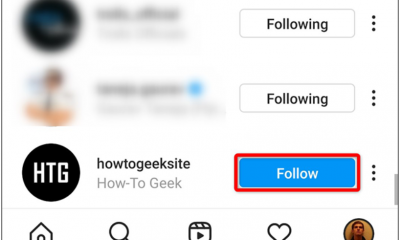Guide
How to Connect Hisense Smart TV to Wifi
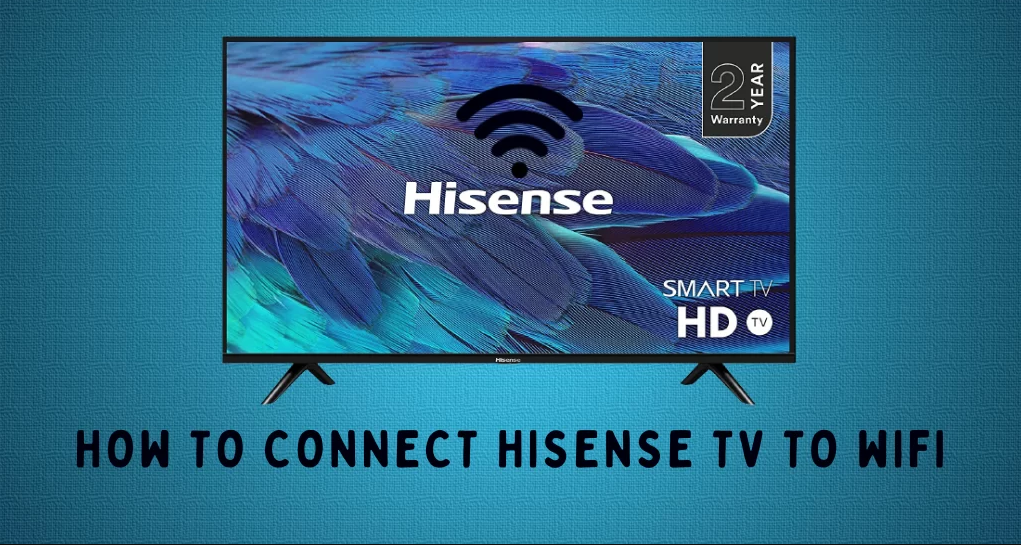
The Hisense TV is equipped with all of your preferred applications and channels. It assures that you will have the greatest possible experience when streaming movies, television shows, and live television channels. To view the content that is stored on your Hisense TV, you will need to connect it to WiFi just like you would any other media streaming device or Smart TV.
Read Also : How to Connect Vizio TV to Wifi Without Remote
How to Connect Hisense Smart TV to Wifi
The process of linking your Hisense TV to a WiFi network may be accomplished in just a few simple steps, as outlined in the accompanying tutorial.
1. Pressing the “Home” button on the Hisense TV’s remote control will allow you to access the on-screen menus once the television has been turned on.
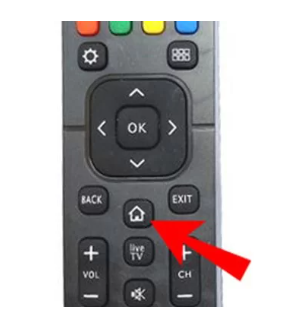
2. After that, choose the tile labelled Settings from the menu.
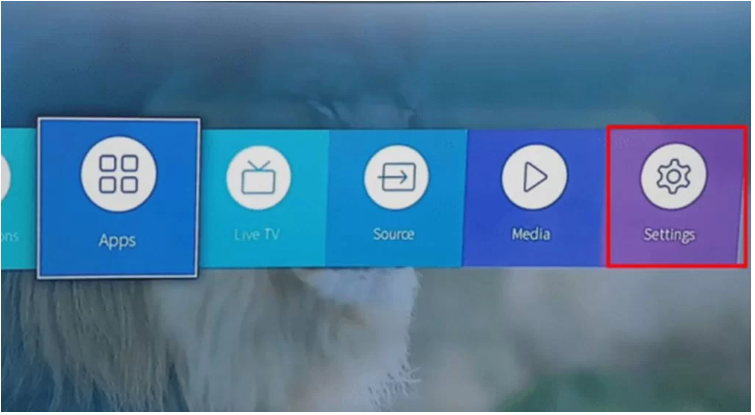
3. After that, select “Network” from the list of available options.
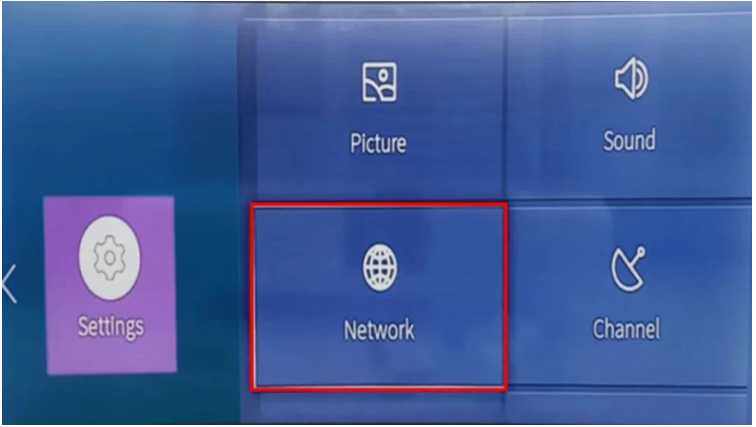
4. To view information about your network, select the “View Network Information” option from the “Network” drop-down menu.
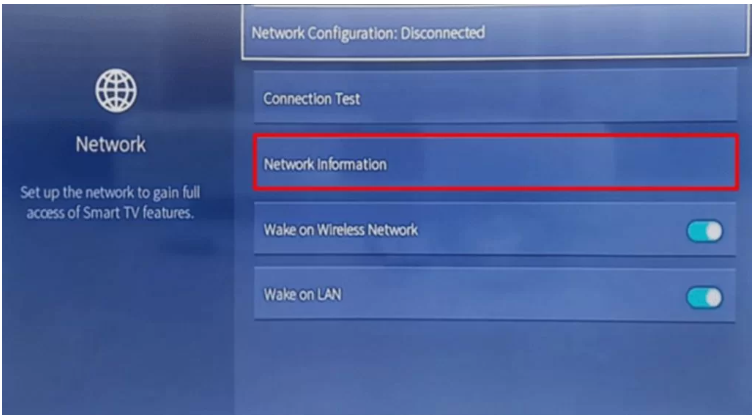
5. The Network Configuration option should be selected first, then the Wireless option should be selected after that.
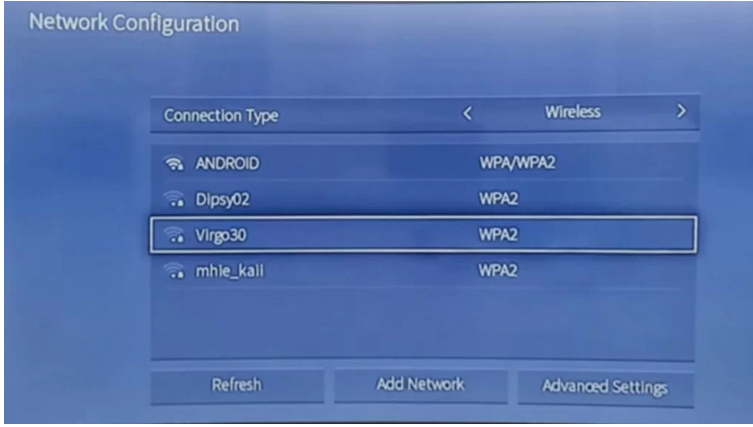
6. Choose a WiFi network from the possibilities that are presented, and then type in the password for that particular network.
7. The final step is to click the OK button, and then connect to the WiFi network that was previously selected.
FAQs
How do I reset the wifi on my Hisense TV?
To get started, use the remote control that came with your Hisense TV to enter the menu. After that, click the icon labelled Settings. After that, select the General option, and after that, select the network. After that, select the Network Status menu item, and then select the option to Reset the Network.
Why isnt my TV connecting to WiFi?
Restart Your TV
Restarting the device that is giving you problems is the first step in troubleshooting that is universally applicable and easy to perform. This is also true for your smart TV. After turning off the TV, unplugging it from the wall, and waiting for at least a minute before re-inserting the plug into the wall, the TV should be safe to use.
What happens when I press the WPS button on my router?
To enable the discovery of new devices, you will need to press the WPS button located on your router. After that, select the network to which you wish to join by going into the settings of your smartphone. The wireless network is immediately connected to the appliance, and you are not need to input the password for the network.
Why does my TV say network disconnected?
This cautionary message is referring to a signal that is either very weak or not present at all for cable or antenna when conventional TV is being used; hence, it can be ignored.
What is the SSID for Wi-Fi?
A Wi-Fi network’s name is referred to by its SSID, which is merely the technical term for the name. You will need to give your wireless home network a name in order to differentiate it from any other networks that may already exist in your neighbourhood. When you connect your devices to your wireless network, you will see this name appear on the screen.