Apple
How To Connect iPhone To Samsung Tv
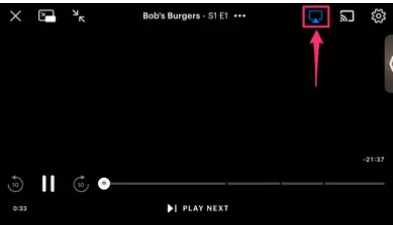
Almost all modern technology has a function known as screen mirroring, which enables users to project material from the display of one device to the display of another device. AirPlay is the moniker for screen mirroring on Apple devices, which may be referred to by a variety of other names.
Despite the fact that AirPlay is an Apple feature, after the release of AirPlay 2 in 2018, it has been much simpler to link devices from other manufacturers and operating systems. In most cases, if you have a Samsung Smart TV that was manufactured in 2018 or later, you will be able to utilise AirPlay – check to see if your model is on this list to be sure.
In order to use AirPlay on your iPhone, you must first pick “Screen Mirroring” from the Control Center in order to mirror your full iPhone screen; then, from inside certain applications, click the AirPlay symbol in order to cast content from your iPhone to the television. An alternative method of achieving the same result is to connect your iPhone to your Samsung TV using an HDMI connection. Here’s how to do the task.
How to turn on AirPlay on a Samsung TV
Before you can utilise screen mirroring or AirPlay on your Samsung TV, you must first ensure that the capability has been activated on the device.
Start by going to “Settings” and then selecting “General” on your television remote.
2. From the drop-down box, choose “Apple AirPlay Settings.”
3. Select “AirPlay” and toggle it to the “On” position.
How to screen mirror an iPhone to a Samsung TV using AirPlay 2
3. Select your Samsung TV from the list of available devices.
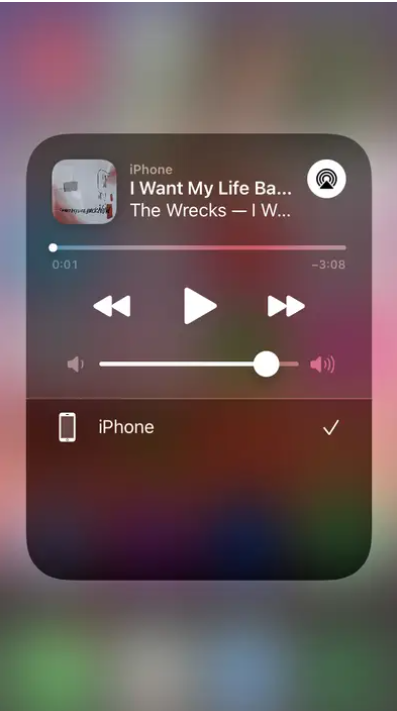
4.In the event that your Samsung TV prompts you for a password, input it into the pop-up on your iPhone.
5. Your iPhone’s complete screen should then begin to reflect onto your Samsung television. It is expected that when you play a video on your iPhone, your television would automatically format it to full screen.
Read Also: How To Make Your TikTok Account Private
How to AirPlay content from within apps
In case you don’t want to project your full phone’s screen onto your TV, several big video providers, such as Amazon Prime Video, HBO Max, and Hulu, have an AirPlay button built right into their applications that you can use instead. AirPlay functionality has been removed from the Netflix app, which is a disappointment.
Some built-in iPhone applications, such as the Photos app, have an AirPlay feature as well, which may be found under the “Share” menu.
1. Once you’ve confirmed that your phone and television are both connected to the same Wi-Fi network, launch the app and pick the media you wish to watch.
2. Locate and press the AirPlay button, which is a rectangle with a triangle underneath it that is often located towards the top-right or top-left corner of the screen. You can AirPlay from the Photos app if you press the “Share” button, then pick “AirPlay” from the drop-down menu.
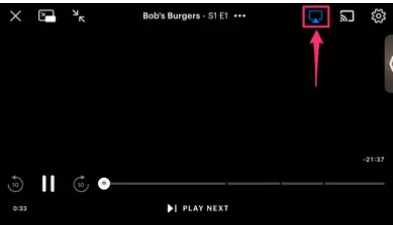
3. Choose the name of your Samsung TV from the list of available devices.
4. If a passcode appears on your Samsung TV, enter it into the pop-up on your iPhone.
5. Your photo or video should then begin mirroring onto your Samsung TV.
How to change AirPlay settings on your Samsung TV
- Start by going to “Settings” and then selecting “General” on your television remote.
- 2. From the drop-down box, choose “Apple AirPlay Settings.”
- Adjustments may be made by selecting one or more of the following choices from this point on.
- In order to utilise AirPlay, you must first switch on the AirPlay function on your television, which only has to be done the first time you use the feature. You may also turn off AirPlay if you like.
- Subtitles & Captioning: This feature not only enables you to toggle subtitles for your chosen media on and off, but it also allows you to customise the size, font, and colour of the subtitles shown on the screen.
- Regarding AirPlay: You can use this menu to check if you’re running the most recent version of AirPlay or to find out more about the software that’s currently installed on your computer.
- Code that is required: Any device connected to your Wi-Fi network that is compatible with AirPlay may connect and mirror to your television when you first start using it. To prevent this from happening for whatever reason, you may use this feature to generate a password that users must input before they can project anything onto your television screen.
Video
FAQ’s
Why can’t I mirror my iPhone to my Samsung TV?
iPhone screen mirroring or AirPlay not working on Samsung TV
Make sure that both your iOS device and Samsung TV are connected to the same internet connection. Check both devices for the latest update. … Restart your iPhone and Samsung TV. Check your AirPlay settings and restriction.




















