Guide
How to Connect your Phone’s Hotspot to Nintendo Switch

The fact that it is possible to take any and all of your games with you wherever you go is without a doubt the most enticing feature of the Nintendo Switch. There is no valid reason to accept the reality that you will not be able to play any of your games if you do not have access to Wi-Fi. This tutorial will show you how to connect a Nintendo Switch to the mobile hotspot on your smartphone or other mobile device. So let’s get started:
Read Also: How to Find your Minecraft Server Address on Nintendo Switch
How to Connect your Phone’s Hotspot to Nintendo Switch
This will show you how to configure it on your iPhone.
1. Open Settings.
2. Choose Cellular.
3. Choose the option to use a personal hotspot.
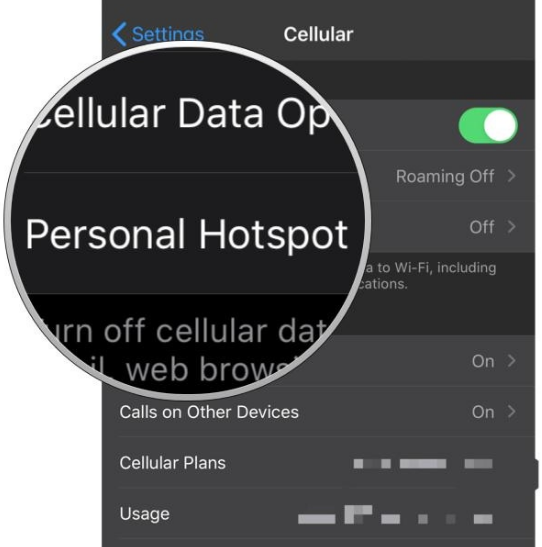
4. To activate your personal hotspot, turn the switch to the ON position (green).
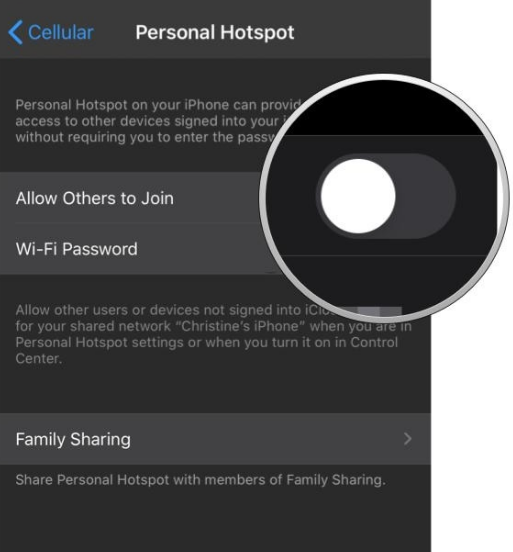
The network name and password for your personal hotspot will be displayed on the phone. When you turn on your Switch, you will require these items.
The next thing you need to do is check to see if your Switch can successfully connect to the network of the hotspot. To our relief, connecting to this wireless network is exactly the same as connecting to any other wireless network:
1. Go to the Settings menu from the home screen of your Switch.
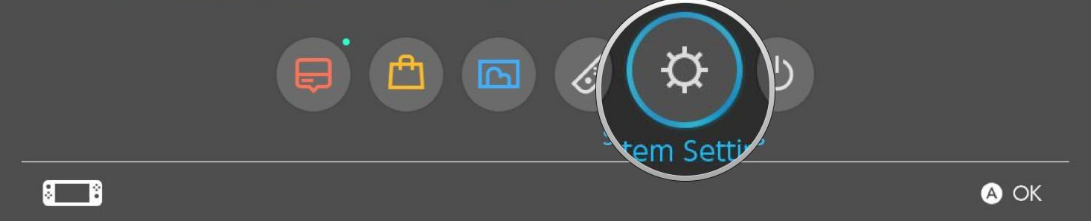
2. Be sure to select Internet.
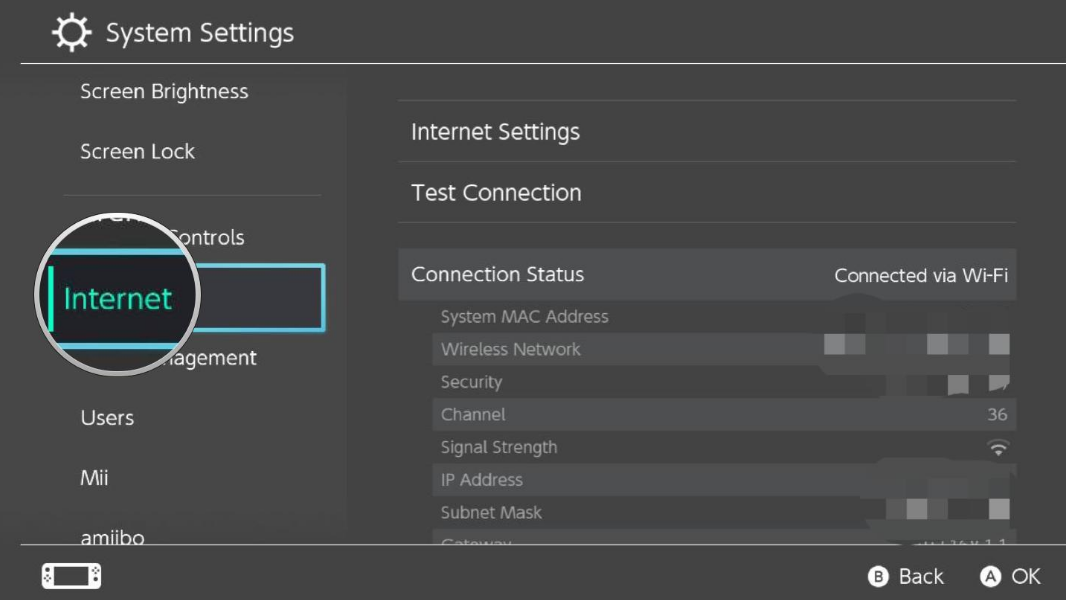
3. Go to the Internet Settings menu.
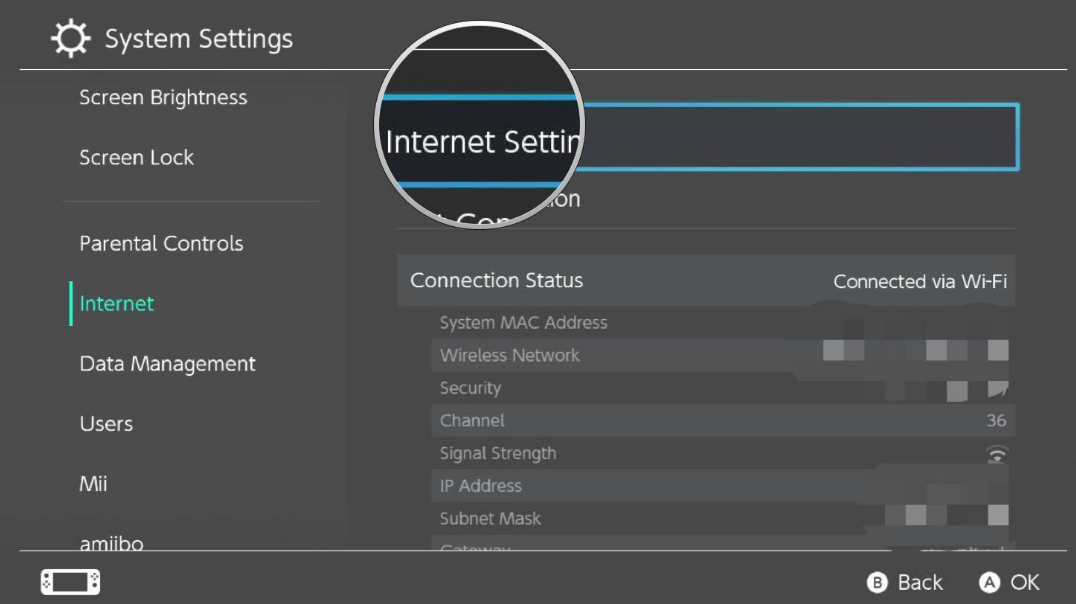
4. Give the Switch permission to look for available networks. After that, choose your wireless network from the list of Networks Discovered.
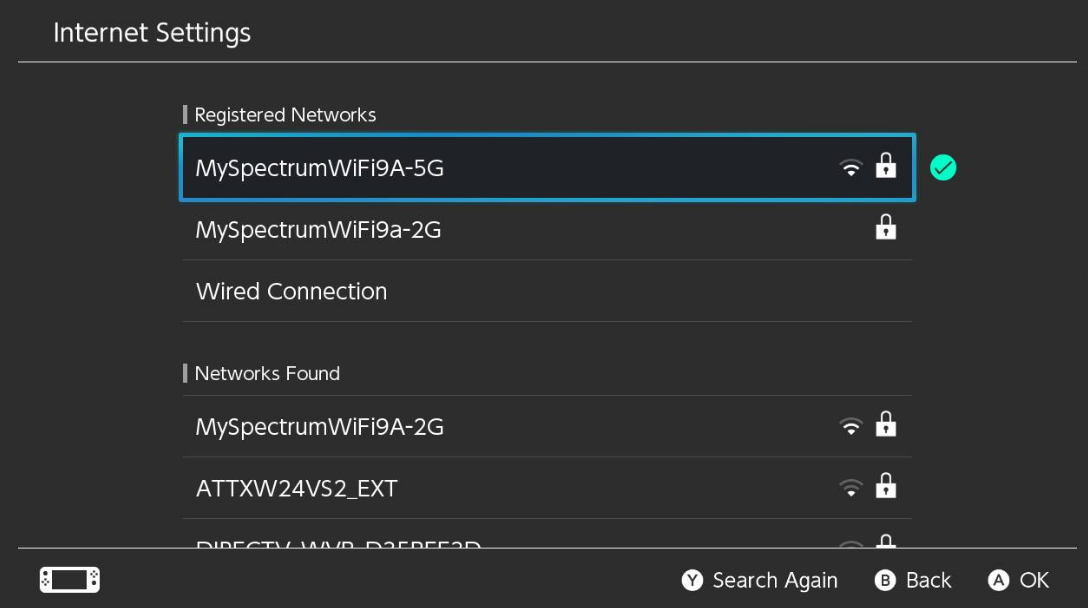
5. After entering the password for your hotspot, pick the OK button.
After entering all of the information, your Switch ought to be able to establish a connection to the mobile hotspot created by your phone without any issues.
FAQs
Why won’t my Switch connect to hotel Wi-Fi?
In order to connect to the hotel’s Wi-Fi network, you will typically need to sign in using a web browser. After establishing a connection to the network in the usual manner, wait for the Switch browser to load (it may take a few minutes). If you are still unable to connect, manually access the browser on the Nintendo Switch and try to visit any website; you should be forwarded to the screen where you can log in to the Wi-Fi network.
Can I connect my Switch to Ethernet?
Sure, but if you do not have the model of Switch that has an OLED display, you will need an appropriate adaptor in order to connect your Switch to Ethernet.
Why does my Switch keep disconnecting from Wi-Fi?
It is likely that the Wi-Fi connection is unreliable. If at all possible, perform troubleshooting on your Wi-Fi network.
Can I use Bluetooth headphones with Nintendo Switch?
The Nintendo Switch now has compatibility for Bluetooth headphones, which means you can toss out that third-party adaptor you’ve been using. This means that your AirPods, Bose headphones, or any other Bluetooth-enabled headsets may be synced directly to your Switch for hassle-free wireless music when you are engaging in combat with Bowser or exploring Hyrule on the fly.














