Guide
How to Clear Google Maps Search History on Mobile App
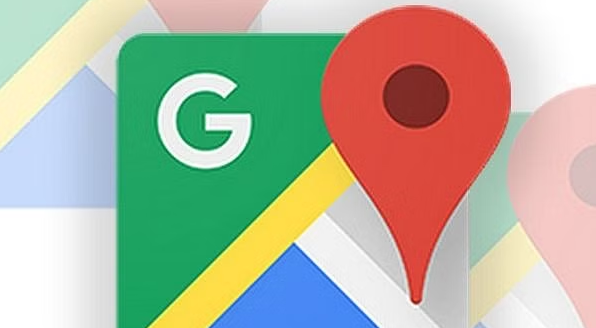
The Google Maps app makes it its default behaviour to attempt to trace your location history. It keeps a record of the areas you visit, and if it notices that you go back to the same places more than once, it will be able to provide recommendations for those locations in the future. Knowing that Google is tracking your every move definitely exceeds the benefits of using this function for users who place a high value on their privacy. Yet, this feature can be really helpful. This article will walk you through the steps necessary to erase your search history on the mobile app for Google Maps. So let’s get started:
Read Also: How to Remove Labels in Google Maps
How to Clear Google Maps Search History on Mobile App
1. Launch the Google Maps app on your iOS or Android device, and then tap the image of your profile that appears in the upper-right hand corner of the programme after you have done so.
2. Choose Settings from the drop-down menu that appears after clicking on the drop-down menu.
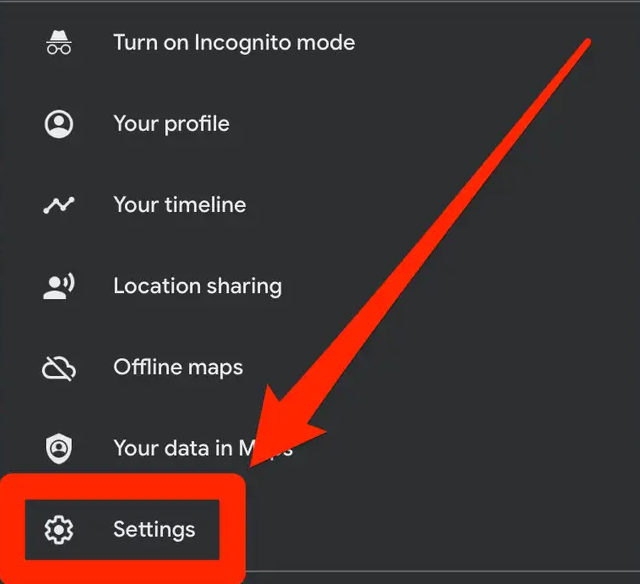
3. Go to the option for Maps History.
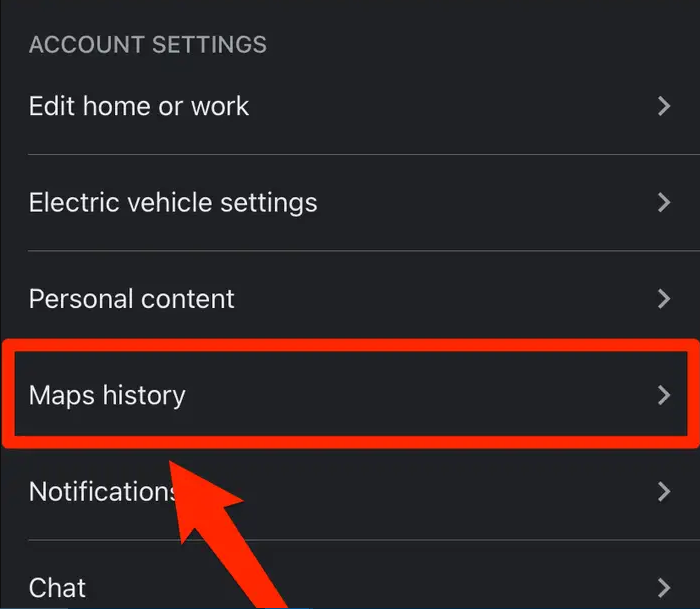
4. Choose the option to Erase activity by after going to the bar that says Search your activity, tapping the three dots that appear next to it, and then selecting it.
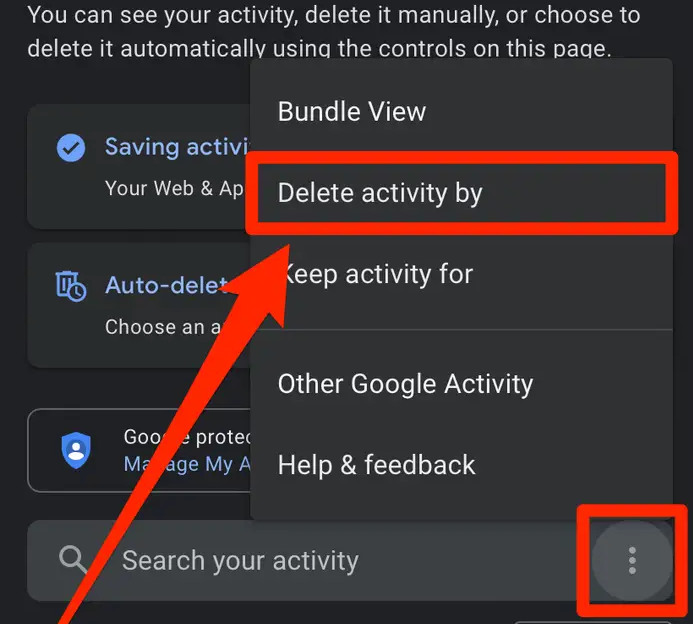
5. You will be given to choose a time range for the history that you desire to delete from your device, and you can do this by clicking the “Clear History” button. If you select All time in this option, it will actually display all of the data dating all the way back to the time when you first opened your Google account. If you select All time in this box, it will display all of the data.
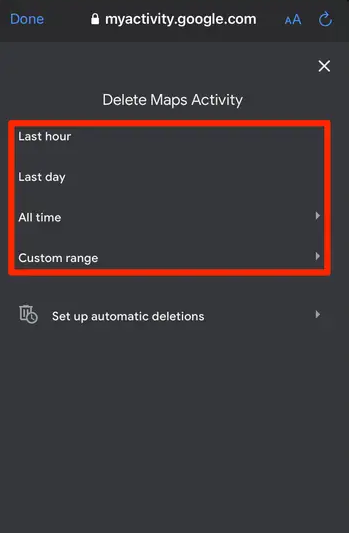
6. After you have selected a time frame, you should then press the “Delete” button.
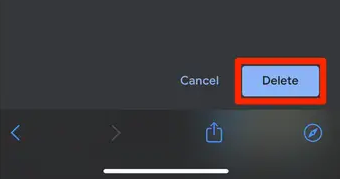
FAQs
Can I clear data on maps?
Launch the Google Maps app on your device. To access your profile, tap your initial or profile photo located in the top right corner of the app. Choose Settings, then Maps History, from the drop-down menu. Use the search box located at the very top of the programme to locate Delete activity by.
Why can’t I delete my search history IOS?
Switch off the Content Restrictions and Privacy Settings.
When limitations are activated, the button to Clear History and Website Data in Safari is disabled and appears greyed out. Screen Time settings are where you may make changes to the Content and Privacy Restrictions. You may be required to provide a Screen Time passcode if you have one in order to make these changes.
Can you search Google Maps history?
You may locate a history of your Google Maps searches on the page titled “Maps Activity.” Scroll down to view it, manually remove all or part of it, and use the Search your activity area to discover a particular location in your search history. You have these options available to you.
Does clear data delete everything?
Deletes any temporary data stored by clearing the cache. When you use some programmes again, you could notice that they open more slowly than usual. Clear data storage: Permanently deletes all app data. We suggest making an attempt to delete the item from within the app first.
Why won’t Google search history delete?
Set Auto-Delete
Because doing so will remove all of the data that has been stored, you might want to avoid doing this if you want to keep any searches that you have performed. To access your Google account, go here. Launch your “Activity controls” app. Scroll all the way down and then click the arrow that’s next to the “Auto-delete” option. Adjust the time period for the auto-delete function.
-

 Gaming7 years ago
Gaming7 years agoRazer Nari Ultimate Wireless Gaming Headset provides Haptic Feedback For Your Face
-

 Gaming2 years ago
Gaming2 years agoHow to Disable or Turn Off The Narrator In Minecraft Legends
-

 Destiny 23 years ago
Destiny 23 years agoHow to Get Lucky Pants Destiny 2
-

 Cars4 years ago
Cars4 years agoAudi E Tron Vision GT Specifications, Release Date And Price










