Guide
How to Connect your VIZIO TV to the Internet

Vizio smart TVs are among the greatest options available for a reasonable price, and they include a number of smart capabilities. Additionally, they are among the best possibilities. If, on the other hand, you are having trouble connecting your Vizio TV to the Wi-Fi network, you have found the right place to go. Because we want to make things as easy as possible for you, this guide will walk you through the steps required to connect your Vizio TV to the internet. So let’s get started:
Read Also: How to AirPlay iPhone or iPad to Vizio TV
How to Connect your VIZIO TV to the Internet
Via Wi-Fi:
1. Simply pressing the “Menu” button on the remote will get you access to the list of options that come with your VIZIO.
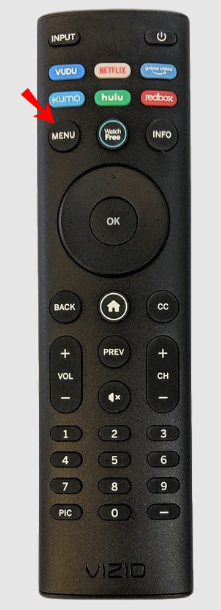
2. Choose “Network” from the submenu that drops down, and after that, click “OK.”

3. To connect wirelessly, navigate to “Network Connection” and then “Wireless.”
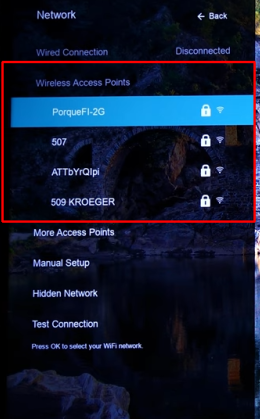
4. From among the available options, select the wireless network that is compatible with your router.
5. The password to access your wireless network is saved on your router.
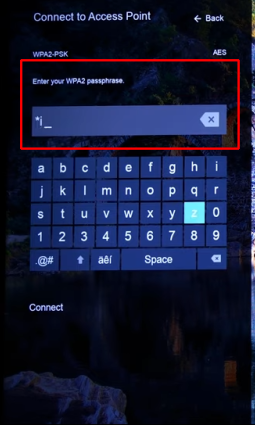
6. After the connection has been successfully created, a message will be sent to you to confirm that it has been established.
Via Ethernet Cable:
1. Make sure that one end of your Ethernet cable is plugged into your VIZIO TV and the other end is plugged into the Ethernet port on your router.

2. To access the menu, hit the “Menu” button on your remote.
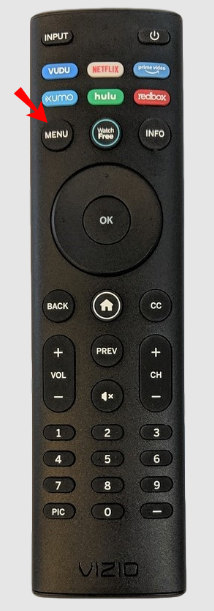
3. Choose “Network” from the drop-down menu, then click “OK.”
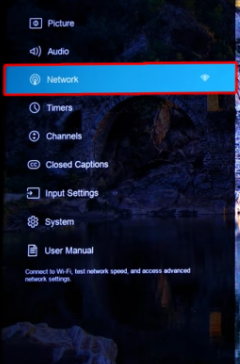
4. Make sure you select “Wired Network.”
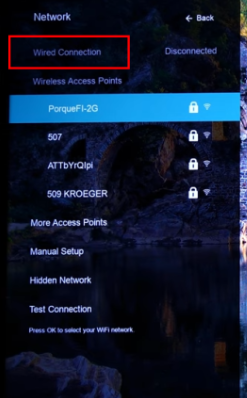
5. After the connection has been successfully established, you will get a message to confirm it.
FAQs
Why doesn’t my Vizio TV connect to WiFi?
There could be a number of factors at play if the Vizio TV is unable to connect to WiFi, including the following: Internet connection difficulties. Problems with the router’s ability to communicate with the TV. There is an issue with the Wi-Fi adaptor that is built into your TV.
Can a Vizio TV go to the internet?
The Vizio Smart TV does not come equipped with a web browser. It is true that users of its TVs do not have access to a completely built-in internet browser or one that can be downloaded, but the company has integrated capabilities that enable customers to surf or access the internet.
Why my TV Cannot connect to WIFI?
Perform a power reset on your modem and router.
After executing a power restart, users frequently report that their troubles with their internet connection have been fixed. You need to perform a power reset on both the modem and the router if they are different devices. Remove the power cable from your modem and router, then wait approximately one minute after doing so. Make sure that your modem and router are both turned on once you have reconnected the power cable to them.
Do VIZIO TVs have built in WiFi?
In order to connect to the WiFi network in your home:
On your VIZIO remote, press Menu. After making your selection, press the OK button. Select Network Connection from the drop-down menu, and after that, choose the Wireless option. A list of the accessible WiFi networks is presented to the user.
What is my Wi-Fi IP address?
If you have an Android device, you can get the IP address of your router by swiping down from the top of the screen and selecting “Internet.” After that, choose your WiFi network from the drop-down menu, and then hit the gear icon on the right. Finally, scroll down until you reach the bottom of the page, and you will see the IP address of your router next to the word Gateway.

















