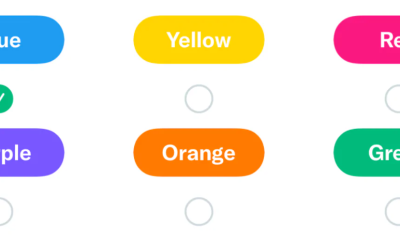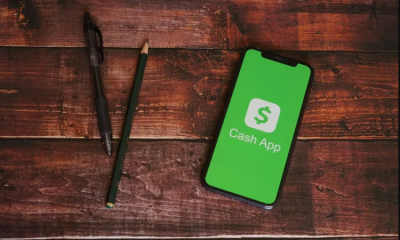Guide
How to Convert Photos From HEIC to JPG?

Heic is a new image format that was just released by Apple, and it’s causing a lot of problems for people who want to convert their photos. This article will teach you how to convert your photos from heic to jpg so they can be used in other programs like Photoshop or Word.
What is the difference between HEIC and JPEG?
HEIC is superior to JPG in a variety of ways, namely by minimizing picture file sizes while maintaining visual quality. The issue is which applications and devices support HEIC as well. While more development firms adopt it every day, it isn’t yet as widely accepted as the traditional standard, JPG.
How to convert HEIC to JPG or PNG on a Mac
Don’t be concerned if you’ve moved some images from your iPhone and now have a collection of HEIC photos on your Mac. Check out a couple of the apps that can open HEIC pictures before you erase them and transfer them from your phone again.
Open the Photos app and locate the photo you want to convert
Click on “File” and select “Export”
Select “JPG” and click on “Export”
How to change HEIC to JPG or PNG using Photos
Open the Photos app and locate the photo you want to convert
Click on “File” and select “Export”
Select “JPG” and click on “Export”
How to change HEIC to JPG or PNG using Photos
Open the app you want to use, right-click (or control+click) the picture file in Finder. Select how you’d like it converted either JPEG, PNG, or TIFF.
How to convert HEIC to JPG on a Windows computer
On a Windows computer, viewing a HEIC file is more difficult. For the time being, there are just a few choices. (As apps improve in the future, they will enable you to view those photos or at the very least convert them to JPG files.)
How to convert iPhone HEIC to JPG using CopyTrans HEIC for Windows
CopyTrans HEIC for Windows creates a new extension that allows you to not only view but also convert Heic files on your computer. Follow these steps after installation is completed:
- On your computer, find the HEIC photo you wish to convert.
- With CopyTrans, you may convert your image to JPEG with a single right-click.
How to change the HEIC format to JPG using iMazing HEIC Converter
iMazing HEIC Converter is a simple program that converts HEIC images to H.265 (hive) format. There’s a little more of an interface to this one, and you have greater control over the conversion process. This is how you convert your HEIC files with iMazing HEIC Converter:
- Locate the iMazing HEIC Converter program. Install it by double-clicking on its icon.
- Drag and drop your photos into the program.
- Choose whether you want to make the photo into a JPEG or a PNG.
- To adjust the Quality setting, tap and hold or two fingers.
- Select the output file format by clicking Convert.
- Choose where you want to save the JPG on your computer.
- Click Finish to confirm.