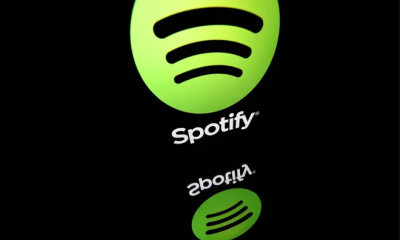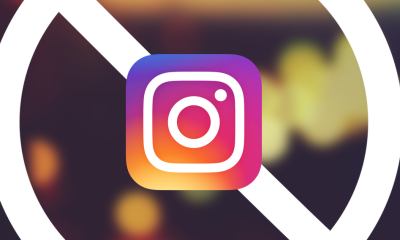Guide
How to Change Twitter Color on Your Desktop
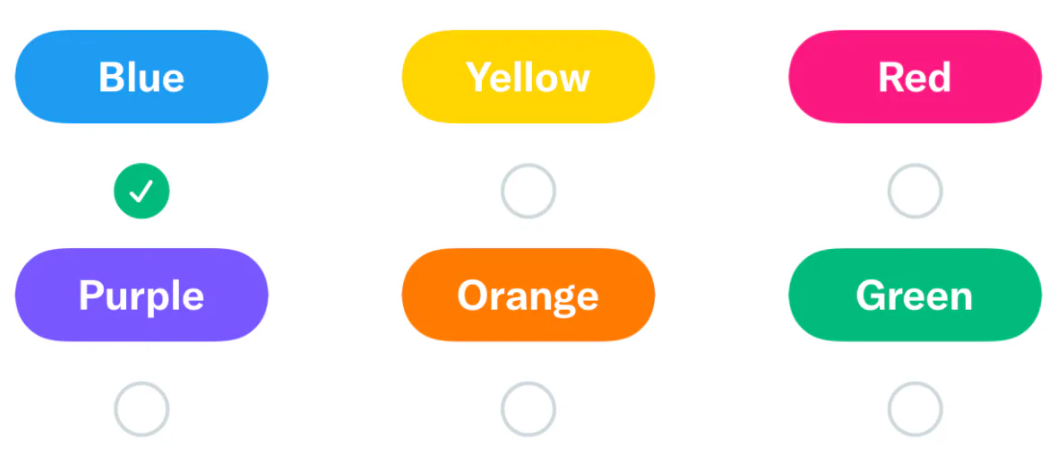
This brand-new feature is very exciting, and it will make your feed appear more appealing than it did in the past. To make adjustments to the color scheme that is associated with your Twitter theme, you will need to follow a few simple steps. By reading this guide, you will get the knowledge necessary to modify the color scheme on the desktop version of Twitter that you use. So let’s get started:
Read Also: How to Create a Thread on Twitter
How to Change Twitter Color on Your Desktop
1. Visit the Twitter homepage on their official website. After that, use the credentials you have set up for your Twitter account to login in.
2. You should look for the Menu on the left side of the screen. It should be at that location. Tap the icon that looks like three dots to access the ‘More’ menu.
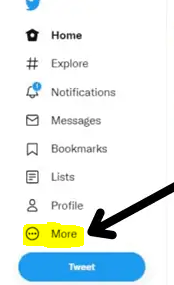
3. After that, select the ‘Settings & Privacy’ option from the menu that appears.
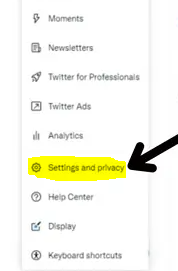
4. When the new menu appears in front of you, you should look for the option labeled “Accessibility, Display, and Languages,” and then click on that option when you find it.
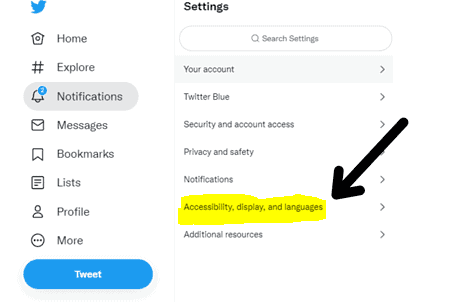
5. Now, select the ‘Display’ option by clicking its button.
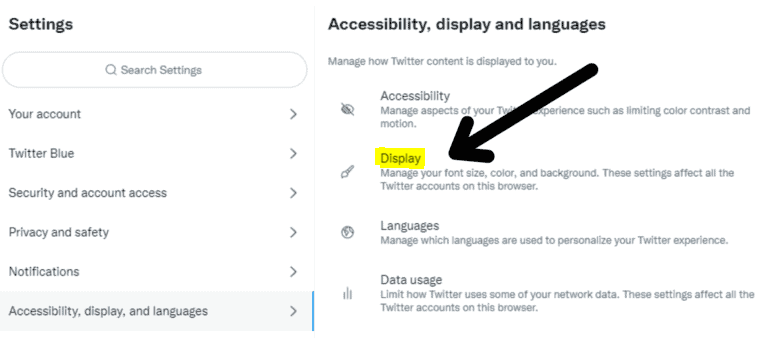
6. You will see a box pop up on the screen. Inside of it, you will find numerous options that you can use to make changes to your Twitter feed or account. For example, you will be able to select the color that should be used for the Twitter theme, as well as the typefaces and the backdrop.
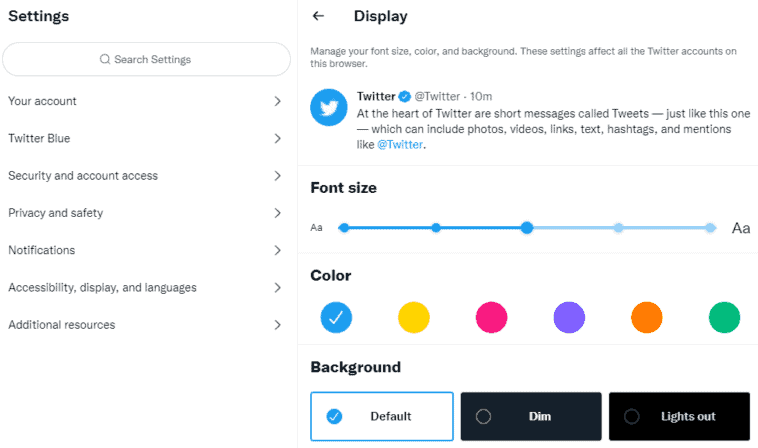
7. If you look underneath the Font option, you will discover many options for modifying the color of your Twitter profile. Blue is Twitter’s default color; however, users have the option of changing it to any of the following colors: purple, pink, orange, blue, or green.
As soon as you switch the color of your Twitter account from blue to any other color, you will notice that the focus of your timeline will shift from the tweets to the Follow button automatically. There is no such restriction that limits how often users can alter the color of their Twitter profile; users are free to make as many changes as they choose.
FAQs
Why has my Twitter changed colors?
This was due to a glitch, and it may have occurred to you if you had Twitter set to the Dark or Lights Out mode, but your operating system was in the Light mode. If you would like to restore the previous setting, navigate to the display settings on your device. After you choose a color and background, Twitter ought should remember the settings you choose for them.
Can I change the Color of the Twitter logo?
You are not permitted to modify the Twitter trademarks in any way, including, but not limited to, changing the proportions, color, or shape of the Twitter trademarks, or adding or removing any features from the Twitter trademarks. Likewise, you are not permitted to use the Twitter trademarks in any context other than their intended purpose.
Why is my Twitter all black?
On the desktop, go to the “Background” menu and choose your desired theme from the options of “Default” white, dark grey “Dim,” and pitch black “Lights out.” When using your mobile device, enter the menu by tapping “Dark mode,” then tap the toggle that is located next to “Dark mode” to switch it on or off.
How do you change the color of Twitter on Android?
If you want to alter the color of Twitter on your mobile app, you will need to navigate to “Settings and privacy” > “Accessibility, display and language” > “Display and sound” > “Dark mode.” In this section, you will find the “Dark mode” option, which allows you to modify the background of your program.
Why did my Twitter change layout?
Twitter is experimenting with a new image format that would take up the whole horizontal space in-stream, eliminating the current, rounded borders that appear on your photos. The change is intended to draw attention to the photos and videos that can be found within the app. These media elements are also scheduled to receive an additional, more significant update in the near future.
What color is Twitter dark mode?
This is the procedure to follow: Launch the Twitter app for Windows 10, or navigate to Twitter.com using the web browser of your choice. To change how your display looks, navigate to More (the ellipses) > Settings and privacy > Display. Choose either Lights Out or Dim to enable Twitter’s blue-themed dark mode, or select Lights Out to switch to Twitter’s default black dark mode.