Guide
How to Copy and Paste on Facebook on Desktop
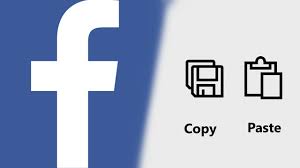
Do you need to copy and paste something on Facebook but don’t know how to do it on desktop? Don’t worry, we’re here to help! In this blog post, we will show you how to copy and paste on Facebook using the desktop version of the website. It’s actually very easy to do, and only takes a few minutes. So please follow along with us as we walk you through the steps.
Read Also: How to Turn Off Facebook Memories
How to Copy and Paste on Facebook on Desktop
When you want to share something on Facebook, such as an inspirational quotation, a piece of text, or anything else, you may simply copy and paste the text. Facebook makes the process speedy and simple.
1. You can access Facebook on your own computer using any browser by entering your email address (or phone number) and password.
2. Go to the post you wish to copy, either on your own News Feed or on the timeline of a friend or colleague.
3. You can select the text you want to copy by clicking at the beginning of the text you want to copy and dragging your cursor all the way to the conclusion of the text.
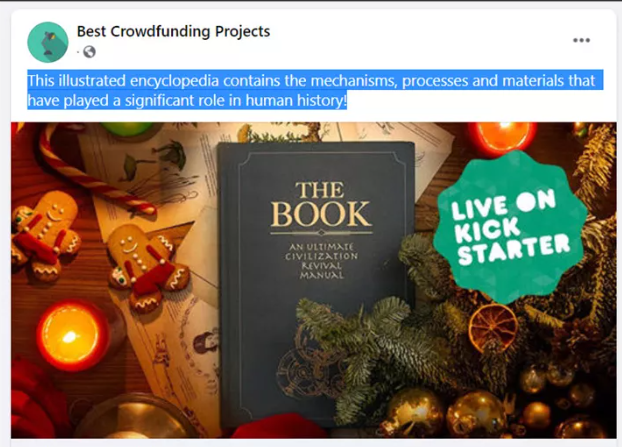
4. Copy the text by doing a right-click on it and selecting the appropriate option from the context menu. On a Windows computer, you can also use the shortcut key combination Ctrl + C, whereas on a Mac you would use Command + C.
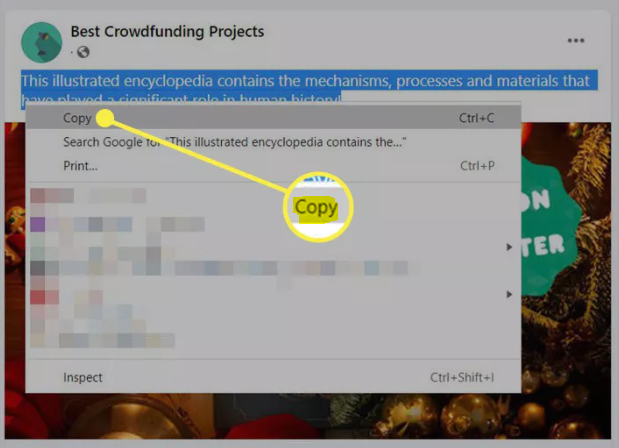
5. Proceed to the spot in which you wish to paste the content that you have copied. It may be a conversation on Messenger, an update on your status, or something else entirely on Facebook. After positioning the cursor, copy the text by using the Ctrl + V shortcut on Windows or the Command + V shortcut on a Mac. You also have the option to select Paste from the alternatives that appear when you right-click to bring up the context menu again.
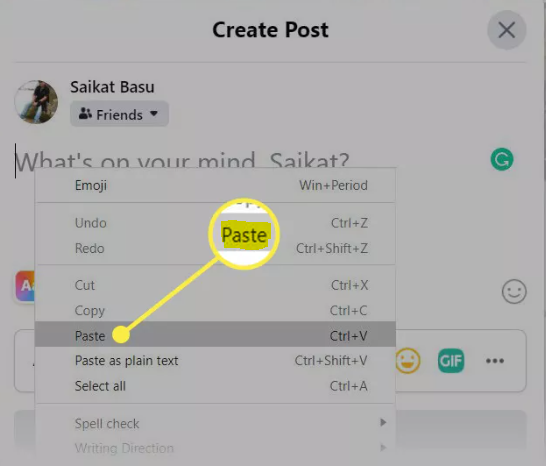
FAQs
Why can’t I copy and paste on my iPhone on Facebook?
Restart your device. If you are still unable to copy and paste, check to see if you are using the most recent version of iOS and that the Facebook app has the most recent update.
How do you copy and paste on Facebook with an iPhone?
You can save time by copying text from Facebook and pasting it into an email or another document, or you can copy text from a document and paste it into Facebook as a post, remark, or status update. Either way, you may copy and paste text. You can cut, copy, and paste on Facebook while using an Apple iPhone simply pushing and dragging on the screen of the iPhone.
Why does my Copy and Paste not work?
If you are unable to use the keyboard shortcuts for copying and pasting, try choosing the file or text with your mouse first, then going into the menu and selecting Copy and Paste. If you are able to get this to function, then the issue is with your keyboard. Check that your keyboard is both turned on and correctly connected, and that you are making use of the appropriate keyboard shortcuts.
Where is the Paste button on iPhone?
Copy: Close the gap using your first, second, and third fingers. To make a cut, pinch the opening closed with three fingers twice. Pinch the paste with your three fingers to open it.
How do I enable copy and paste in Word?
If you are unable to locate the button, the feature may be disabled. To turn it on, follow these instructions in the order given. Navigate to the Advanced tab under File > Options. When content is pasted, click the Show Paste Options button located in the Cut, copy, and paste portion of the menu.
















