Guide
How to Create a Resume on LinkedIn
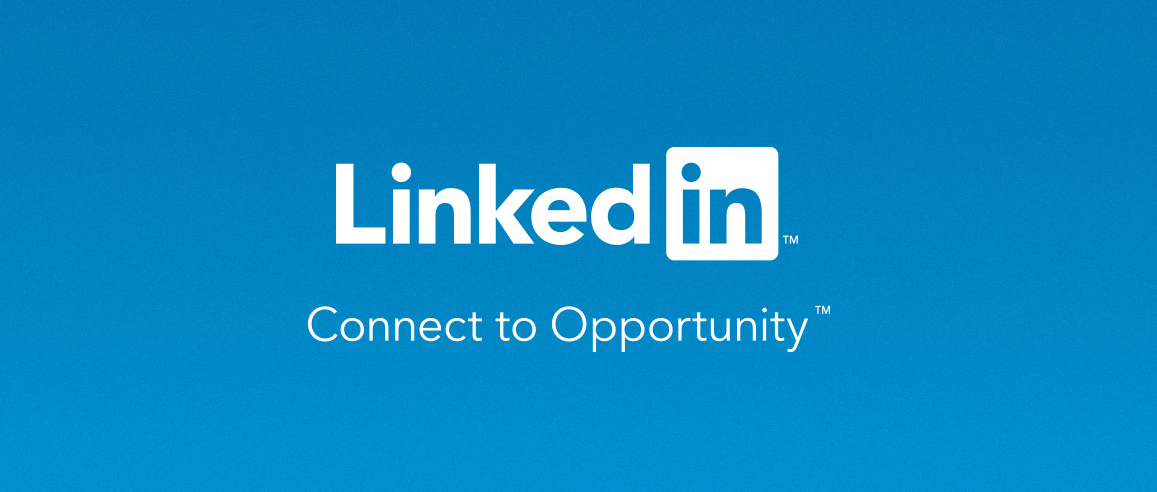
You can create a résumé from your LinkedIn profile using a built-in tool on the platform. With the “Easy Apply” option on LinkedIn, applying for jobs that interest you is now easier and faster than before. Simply post your CV to LinkedIn to take advantage of new opportunities. You can instantly create your resume on LinkedIn if you haven’t already. Reading this post, you will learn how to make a resume on LinkedIn. Consequently, let’s begin:
Read Also: How to Cancel LinkedIn Learning
How to Create a Resume on LinkedIn
1. Access LinkedIn and sign in there.
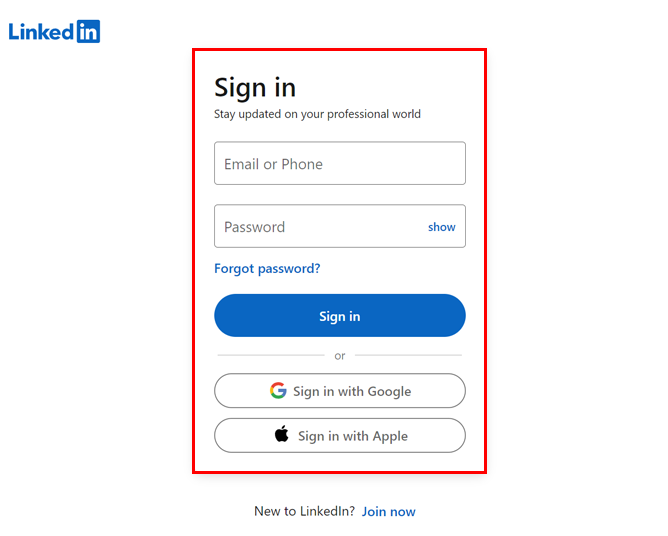
2. “View Profile” can be accessed by clicking the “Me” symbol at the top.
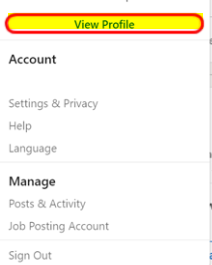
3. On your profile, look for the “More” button.
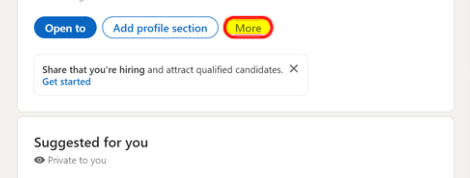
4. Go to the dropdown menu’s “Build a resume” section.
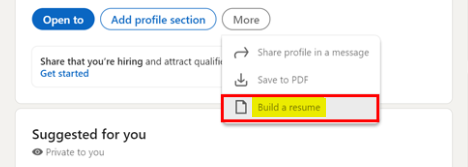
You will be able to upload and edit a resume that is already created in DOCX or PDF format. Selecting “Create from profile” and following the on-screen directions allows you to get started without uploading a file. You can access various helpful tools when you create your CV straight on LinkedIn. To enhance your CV, for instance, you can receive keyword ideas.
Additionally, since LinkedIn resumes are compatible with the tools used by recruiters for screening, you don’t need to bother about formatting. Once finished, click “More” in the top right corner and then “Download as PDF” to access your LinkedIn resume as a PDF. If you upload this PDF to your job application settings, you can use it for future applications.
Edit Your LinkedIn Resume
Consider applying for a position that doesn’t require any of the qualifications or information listed in your profile. Fortunately, before uploading your resume, LinkedIn allows you to delete, modify, or update sections. If you wish to make various versions for various job applications, you can alter the file name at the top of the page. Click the edit icon and type your resume in the Resume name section. Next, select Save.
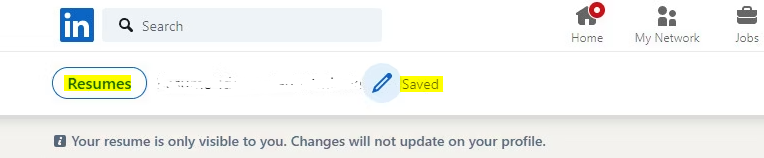
Click the edit icon next to any section of your resume to make changes or delete it. To entirely erase the chosen part, pick Delete in the lower-left corner of the edit menu that appears. Otherwise, make the necessary changes to the fields and select the Save button.
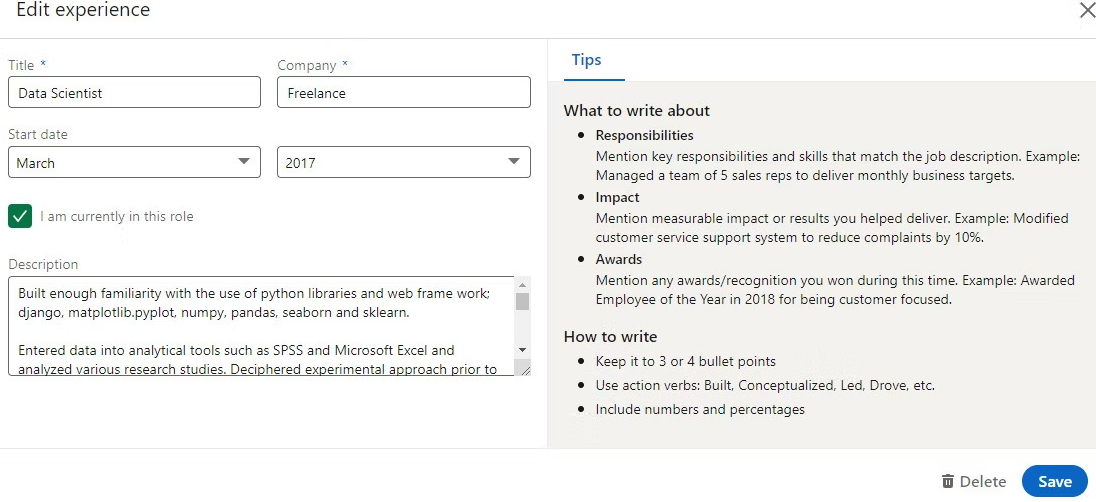
Please take note that any adjustments you make won’t have any impact on your profile. With this function, you can update your resume without worrying about your profile.
FAQs
Does LinkedIn have a resume feature?
With the resume-sharing function on LinkedIn, you can find new jobs and raise your hiring prospects. Once enabled, when recruiters look for talents, experiences, education, and accomplishments that match the information in resumes you’ve saved over the previous two years, your profile will show up in the search results.
What is the difference between a LinkedIn profile and a resume?
Simply put, while your LinkedIn profile is created to assist you in finding new employment options, your resume is created to land you an interview and a job.
Does everyone see your resume on LinkedIn?
It will be accessible to the employer if you upload your resume while applying for a job on LinkedIn. Viewers of your profile can see your résumé if you post it. If not, you can keep your submitted résumé to yourself.
How many resumes can I have on LinkedIn?
On LinkedIn, you can save up to four recently uploaded resumes. If you’re applying for a job through LinkedIn rather than a company’s website, you can reuse resumes for subsequent job applications. You can also add or remove your resumes on the Job applications settings page.
Do employers prefer LinkedIn or a resume?
Both are the proper responses. Keep your resume and profile on professional social networks up to date if you want to attract recruiters’ attention as much as feasible.












