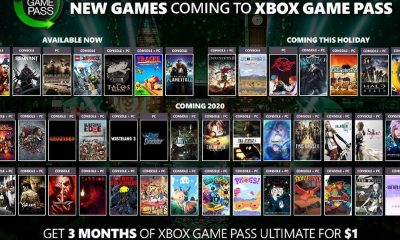Guide
How to Create and Delete a Profile on Discovery Plus
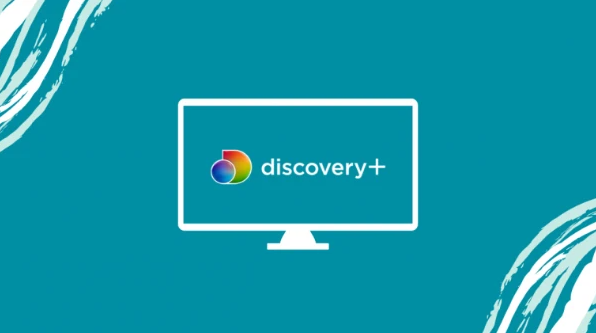
Your profile is viewable by anyone who has access to your account; consequently, if you do not want anyone else to know what you are watching, you should create a “burner” profile that you can delete once you have finished using it. If you do not want anyone else to know what you are watching, your profile is viewable by anyone who has access to your account. You will learn how to create a Discovery Plus profile as well as how to delete an existing one by reading the information contained in this article. So let’s get started:
Read Also: How to Turn Off CC on Discovery Plus
How to Create and Delete a Profile on Discovery Plus
Here is the protocol that must be adhered to:
1. On the website for Discovery Plus,bby first clicking the icon that looks like your profile, then clicking the arrow that appears next to it. On your mobile device, navigate to the Account menu, and then select the Manage Profiles option. Within the Discovery Plus application for smart TVs, you can access your profile by scrolling to the left and selecting the icon that says “Profile.”
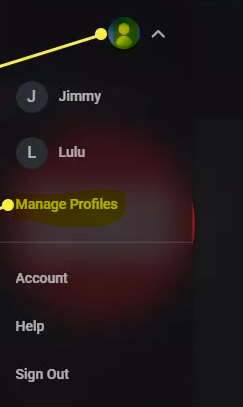
2. To make a new user profile, you need to do nothing more than click the Add Profile option.
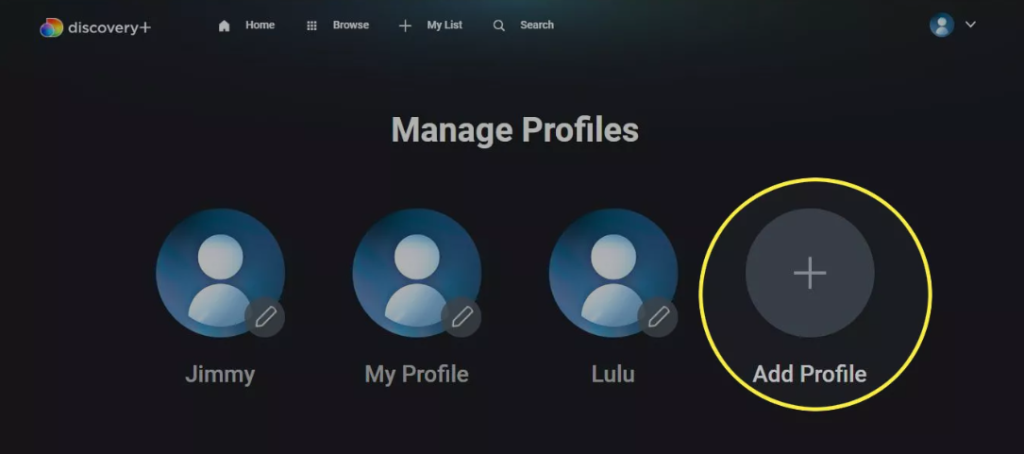
3. Once you have given the file a name, you can then go to the “Options” drop-down menu and select “Save” from there.
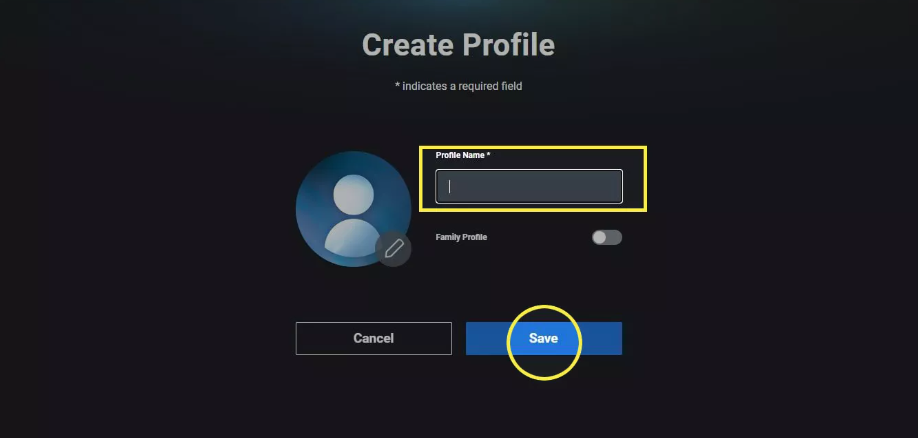
4. You will need to navigate back to the screen that manages profiles in order to delete the profile from your account. Select the profile you no longer wish to use, and then click the button labelled “Delete Profile.” Within the application for the smart TV, highlight the profile you wish to remove, then select the pencil icon that appears under it, and finally select the Delete Profile option.
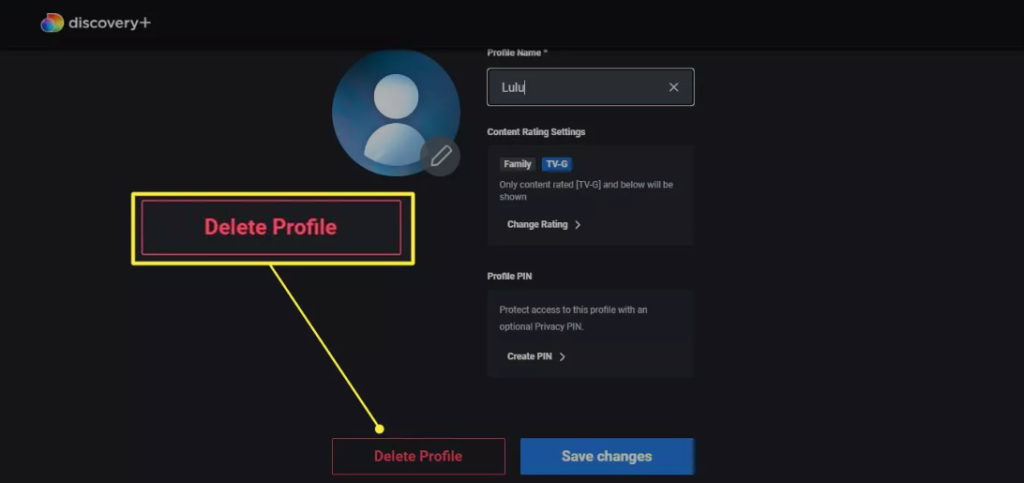
FAQs
Can you have multiple profiles on Discovery Plus?
With a discovery+ account, you have the capacity to generate up to five distinct and individualized profiles. For each individual profile, you can choose a profile picture, make individualized preferences, and use the “My List” feature to save episodes to view at a later time.
How many users can you have on your discovery Plus account?
Whenever you want, wherever you are, and on as many as four different devices at once, you can stream content thanks to your Discovery+ subscription. Using your web browser, you can manage devices that are linked to discovery+ in the following manner: To access the dropdown menu, select the image of your profile that is located in the top right corner of your screen.
Can I link my discovery Plus account to Amazon Prime?
To add discovery+ Prime Video Channel, sign in to your Amazon account. Choose “Channels” from the list of available options in the navigation bar located at the top of your Prime Video home page. To begin your risk-free trial of discovery+ Prime Video Channel, go to the sign-up screen by selecting the banner image for the channel, then clicking the link that appears there.
Why can’t I log into my Discovery Plus account?
Completely quit the Discovery Plus app, then start it back up again. If you are using the Discovery Plus app on a smartphone or another streaming device, you will need to exit the app completely and then relaunch it. If the device you’re using does not allow for the closing of applications, then turning it off and unplugging it is typically the next best thing you can do. Make sure your programme or browser is up to date.