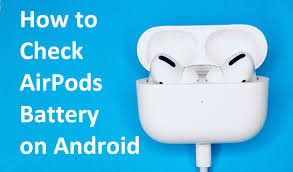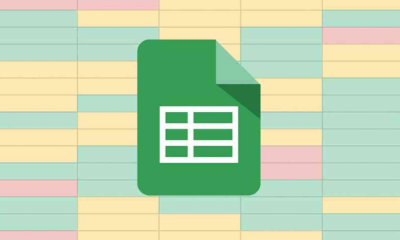Guide
How to Uninstall Microsoft Edge in Windows 11
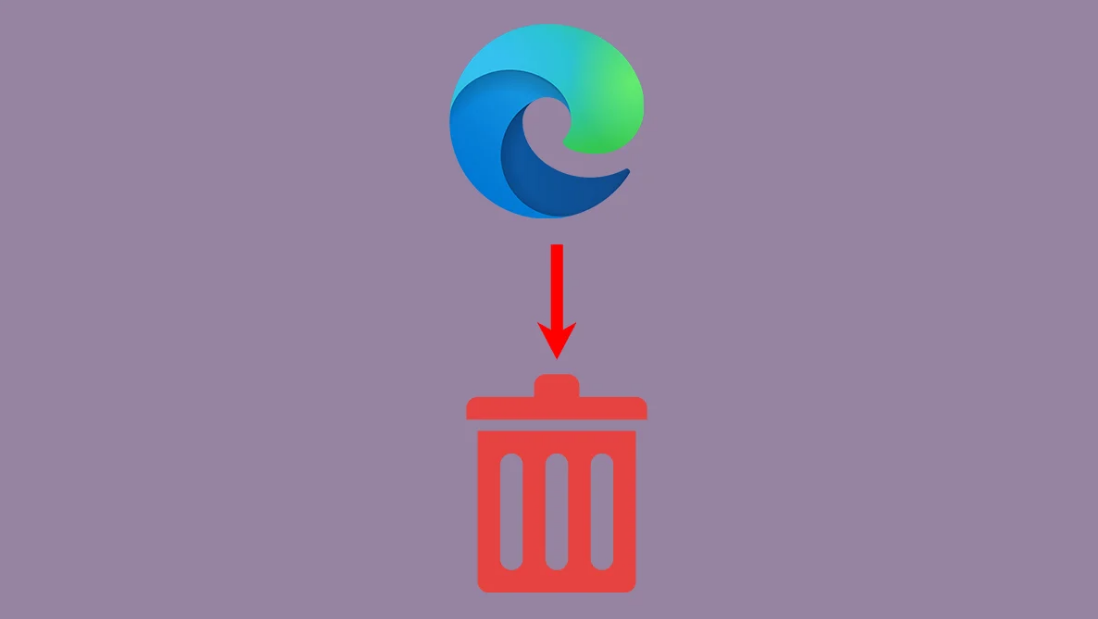
There are some people who prefer other browsers to Microsoft Edge. Because the vast majority of users do not choose to use this browser, an individual might be eager to fully remove it from their computer system because it is not a popular option. However, the procedure of uninstalling Microsoft Edge is not as basic as one might initially believe it to be. The Microsoft Edge web browser comes preconfigured and ready to use on all computers running the Windows operating system.
You have arrived to the right location if you are someone who would like to completely uninstall Microsoft Edge from your system and have an understanding of the process involved in doing so. This guide will walk you through the steps necessary to remove Microsoft Edge from your Windows 11 computer. So let’s get started:
Read Also: How to Disable Mouse Acceleration in Windows 11
How to Uninstall Microsoft Edge in Windows 11
It is important to keep in mind that you need to install other web browsers before you can uninstall Edge. If you delete Microsoft Edge from your system, it will not change the default browser that is listed for your personal computer; the default browser will continue to be listed as Microsoft Edge.
Therefore, if Edge is currently set as your default browser, you should switch to another browser as soon as possible so that you can avoid problems in the near future. In light of this, the instructions that are provided below should be followed in order to successfully uninstall Microsoft Edge from your computer.
Uninstall Edge through CMD
If you want to uninstall Microsoft Edge by using the command prompt, follow the steps that are outlined in this section.
1. Start browsing the web with Microsoft Edge.
2. Simply click the three dots that are situated in the upper right-hand corner of the screen to close this window.
3. Put your mouse over the buttons labelled “Help” and “feedback,” and then click on them.
4. Select the menu item that is labelled About Microsoft Edge.
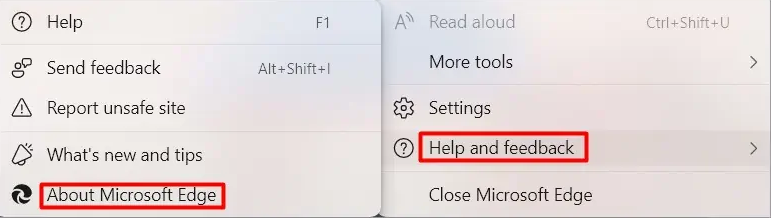
5. Remember to write down the version number for the copy of Edge that you have.
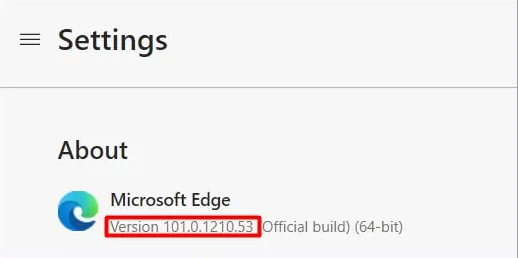
6. Stop making use of Microsoft Edge immediately.
7. To bring up the box for entering commands to run, simultaneously press the Windows key and the letter R.
8. Entering cmd followed by the keyboard shortcuts Ctrl + Shift + Enter will launch the programme with administrative privileges.
9. To carry out the following command, please cut and paste what is below, and then press enter:
- cd %PROGRAMFILES(X86)%\Microsoft\Edge\Application\VERSION NUMBER\Installer
Be certain that the VERSION NUMBER in the command is replaced with the version number of your Edge before continuing.

10. In order to uninstall Microsoft Edge from your device, you will need to type the following command into the search bar:
- setup – uninstall – force-uninstall – system-level
FAQs
Is it safe to delete Ms Edge?
Don’t uninstall Edge. Simply existing in that location won’t cause any problems of any kind. Because it is built into Windows, removing it could cause incompatibilities and other problems if you use the operating system.
Will uninstalling Microsoft Edge cause problems?
Even after Edge has been forcibly removed, Windows will continue to function normally. However, a large number of the Windows 10 experience’s ancillary components, such as shop apps, some elements of the control panel, etc.
Is Edge better than Chrome for Windows 11?
Outstanding Performance Is Delivered By Microsoft Edge
Microsoft Edge, which has just received some fantastic performance enhancements, has become one of the fastest browsers—if not the fastest—that you can have on Windows 11. The results of our Chrome vs. Edge study demonstrated that the performance capabilities of Google Chrome and Microsoft Edge are very similar.
Do I have to use Edge in Windows 11?
Windows 11 comes with Edge preinstalled as the default web browser, and there are some Microsoft-specific links that can only be loaded in Edge. Once you become familiar with everything that the updated version of Edge has to offer, you could decide that changing the default setting isn’t worth the effort.