Guide
How to Create and Print a Label in Microsoft Word
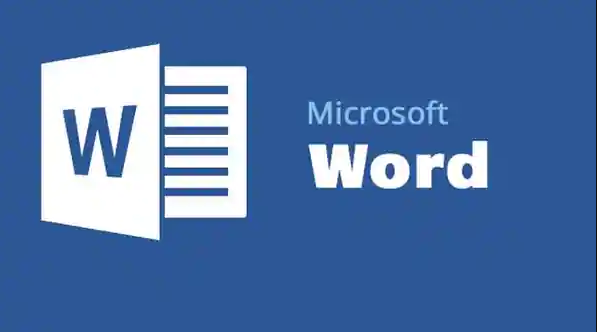
Through the use of this tutorial, you will be walked through the process of printing labels from Word in a step-by-step manner. In addition to Word 2019, Word 2016, Word 2013, Word 2010, and Word 2007, these instructions are also applicable to Word for Microsoft 365. They are also applicable to the 2016 and 2019 versions of Word for Mac. So let’s get started:
Read Also: How to Group Together Images and Shapes in Microsoft Word
How to Create and Print a Label in Microsoft Word
1. Open MS Word and create a whole new document.
2. Choose the Labels option from the Mailings section of the ribbon bar.
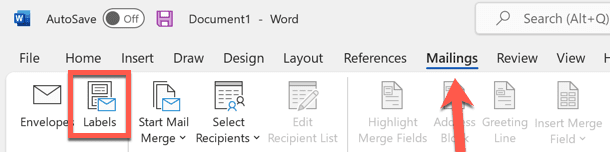
3. Put your address in the box that’s labelled “Address,” and then click “Submit” (or any other pertinent information).
4. Tap the Options button (also known as the Label Options button) to make more changes to your label.
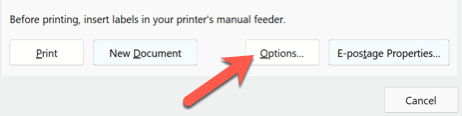
5. You can use measurements that are unique to a given sort of printed label by selecting a label vendor from the drop-down menu that is located in the box labelled Label Options. Choose Microsoft as an alternative to the other options.
6. Select the product number that corresponds to what you require from the list that has been provided. If you decide to go with Microsoft, you’ll be given the opportunity to modify the dimensions of the label (or how many will fit on a page).
7. To continue, click the OK button.
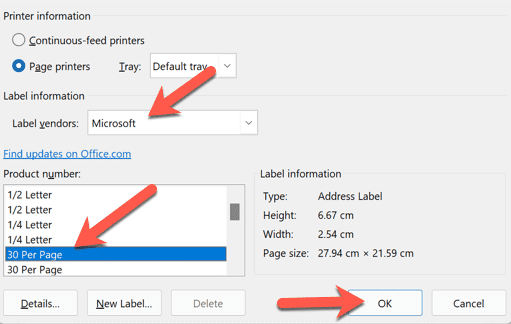
8. Check the menu for Envelopes and Labels to ensure that your desired print settings have been selected there.
9. You can print the labels whenever you are ready by pressing the Print button on your computer.
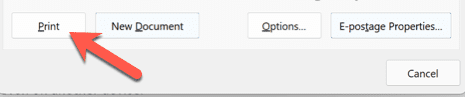
FAQs
What advantages does the tool that lets you create labels have?
The label tool’s interface is intuitive to use, making it a good choice for anyone who wants to design their own label template from scratch. When you input your dimensions, it will automatically lay out your template for you, which will save you a lot of time and effort in comparison to the process of making templates using normal tables in your text document. This gives you the freedom to design individualised templates that are specific to your labelling requirements, which enables you to rapidly manufacture sheets of labels and complete the formatting process.
What are some of the drawbacks associated with using the Create Labels tool?
Although using this tool provides greater flexibility than utilising an already existing template, the programme makes some automated alterations, which may limit the options available to you when designing. These modifications are made by the computer to ensure that standard label proportions are preserved, as determined by the programming of the word processor. The sequence in which you fill up the dimension fields in your programme may have an impact on the likelihood that the processor will make these adjustments. When entering your measurements, doing so in the following order may reduce the likelihood of the programme making any automatic adjustments:
- Page size
- The total amount of labels
- Clearly label the width and the height.
- Vertical and horizontal pitch
- The margin on top and the sides
What are the benefits of formatting my labels?
When you format your labels, you have the flexibility to develop distinctive designs that are tailored to your requirements as well as the identity of your business. For instance, you can convey the identity of the brand associated with your company by using logos and colours that are representative of that identity. Because of these specifics, you will be able to generate business documents that have a design plan that is consistent with your brand. In addition, if you are generating labels for your own personal use, you can format them in a manner that is suitable for your requirements. For instance, if you want to keep organised when labelling the drawers in your filing cabinet, you may utilise colour coding and font design formatting to create labels for the drawers that will help you do so.













