Guide
How To Delete A Group In WhatsApp

WhatsApp groups are perfect for keeping in touch with a large number of relatives and friends at the same time. Moreover, they provide a great platform for disseminating information to a large number of individuals at the same time, such as when organizing an event.
You may, on the other hand, decide to leave a WhatsApp group at some point. Perhaps you’ve grown tired of it, or you’ve gotten distracted by the incessant chit-chat amongst players. Alternatively, perhaps the event you were preparing has concluded and you no longer require the group’s services.
No matter what your reason for wanting to leave a WhatsApp group is, the good news is that it is simple to do so in most cases. Throughout this post, we’ll go through how to remove WhatsApp groups from various devices. Delete messages and material from a group are also covered, as is how to hide a group from your view without really quitting the group.
Read Also: Facebook, Whatsapp & Instagram having long outage
Here’s how you go about it.
How To Delete A Group In WhatsApp on Mobile
1. Open WhatsApp on your iPhone or Android smartphone and choose “Chats,” then select the group that you wish to remove from the list that appears.
2. Select “Group” from the drop-down menu at the top of the screen.
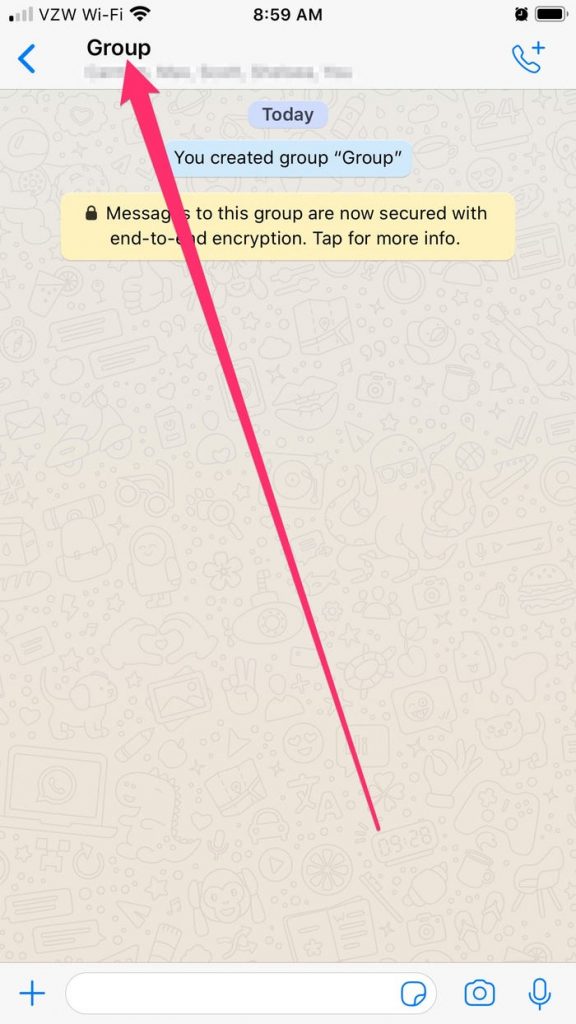
3. Scroll down and press on a name in the group, then tap “Remove from Group” and “Remove” again to confirm the removal.
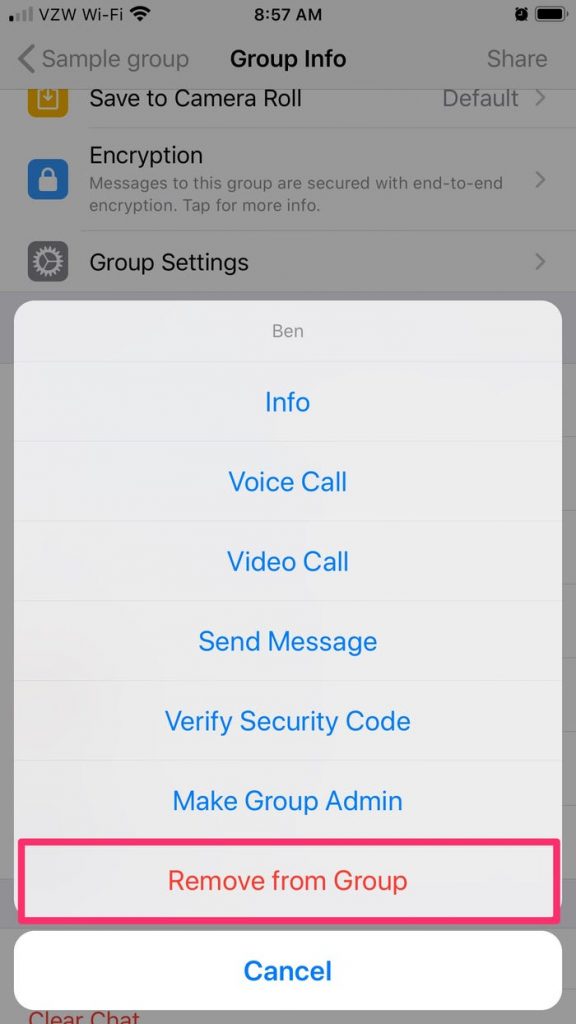
4. Repeat the same removal procedures with each member of the group.
5. Once all members have been deleted, select “Exit Group” from the drop-down menu.
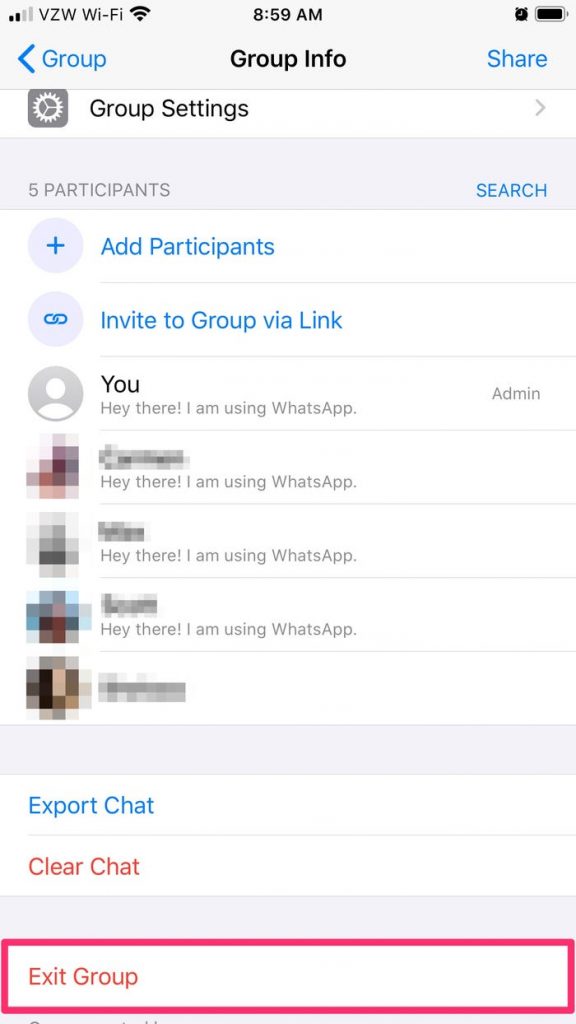
6. You will now be presented with the choice to “Delete Group.” After you’ve tapped it, confirm your decision.
Featured Video For Better Understanding
To Delete a Whatsapp Group On Mobile Phones
How to Delete a Group in WhatsApp on a PC
In addition to being supported on a computer, WhatsApp allows you to conduct all of the same operations as you would on a mobile phone. For example, the following is how you would go about removing a WhatsApp group from your computer:
1.Log in to your “web.whatsapp.com” account to see your messages.
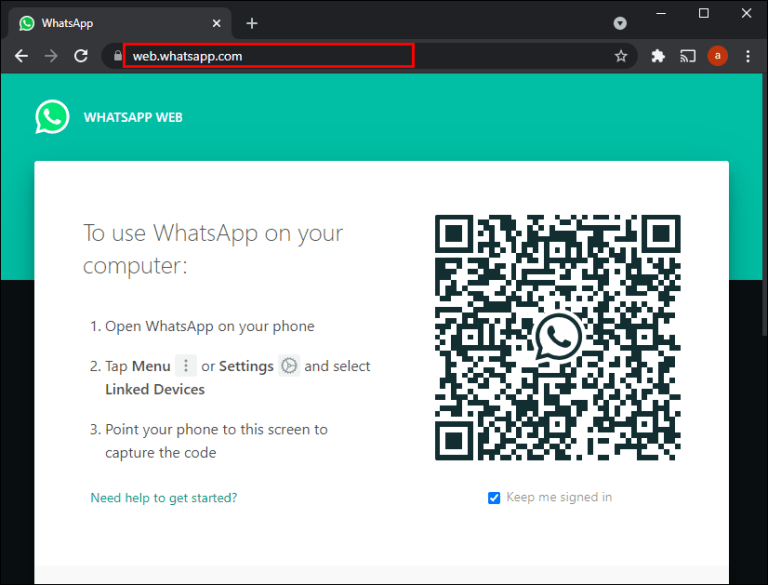
2.Scan the QR code with your mobile phone.
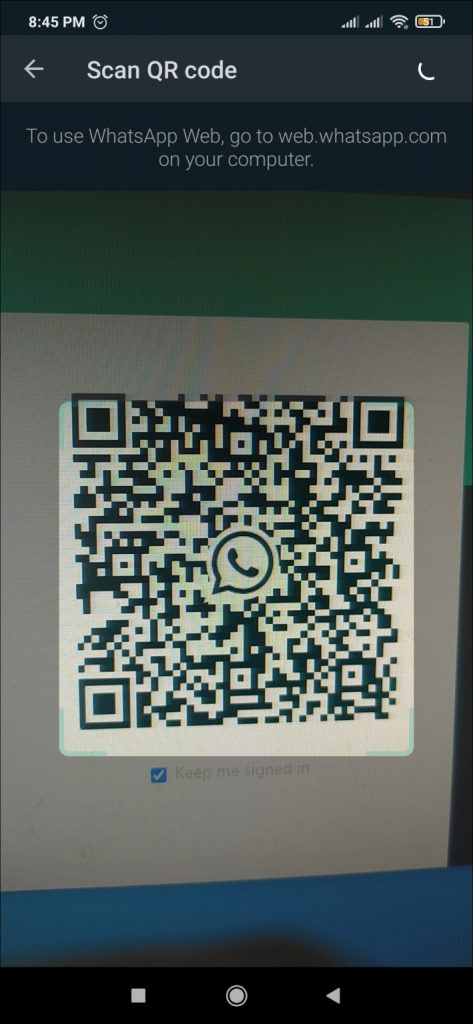
3.To remove a group, choose it from the drop-down menu.
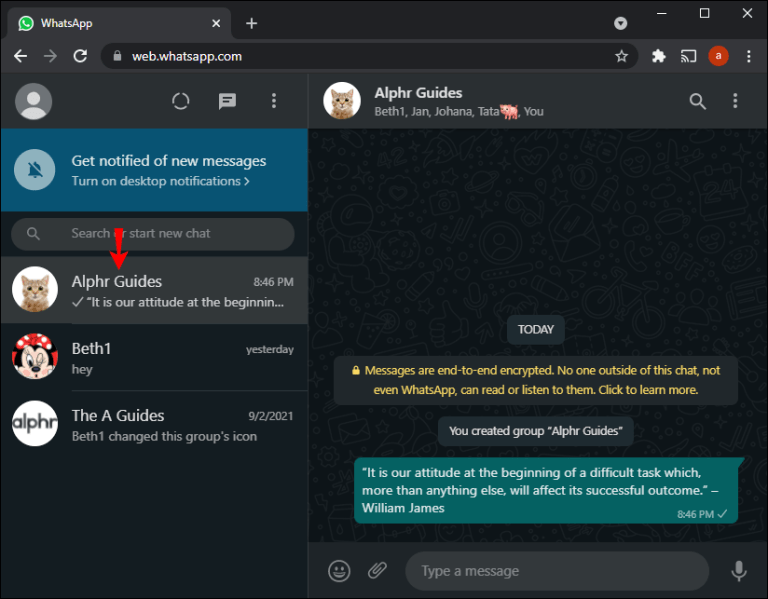
4.To join a group, go to the top bar of the conversation and click on the name of the group.
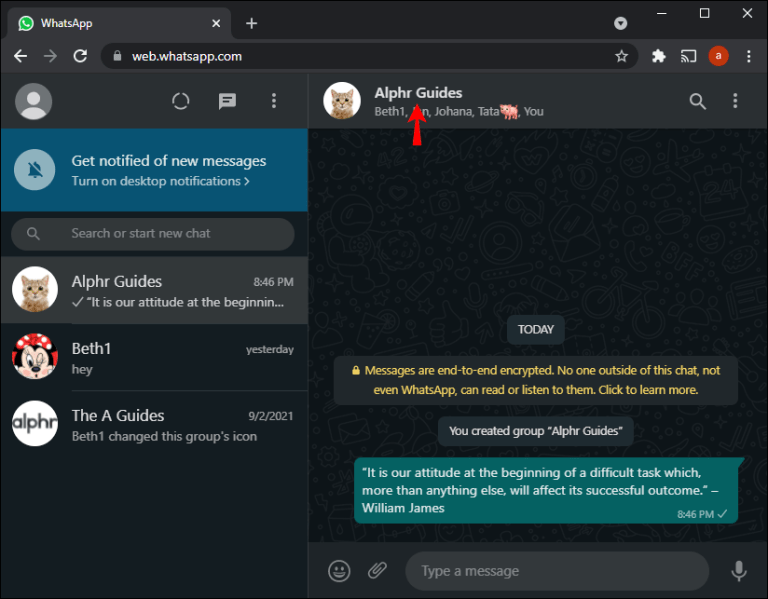
5.When the menu containing group information appears, scroll down to the bottom and select “Exit Group” to exit the group. Confirm your selection by clicking “Exit” on the pop-up window.
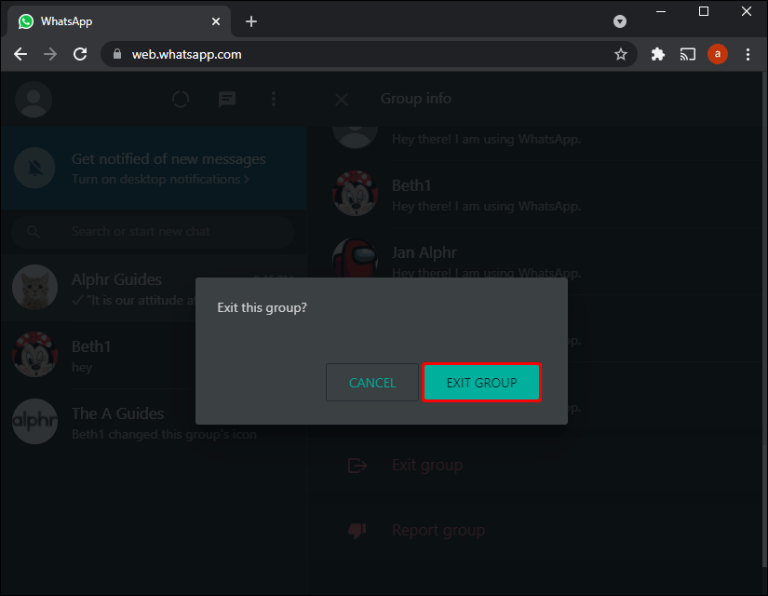
6.When you click on “Group Info,” the option to “Delete Group” will appear at the bottom of the menu. Click on this and confirm your action by selecting “Delete” from the pop-up box that appears.
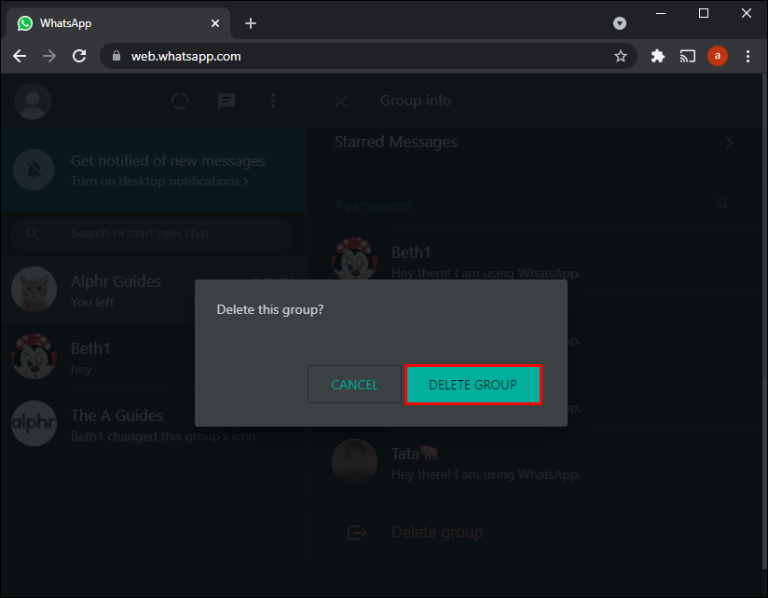
Deleting Groups Completed
When you know what you’re doing, deleting WhatsApp groups, conversations, and media is a rather simple process. You’ll soon be able to manage your WhatsApp groups with your eyes closed if you simply follow the straightforward guidelines provided in this article.












