Apple
How to Delete Apps on Apple TV

Apps from the App Store may be downloaded to the Apple TV in newer versions of the device. The fact that you may customise your smartphone implies that if you download too many apps, your device may become sluggish and unresponsive.
As a result, it’s a good idea to eliminate any programmes that aren’t currently in use. This is a simple process on the Apple TV 4K and Apple TV HD, respectively. Applications cannot be downloaded or deleted from older Apple TV models, but you may still conceal apps that have been pre-installed in the system on newer devices.
Read Also: How to Connect Your Macbook To A TV
How to Delete Apps on Apple TV From the Home Screen
The process of removing Apple TV applications from the Home Screen is straightforward. Simply follow the instructions outlined below:
1. Make use of the remote to choose an app that you wish to remove.
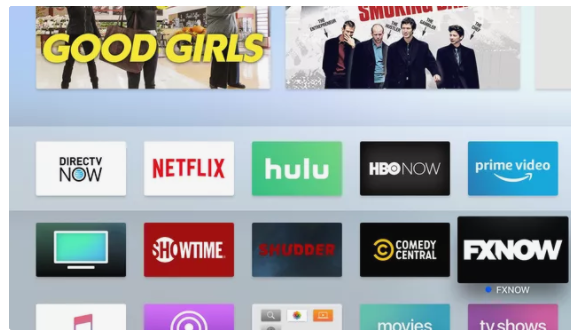
2. Then, using the remote’s touch pad, press and hold the button until the app you choose begins to vibrate.
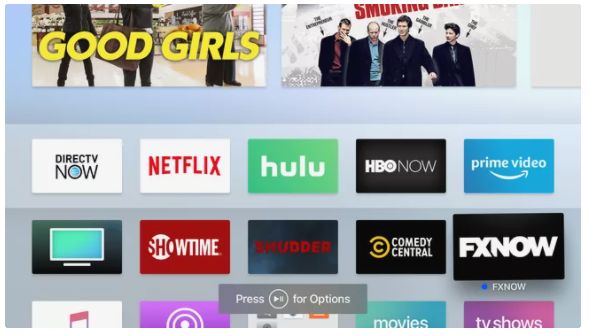
3. Options may be accessed by pressing the Play/Pause button on the remote.
4. Use the remote to highlight the Delete option in the menu that appears on the Apple TV, and then tap the touch pad on the remote to confirm the selection.
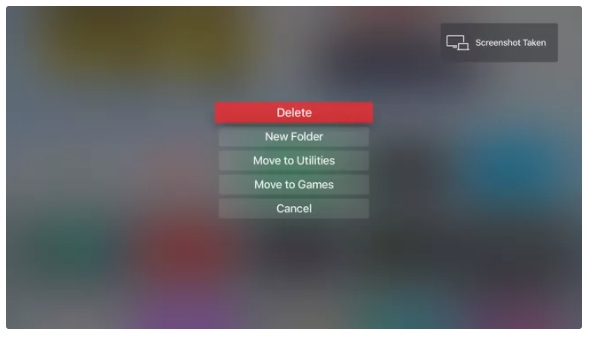
5. Confirm the deletion in the next screen by pressing Delete again.
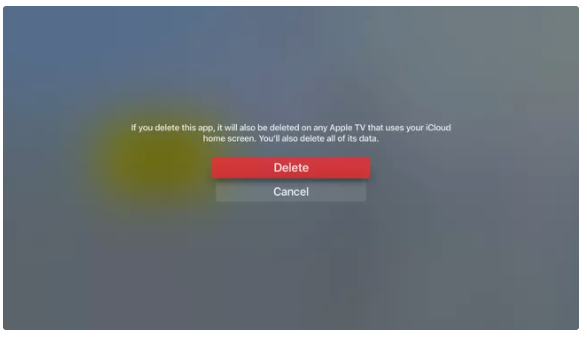
In the event that you selected the One Home Screen option, the app is removed from your Apple TV as well as any other Apple TVs in your home that share the same ID.
How to Delete Apps on Apple TV From the Settings App
You may also delete applications through the Apple TV’s Settings app, which is accessible from the home screen. If you’re wanting to free up storage space on your device by removing applications that take up a lot of space, you’ll probably want to choose this option. The following are the methods to utilize remove applications in this manner:
1. To launch the Settings app, use the remote control to choose it and then hit the touch pad on the remote control to open the app.
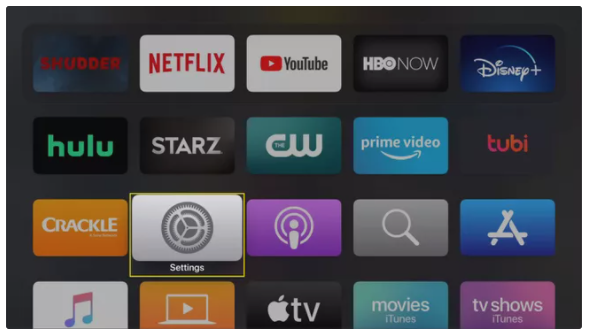
2. Select General from the drop-down menu.
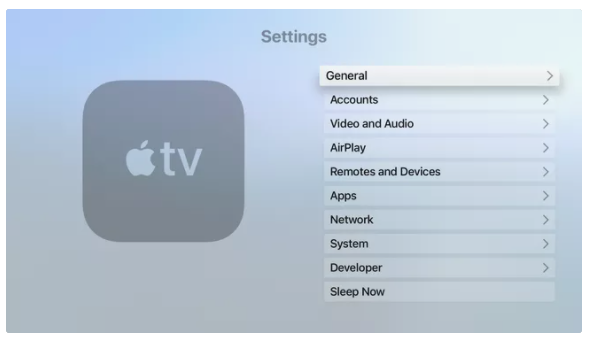
3. Scroll down and click Manage Storage.
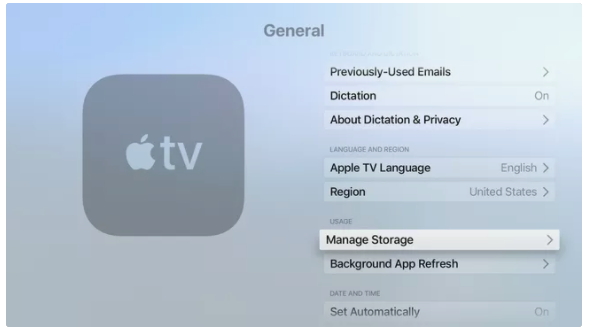
4. Continue to scroll through the list of applications until you discover the one you wish to remove from your device. To remove the app from your computer, click on the trash can next to it.
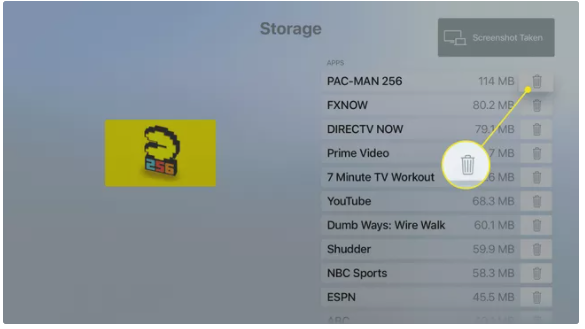
5. On the screen that pops up, select Delete.
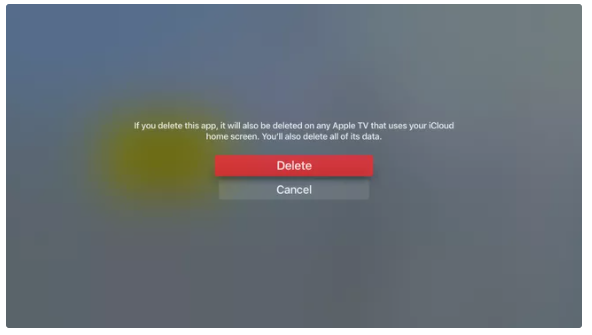
The application has been removed from your Apple TV. In the event that you enabled the One Home Screen functionality to use the iCloud home screen across numerous Apple TVs, the iCloud home screen gets removed from all of them.
How to Delete Apps on Multiple Apple TVs at Once
If you have more than one Apple TV (4th generation or 4K models only), you may configure them so that they erase applications from all of your devices at the same time. It is possible to enable the One Home Screen feature, which ensures that all of your Apple TVs have the same applications on their home screens, and that they are all organized in the same way. To enable a single home screen, do the following:
1. Launch the Settings application.
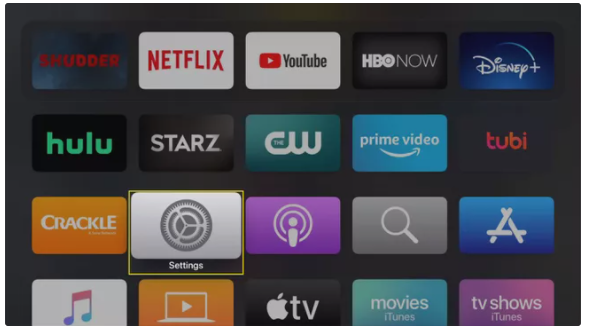
2. Users and Accounts can be selected (or Accounts in earlier versions of the tvOS).
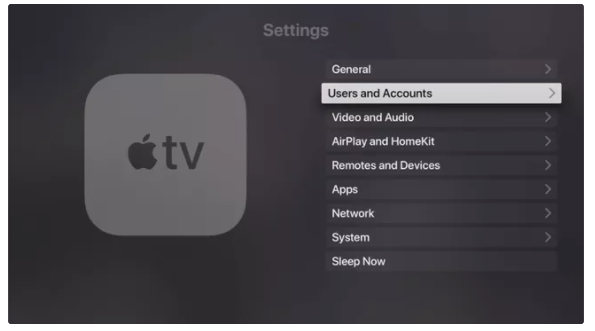
3. Select your user account from the drop-down menu.
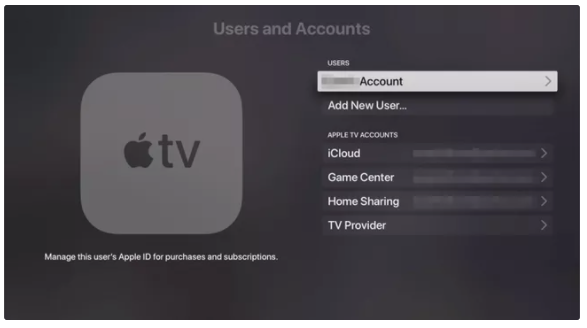
4. Toggle the One Home Screen option to On.

Now, if you make a change to the applications or layout on one of your Apple TVs, the other Apple TVs will immediately update to reflect the change via iCloud.
Video
FAQS
Can I use apple car play on apple tv?
Yes, you can use apple car play on apple tv. You will need to have an iPhone 6 or later in order to use this feature. The process is very simple: just connect your iPhone to your apple tv and you will be able to control all of your music and navigation from the comfort of your living room.
How do I upgrade my Apple TV?
1. Open the Apple TV’s Settings menu and select Software Update.
2. Select Update Software from the System > Software Updates drop-down menu. If an update is available, a notice will show on your computer screen.
3. To begin downloading, select Download and Install from the drop-down menu. It is important not to unplug your 4. Apple TV while the update is being performed.
Is deleting an app the same as uninstalling it?
In the case of Android, there is no such thing as removing an app; instead, you simply install or uninstall it. If you are asking whether removing its files from the Android folder would remove it, the answer is NO. Instead, it will ruin your phone, therefore DON’T DO IT, as it will corrupt your phone.












