Guide
How to Delete Facebook Shortcuts on an iPhone

The Facebook shortcuts that you can employ are there for a good cause: to improve your overall user experience and to make navigating more efficient and user-friendly. You can go between different parts of Facebook just by tapping the screen once, eliminating the need to browse or mouse through the pages. In spite of the fact that Facebook shortcuts can be quite useful, you might discover that they make your screen too cluttered. Or, it’s possible that you frequently find yourself pressing on a shortcut by accident and winding up in a location that you had no intention of visiting in the first place. This post will walk you through the process of removing Facebook shortcuts from your iPhone. So let’s get started:
Read Also: How to Use “Facebook Live Video” on an iPhone/iPad
How to Delete Facebook Shortcuts on an iPhone
When you access Facebook on your iPhone, the shortcut bar will be displayed where it normally would be at the bottom of the screen. The following is the most efficient technique to get rid of a shortcut:
1. Start by giving the shortcut you want to eliminate a long press.

2. Select the “Hide from shortcut bar” option with a mouse tap.
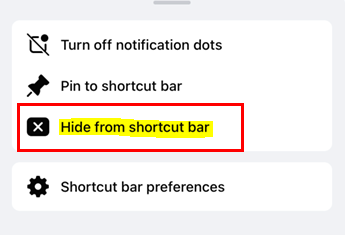
3. After modifying, a temporary box will display at the very bottom of the page to confirm the change. If you want to change it back, you can do so by selecting “Settings” from that menu.
You can further customize your shortcuts and remove all of them more quickly if you follow the methods that are outlined below:
1. Tap the three horizontal lines that are located in the top right corner of the screen.
![]()
2. To adjust your settings, click “Settings & Privacy.” Near the top, this is also represented by an image of a cog.
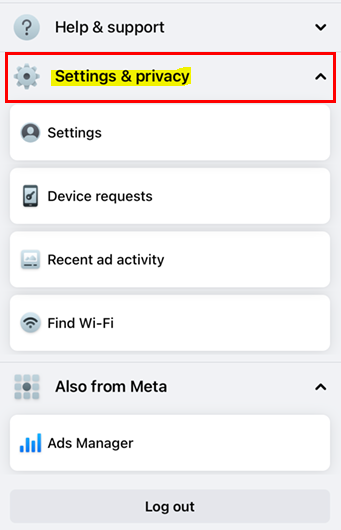
3. Choose “Settings.”
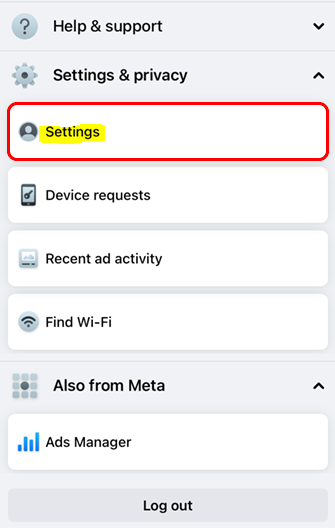
4. Tap “Shortcuts” under the “Preferences” menu item.
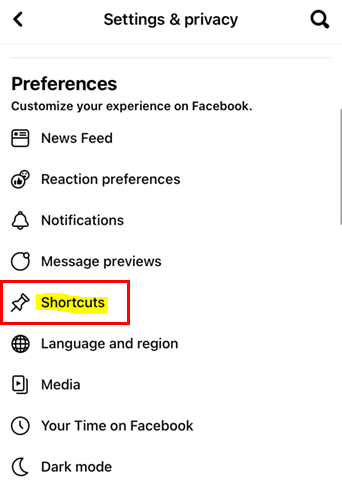
5. Choose to see the “Shortcut bar.”
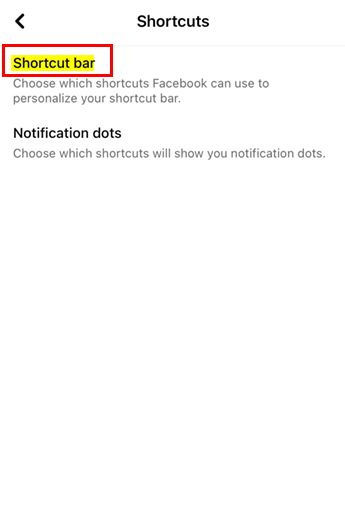
6. You’ll see the keyboard shortcuts currently in use and can be modified by using a dropdown menu to the right that says Pinned.
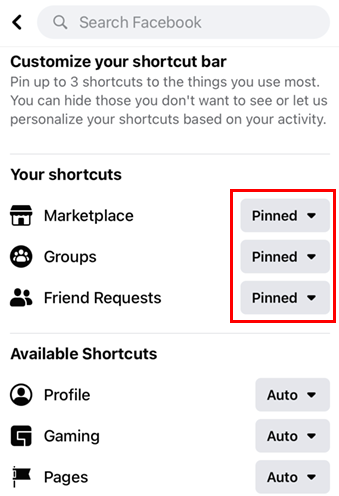
7. To remove a shortcut, go to its context menu and select the Delete option.
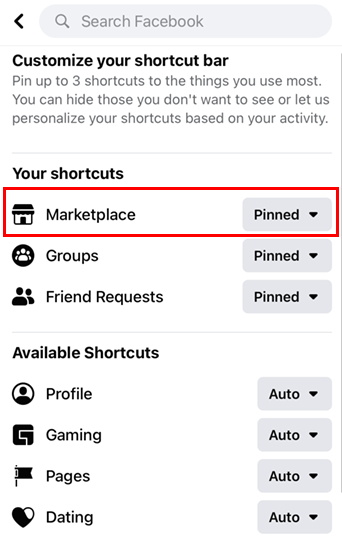
8. The word “Pin” should be changed to “Hide.”
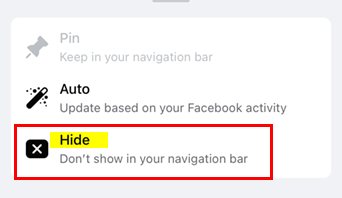
FAQs
Why do I have shortcuts on Facebook?
You’ll find these icons in the menu bar of the Facebook app. Shortcuts are a convenient way to access several sites and functions without having to navigate away from the app. This bar will be displayed at the top for Android users, while it will be displayed at the bottom for iPhone users.
Do Facebook shortcuts show who viewed your profile?
Facebook does not provide users with the ability to monitor who views their profiles. The functionality cannot be provided by third-party applications either.
Are my Facebook shortcuts public?
You may access the shortcuts for managing your privacy by going to the Settings menu in the bottom right corner of Facebook. You can view shortcuts to your privacy settings by scrolling down and tapping the Settings & Privacy button, followed by the Privacy Shortcuts button.
How do I delete other pages and profiles on Facebook?
Select the settings for your profile. Tap the Access and Control button after you’ve made your way down to Your Facebook information. Select “Deactivation” and “Delete” from the menu. Click the Continue button after selecting either the Deactivate additional Facebook profiles or the Delete additional Facebook profiles option.
Where is shortcuts privacy settings?
Tap on a shortcut while you’re using the Shortcuts app on your iOS or iPadOS device, and then tap to enter the Details menu. Listen in on privacy. Note: The shortcut does not have access to your data if the Privacy tab is not displayed in the settings menu. Disable one of the options, such as Location or Safari, if you don’t need it.













