Guide
How To Delete Google Maps History
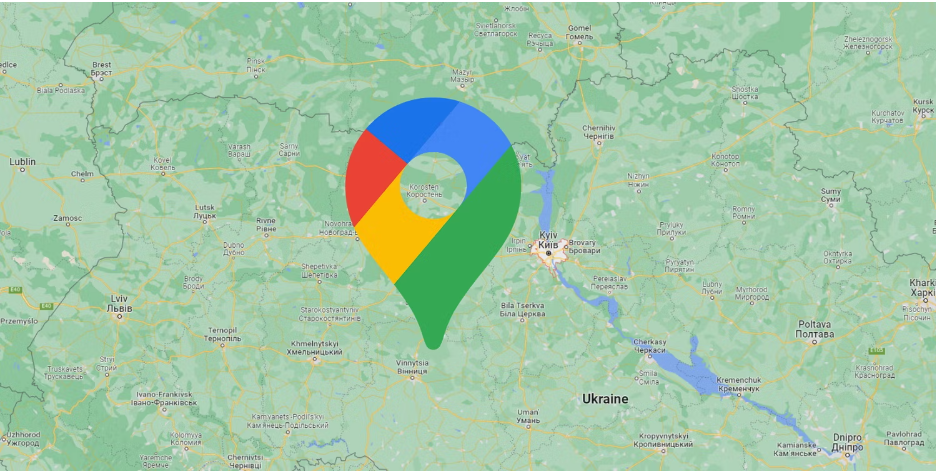
This article will provide you with a step-by-step guide that will show you how to delete your search history from Google Maps. On any iPhone or Android smartphone that is capable of utilising Google Maps, these steps need to be followed.
How to Clear Google Maps History From Your Android
These instructions are applicable to Android tablets as well as smartphones. Follow these instructions on how to delete the history of Google Maps from your Android smartphone.
Read More: How To dm On Twitter
- Launch the Google Maps app with your Google credentials signed in.
- To access the Google Maps menu, swipe in from the left side of the screen.
- Tap Settings after scrolling all the way down.
- Select the past in Maps. You may do one of two things here: You have the option of selecting the settings for automatic deletion, or you may scroll down to erase specific places from your history. To utilize auto-deletion options, proceed to step 5. To eliminate particular places, skip to step 8.
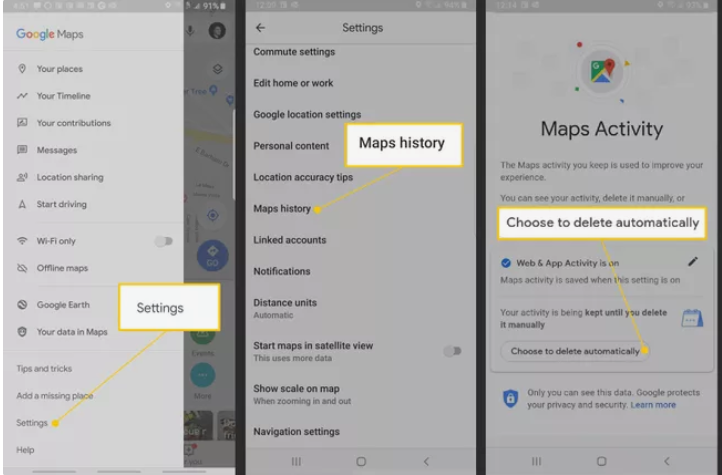
- Tap the Choose to delete automatically option, and then pick a period of time between three and eighteen months for the changes to be applied. If you have previously set up this automatic procedure, instead of seeing this choice, you will get one that says Choose how long to retain.
- To proceed, tap Next.
- Click the Confirm or Got It button. (The answer to this question is determined on whether or not you required to configure the automatic deletion feature.)
- Scroll down until you reach the precise place that you wish to erase from your search history, then click on its name to remove it from the list.
- To access the menu, swipe vertically (three dots vertically placed on the upper right of the location you wish to delete).
- Tap Delete.
- When asked at the pop-up, tap Delete once more to remove the item.
How to Delete Google Maps History From Your iOS Device
These instructions may be followed on either an iPhone or an iPad. Follow these instructions on how to delete the history of Google Maps from your iOS device.
- Launch the Google Maps app with your Google credentials signed in.
- Click the icon labelled Menu.
- Tap Settings.
- Select History from the menu.
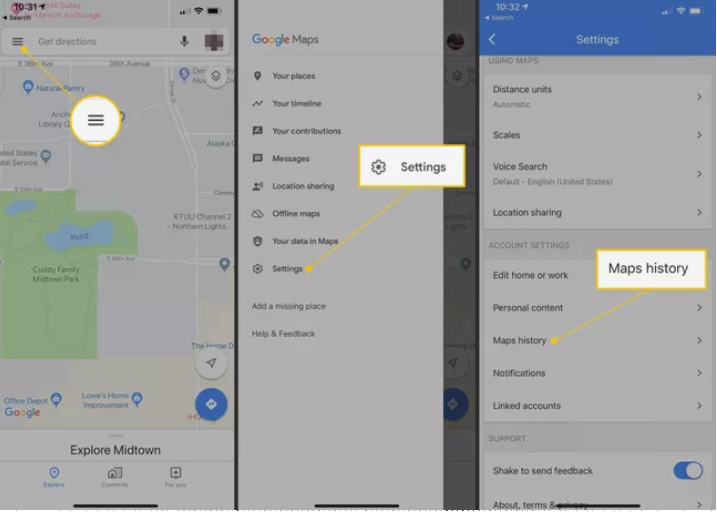
- Simply enter “Maps” into the search area and then touch the Done button to see your full Maps history. Tap Filter by date and enter a date range (or leave as All Time). Pick the Apply option.
- To access the menu, swipe vertically (three dots vertically placed on the upper right of the search results).
- Simply deleting your history requires a tap on the Delete Results button. To be sure, press the Delete button one more.
- Scroll to the specific item you want to remove from your search history, and then press the vertical menu at the top of the screen (three dots vertically placed on the upper right of each item). This works exactly the same way as it does on Android.
- Tap the Delete button next to each entry that you do not wish to keep. If you also wish to retain any things, you will need to repeat this process for each item that you want to be removed from the list.














