Guide
How to Disable Automatic Updates in Windows 10

Even though automatic updates save you from the burden of constantly keeping your computer current, there are situations when they actually slow things down. For example, while you are working, automatic updates may pop up on your screen and request that you restart your computer so that they can be installed. It is also possible for updates to contain flaws that will make the problems that were previously occurring on your computer even worse.
When consumers report major problems with new Windows feature upgrades, Microsoft is frequently put in the position of having to rush out patches for those updates. However, if you have automatic updates turned on, you won’t have much of a choice in whether or not to apply those patches. This article will walk you through the steps necessary to turn off Windows 10’s automatic update feature. So let’s get started:
Read Also: How to Check for Updates on Your Windows 10
How to Disable Automatic Updates in Windows 10
Windows 10 is configured to update itself automatically whenever Microsoft releases new patches or updates. Go to your Windows Update and Security settings and pick a date to update Windows in order to stop any further updates from being installed. Make the necessary changes in the Windows Update and Security settings to halt the update process.
1. To access the Settings menu, right-click the Start menu and then pick it.
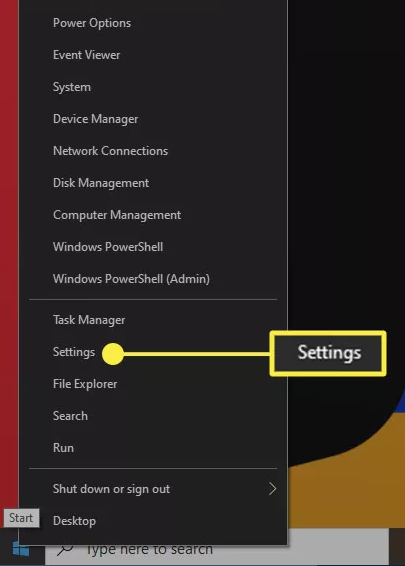
2. Choose Update & Security from the menu that appears in the upper-left corner.
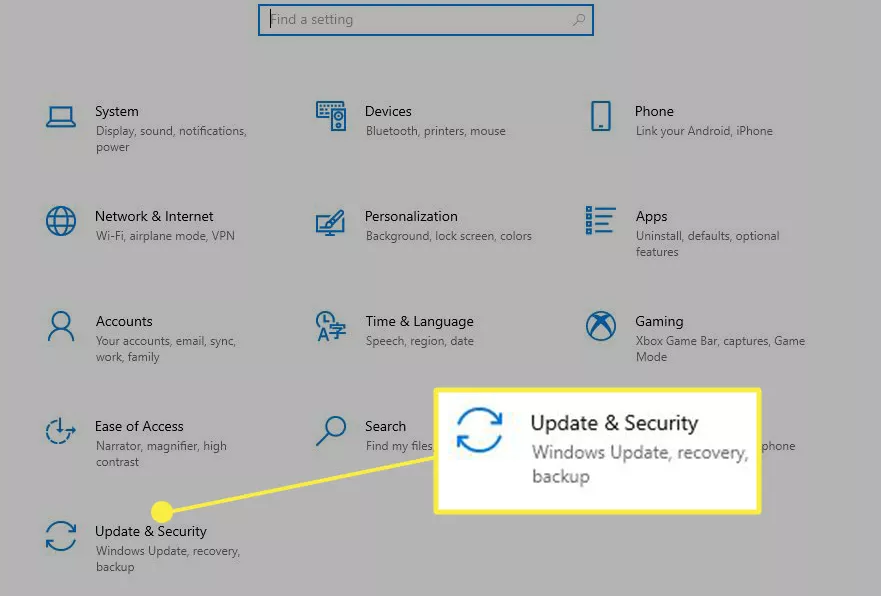
3. Choose Advanced Options from the menu that appears under Windows Update.
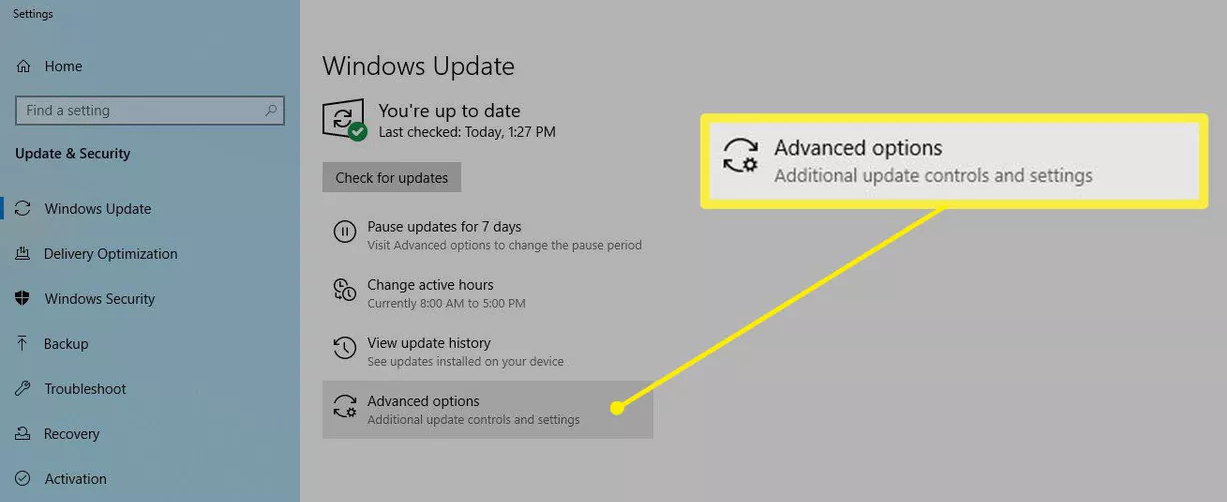
4. To stop receiving updates, choose a date from the drop-down menu labelled “Pause updates.” Updates are stopped until your specified date.
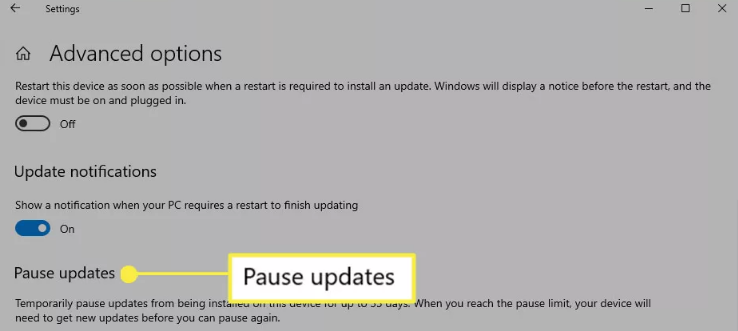
5. Take advantage of a Windows 10 device that does not receive upgrades for the time being.
FAQs
Should I turn off Windows 10 updates?
It is possible that blocking automatic updates in Windows 10 permanently can result in instability and security issues; thus, it is recommended that you “pause” the installation of these updates and perform the installation at a time that is more convenient for you.
Should I disable automatic updates?
It is recommended that you keep auto-updates turned on so that you can receive a timely security fix in the event that a vulnerability is found in an app that you are using; however, the decision as to whether or not you should enable or disable auto-updates is ultimately a matter of personal preference.
Are Windows 10 updates mandatory?
The usage of Windows Update is required in Windows 10 and Windows 11, but the software agreement indicates that customers can stop getting updates on their device by removing their device from the Internet. This is the only way to circumvent the requirement that they use Windows Update.
Why does Windows 10 update so much?
Microsoft continues to improve Windows by releasing new feature updates, bug fixes, driver updates, Window Defender definition updates, and so on on a regular basis, which is why Windows receives so many updates. Having said that, with a few exceptions, these updates are not haphazard and instead adhere to a schedule.
What happens if I cancel Windows 10 update?
You should never power down your smartphone in the middle of an update to prevent it from failing. This has the potential to cause significant harm to Windows, rendering your machine useless. When the procedure is complete, you will have the option to either remove the update or utilize the rollback feature that is included in Windows 10 to restore your machine to an earlier version.
Is it OK to not update Windows?
Software corruption, data loss, or identity theft are all possible outcomes that could result from failing to instal critical security updates. Malware is responsible for millions of dollars’ worth of damage every year, all over the world.


















