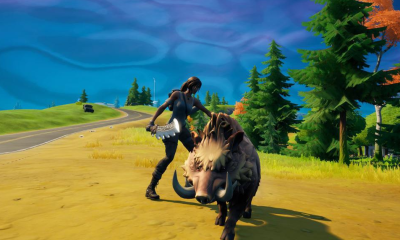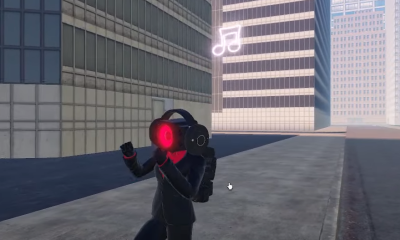Guide
How to Disable Package Notifications in the Alexa App
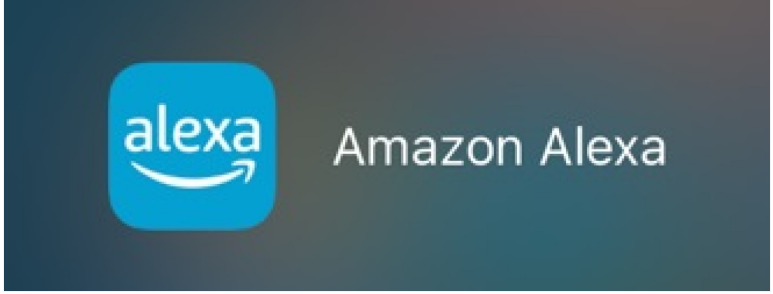
When you receive notifications about shopping or packages, your Amazon Echo will let you know by flashing a yellow light or displaying a banner on the screen to let you know about it. You can ask Alexa about your notifications by saying “Alexa, what are my notifications” or “Alexa, do I have notifications?” This will cause Alexa to send the notifications to you. After that, Alexa will inform you of any updates, deliveries, returns, or other notifications that you have set up. These could include new information on an item or a change in its status.
At this moment, you cannot simply use voice commands to ask Alexa to change your package notifications. This feature is not yet available. On the other hand, if you use the Alexa app available for either Android or iPhone, adjusting these settings is really straightforward. You are going to get an explanation on how to disable package notifications in the Alexa app in the next paragraphs, so keep reading. So let’s get started:
Read Also: How to Change the Language on the Alexa App
How to Disable Package Notifications in the Alexa App
This is the procedure to follow:
1. Launch the Alexa app on the mobile device you are using.
2. Click the More tab, then pick Settings from the menu that appears.
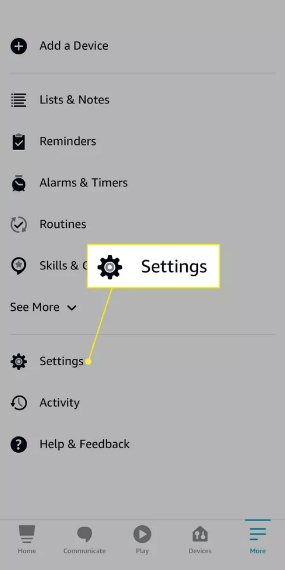
3. Select Notifications, then choose Amazon Shopping from the menu.
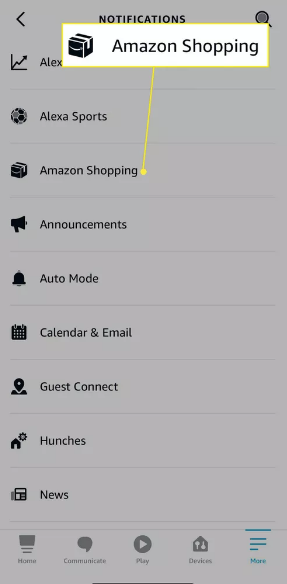
4. Turn off the toggle that is labelled For products in delivery updates, which is located underneath the Say or show item titles option. You also have the option to deactivate the For items in return updates setting if you have any concerns regarding the presents you are exchanging or returning.
5. Next, make sure the last toggle in the section for Including items in your shopping cart tagged as presents or those that might be gifts during important holidays is turned off. This will prevent any items in your shopping cart from being considered as gifts.
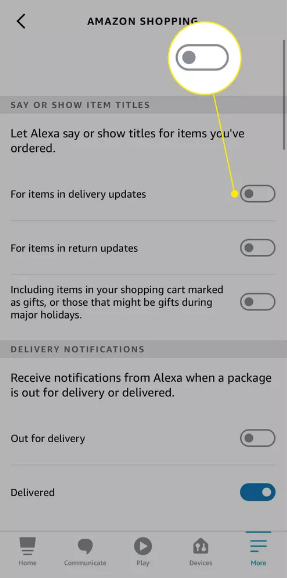
6. You will see a few more notifications that are connected to your delivery and orders, and you have the option to disable them if you so choose. In the section titled “Delivery Notifications,” you will find the option to disable notifications for both things that are “Out for delivery” and those that have been “Delivered.” Within the following two sections, you will find the option to disable alerts for Order Updates as well as Returns.
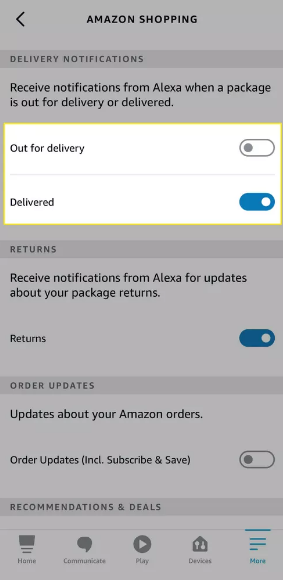
After you have deactivated the other toggles in Steps 4 and 5, these additional Alexa notifications should not speak or display product titles after you have completed those steps. If, on the other hand, you don’t want anyone in the house to be aware of any deliveries or returns, you can think about turning off these notifications as well.
FAQs
Can I clear Alexa notifications from app?
You can delete any messages left by Alexa by using the Alexa app. Launch the Amazon Alexa app. Open Communicate . Swipe to the left on the discussion you do not want, and then tap the Remove button.
How do I change my shipment notifications on Amazon?
Within the settings for your account, you will find the option to customise your notification choices. You may choose how you wish to be notified of changes to your orders and deliveries by going to the Communication choices section of the Account settings menu. In addition, you may examine all of the updates by going to the Notifications Center.
Will I get a notification when my package is delivered?
When you turn on package tracking notifications, you will immediately begin receiving email and/or text message alerts with information regarding the current status of your package as well as delivery specifics.
What is a delivery status notification?
A Delivery Status Notification (DSN), often known as a bounce, is an automated electronic mail message sent from a mail system to the sender of another message telling them that there was an issue with the delivery of the message. It is alleged that the initial communication was returned as undeliverable. Errors are possible at numerous points along the mail delivery process.
How do I turn on delivery notifications in Outlook?
To access your email, go to the Options submenu under the File menu. Choose either the Delivery receipt that verifies that the message was sent to the recipient’s e-mail server or the Delivery confirmation that verifies that the message was sent. Check box indicating that the sender has been given confirmation that the receiver has read the message.