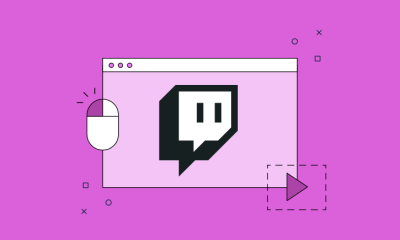How to Download Offline Google Maps
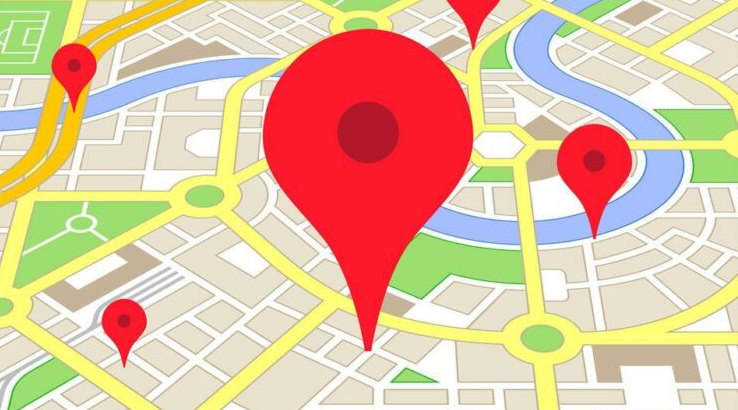
Google Maps is an excellent navigational tool, provided that you don’t end up in the middle of nowhere with no access to the internet or cell connection. Downloading maps is one way to get around this problem. You merely need to be aware of where to look for the option. Accessing Google Maps even when you are not connected to the internet is now simpler than ever, and in most instances, you won’t even need to take any action. Those maps that don’t require an internet connection can be useful, especially when one considers how helpful they are as a navigating tool. Particularly if you want to undertake any sort of traveling throughout the course of the holiday season. This post will walk you through the process of downloading offline versions of Google Maps. So let’s get started:
Read Also: How To Change Google Maps Voice
How to Download Offline Google Maps
Manually:
It is understandable that you would prefer to manually download your maps rather than relying on Google Maps to operate correctly all of the time. Thankfully, this is something that can be accomplished in a matter of minutes, and it can be done in a couple of different ways. The most efficient approach is as described below:
1. Conduct a search for a big area or city, focusing primarily on the geographical region for which you require driving directions.
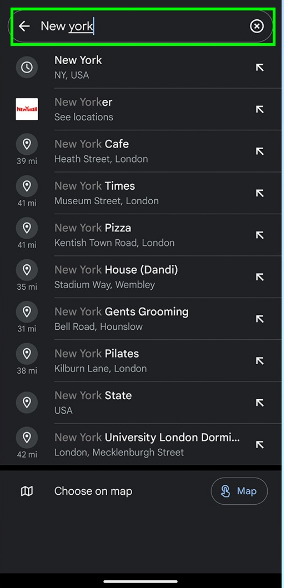
2. Raise the bottom menu until it is positioned such that it covers the map.
3. In the upper right corner, you’ll see a menu with three buttons. Select “Download offline map” from that menu.
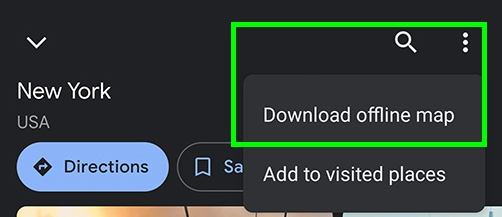
4. Select the area you wish to work with by zooming in or out, then make sure the locations you want are included within the bounds of the rectangle. The quantity of data that will be necessary to create your map is shown at the very bottom of the screen.
5. Choose to save the file.
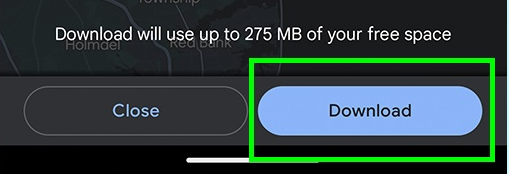
You can also go to your destination by following these procedures, which will take a little bit longer.
1. To open the menu for Google Maps, first click on your profile image.
2. Choose the Offline Maps option.

3. Tap the button labelled Select your own map.
4. Navigate to the section that you wish to have an offline copy of, and then select Download just as you did previously.
You are able to maintain and keep your existing offline maps up to date by using the Offline Maps option, which also displays what regions you have downloaded as well as further recommended regions.
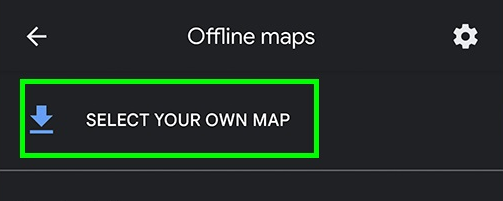
FAQs
How can I use Google Maps offline without data or wifi?
You can save a map to your phone by going to the Google Maps app on your device, regardless of whether it runs on iOS or Android. Next, select ‘Offline maps’ from the menu that appears when you hit the hamburger icon located in the top left corner of the screen.
Can someone track you on Google Maps?
Open the “Location sharing” menu on Google Maps, then press the contact’s name to monitor someone who is sharing their whereabouts with you. This will allow you to track the person’s location. You are possible to track a friend, co-worker, or family member on Google Maps; but, the individual you wish to track must first activate location tracking for you specifically.
How long does 1GB of Google Maps last?
Google Maps consumes approximately 2.19 megabytes of data for every hour while you are on the road, on average. To put this into perspective, playing a song that is three minutes long on Spotify consumes the same amount of data. If your data plan is limited to 1 GB, it would take you more than 457 hours of driving with Google Maps open before you reached your limit.
Does Google Maps use a lot of battery?
One of the factors that causes the battery life of a smartphone to be cut short to less than a day is the use of apps that continue to run in the background even when the device is not in use. It is believed that Google Maps, which is an essential programme that is pre-installed on every Android device, is one of the apps that consumes a significant amount of the battery life of your mobile device.