Guide
How to Edit an Instagram Post
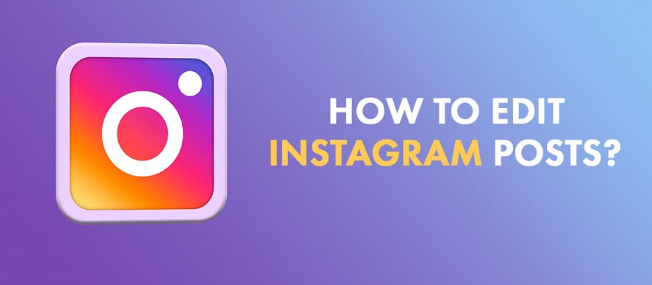
The inability to make changes to content that has been published on numerous social media platforms is among the features that users find to be the most aggravating. But when it comes to Instagram, even those of us who always seem to fall victim to auto-correct blunders are in luck. Instagram has a feature that allows users to manually correct their own mistakes. Users of the site have the ability to amend their content in a quick and simple manner. You have the ability to modify things like the caption or the alt text that is associated with a photo or video that you have uploaded to the site, for instance.
The creation of automatic alt text on Instagram, which is designed to assist users with visual impairments, is accomplished by the application of object recognition technology. However, auto-descriptions aren’t always as useful as they may be for the people in question; therefore, adjusting your alt text could go a long way toward making your profile more accessible and inclusive. If you have an Instagram post that you think could benefit from one or more edits, here is what you will need to do in order to make those edits, regardless of whether you are using Instagram on an iPhone or an Android device:
Read Also: How to See Previously Liked Posts on Instagram
How to Edit an Instagram Post
It is not a difficult task to edit posts that you have already contributed to your profile.
1. Launch Instagram and select your profile from the menu (located in the bottom toolbar).
2. Choose the post that you wish to update from the list.
3. Select “Edit” from the menu that appears when you tap the three dots located in the upper-right corner of the post.
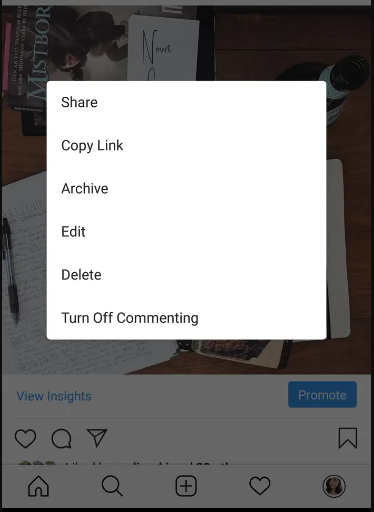
4. Modify the caption according to your preferences; from this page, you can also tag individuals (by hitting the icon in the bottom-left corner of the photo or video), alter the alt text (by tapping the “Aa” icon in the bottom-right corner), and add a location marker (by tapping “Add Location” at the top of the post).
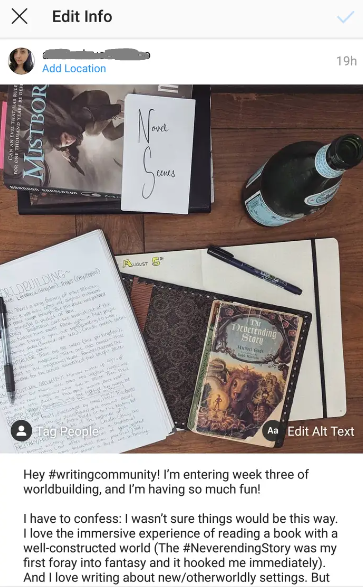
5. To save the modifications you’ve made to the post, click the checkmark that’s located in the upper-right hand corner of the screen.
FAQs
How do I edit an existing post on Instagram?
Tap the area directly over your photograph or video. Tap Edit. Tap the Save button after you have modified, removed, or added a caption to your post. When you touch below a post, you may see that the word Edited appears below captions that have been modified since they were originally posted.
What happens if you edit an Instagram post?
When you make changes to an Instagram post after you’ve already published it, Instagram will reset the engagement ranking for that post. The number of likes and comments that you have accumulated up to that moment will be reset, and they will no longer be counted. You will be removed from the top postings after you have reached the top spot for any area or hashtag that you use.
Can you edit a post on Instagram after posting?
At this time, Instagram does not support any capabilities that would allow you to modify images that you have already posted on Instagram. Your best approach is to remove the photo and then re-upload it if you discover that you have messed up your favourite shot before posting it to your feed.
Why can’t I edit my post on Instagram?
It’s conceivable that the photo or video you’re trying to edit is in a resolution or format that Instagram doesn’t allow. In that case, you won’t be able to make any changes to it. Try editing another photo or video to see if the ‘Can’t continue editing’ issue appears again. This will allow you to verify if this is the case.














