Guide
How to Enable Dark Mode in Microsoft Excel
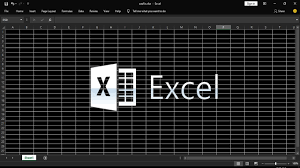
Many people, particularly in the early morning and late evening hours, find that using software with a dark mode is more comfortable for their eyes, and this trend has recently become commonplace. Dark mode inverts the colour palette, making the user interface darker. This can make reading on the screen more comfortable in environments with high levels of contrast.
Excel’s user interface may now be made darker thanks to the addition of a new “dark mode” option that was recently added to Microsoft’s Office suite. Even while Excel’s dark mode setting is already an improvement, you can make it even more so. The dark mode merely modifies the appearance of the interface; the spreadsheet itself is unaffected, and its predominantly white cells may continue to be distracting. Here’s how to activate dark mode and make the cells darker in your document.
Read Also: How to Multiply Two Numbers in Microsoft Excel
How to Enable Dark Mode in Microsoft Excel
1. Select File from the ribbon at the top of the screen, then select Account from the drop-down menu that appears at the bottom of the File menu.
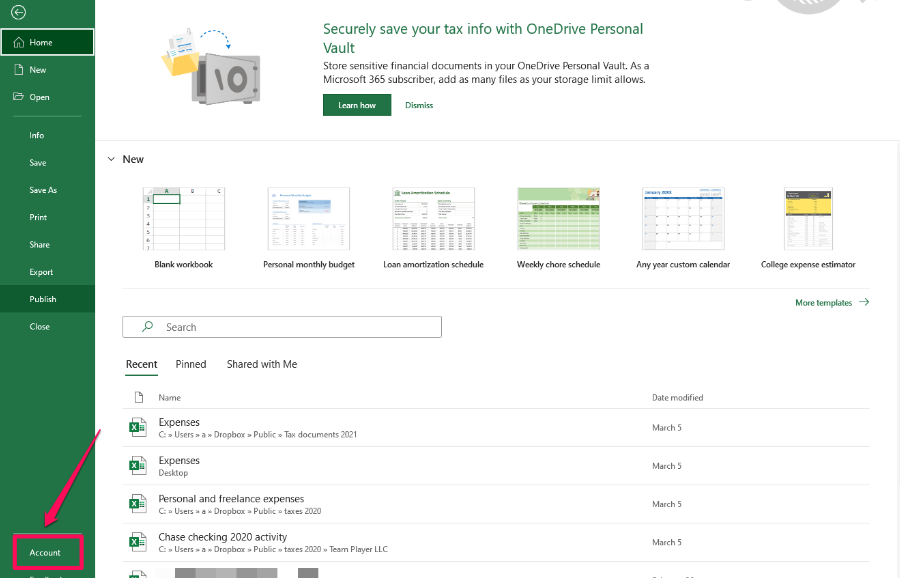
2. Use the dropdown menu next to “Office Theme” to select either “Dark Gray” or “Black.”
3. Navigate back to the previous page by clicking the arrow at the top left of the screen.
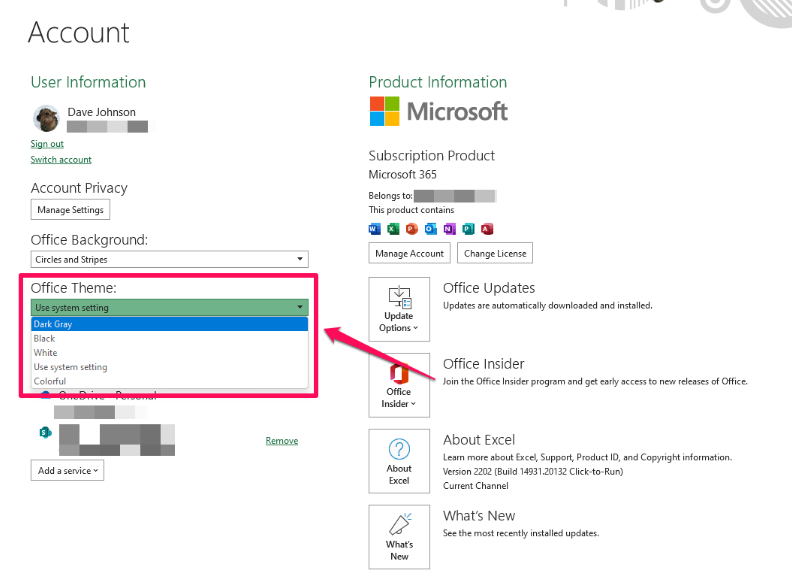
You should now be able to notice that the interface of Excel is dark; nevertheless, the spreadsheet itself, which consists of the cells in the main section of the page, is still white. Next, if you want the cells to be dark as well, you will need to change the colour of the background to something dark.
1. Navigate to the Page Layout tab in the ribbon located at the top of the screen. Next, select Background from the drop-down menu.
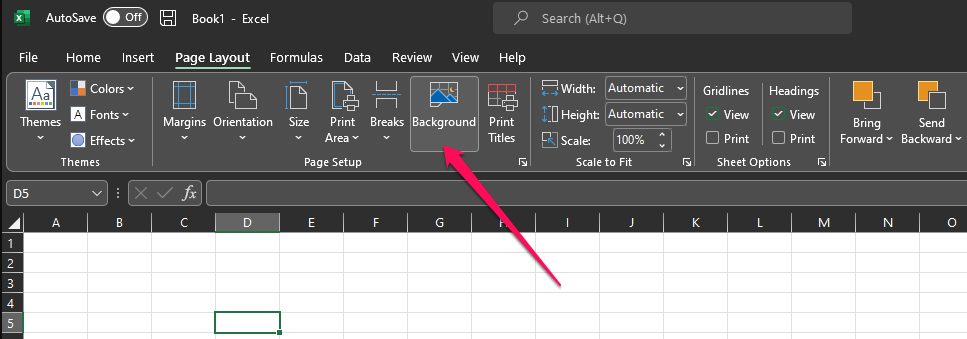
2. Within the Insert Pictures dialogue box, select the Search Bing search box and click the “Search” button.
3. Type “solid grey” or “solid black,” depending upon how dark you want the backdrop to be, and then click Enter.
4. Choose an image to use as the background, and then click the Insert button.
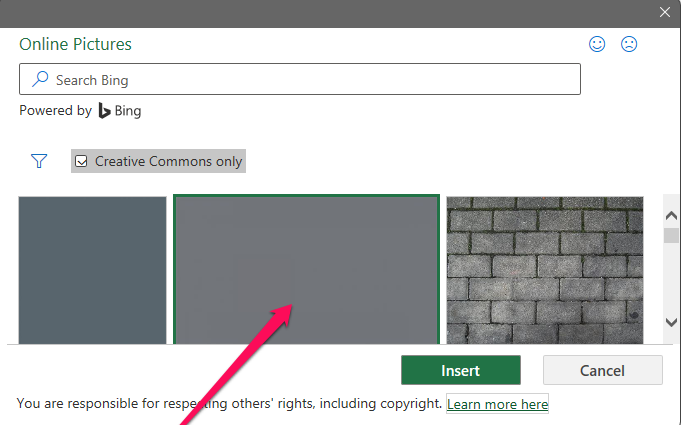
5. It’s possible that the font colour needs to be changed. If the background is too dark, the text will be difficult to read in its default form, which is black. To select the entire spreadsheet, use the Ctrl and A keys simultaneously. After that, select Home from the dropdown menu in the Font area of the ribbon. Finally, select White from the Font colour dropdown menu.
If the colour of the text or the backdrop isn’t quite what you’re searching for, you can try again and again until you find the combination that works best for you.
FAQs
Does Windows have dark mode?
Click the Start button, then go to Settings. Choose “Colors” from the “Personalization” menu. Make sure that the option labelled “Choose your mode” is set to “Custom.” Select “Dark” from the option that appears when you click “Choose your default Windows mode.”
Does Dark mode save battery?
If you keep the brightness setting on your OLED phone between 30 and 50 percent, a study from Purdue University in 2021 found that you can only expect to save between 3 and 9 percent of your phone’s battery by doing so. However, if you keep the brightness on your phone at its maximum setting of 100%, switching to dark mode will save you between 39 and 47% of the power it normally uses.
Is Dark mode better for your eyes?
Even though dark themes may be more appropriate for the evening, this does not necessarily mean that they will help you read better, protect your eyes from the strain of using a digital device, or save a significant amount of battery life on your device. If you start seeing changes in your eyesight or an increased sensitivity to light, you probably want to steer clear of dark mode altogether.













