Guide
How to Enable Face ID Lock for Facebook Messenger

Sending and receiving messages with Messenger is a well-known and extensively used programme that allows you to communicate with others. Using the application, you can speak with people all around the world via the internet. The Messenger programme, which allows you to send and receive messages, is automatically downloaded when you sign up for a Facebook account.
App lock functionality is available in the Messenger app, which provides an additional degree of security and privacy for your communications. For this app to function properly, it must be opened with the help of your device’s fingerprint or face ID sensor.
You should be aware that, in order for the app lock to activate, you must first configure your iOS device with a face or fingerprint ID as well as a passcode, as described here. When you attempt to use the app and your ID does not function properly, you will be requested to enter your passcode. The steps in this guide will show you how to enable the fingerprint or face ID lock function on the Facebook Messenger application.
Read Also: How to Deactivate Facebook Messenger
How to Use Face ID/ Touch with Facebook Messenger
To start a new conversation in Facebook Messenger, go to your profile page and click on the conversation symbol in the top left corner of the screen.
- The level of confidentiality should be chosen.
- App Lock can be selected from a drop-down option on the main menu.
- “Require Face ID or Touch ID” should be selected from the drop-down menu.
- In order to proceed, click on the OK button.
- As soon as you have selected the function, you will be presented with the option of determining how quickly the application will lock once you have departed it.
As an illustration of how the approach works, consider the following:
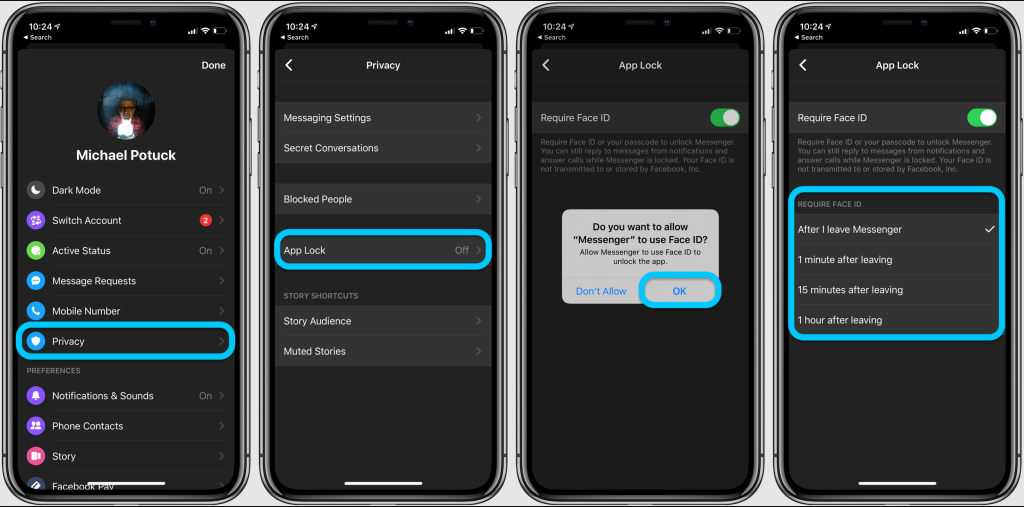
NOTE: To answer to messages or phone calls from Messenger, simply tap on the notification. The app lock will then prompt you to provide your fingerprint or Face ID to unlock the messaging app. Messenger notifications and calls can still be seen even when the app is locked, though you can disable previews for Messenger when the app is locked. You can also configure your device so that you can respond to locked notifications without having to enter your ID.
Video
FAQs
Why don’t I have app lock on Messenger?
Open the Messenger application on your computer. After that, click on your profile picture, which is placed in the upper left corner of the screen. Select Privacy from the drop-down menu, followed by App Lock to complete the configuration. Select the appropriate option from the drop-down menu to turn on or off Face ID or Touch ID on your iPhone.
What is a Facebook Messenger ID?
When a person logs in to Facebook using a website or a mobile app, an ID is generated that is specific to that Facebook app, which is referred to as an app-scoped ID. Every time someone interacts with a business through Messenger, an ID is generated for the specific Page connected with the bot in the messenger app. This ID is referred to as a Page-scoped ID.














