Apple
How to Enable or Fix Split Keyboard on iPad

Because we all use keyboards differently and have various experiences, even the default keyboard programmes now have capabilities that allow us to encode in the way that we desire. One of these features is the ability to split the keyboard on the iPad. A function that allows you to make typing on a large on-screen keyboard more comfortable can be enabled. However, many people who are unfamiliar with the functionality mistakenly believe it to be an error. If you are one of them, don’t be concerned; the situation is also rather simple to rectify. So if you are having problems with a floating keyboard or a keyboard that is split in half, you have come to the proper spot for assistance. This post will discuss many methods for resolving the split keyboard issue on the iPad.
Read Also: How To Factory Reset An IPad And Erase All Content
Why Use Split Keyboard on iPad?
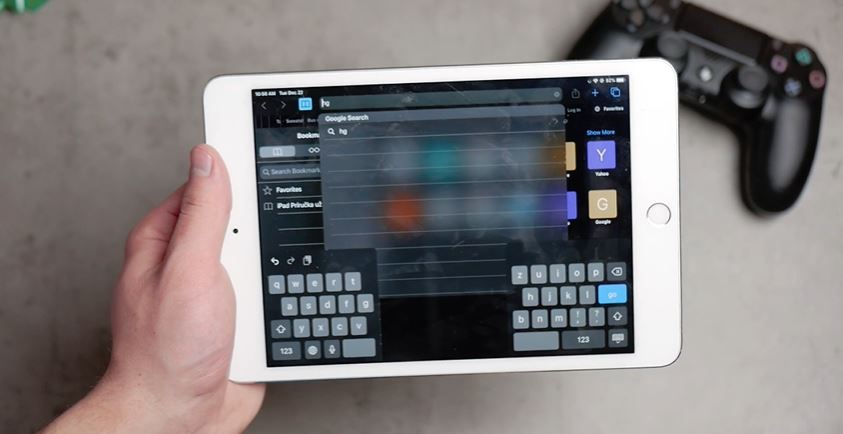
The iPad has a built-in on-screen keyboard called the split keyboard. With this function, instead of utilizing a real keyboard, you may use your thumb to type on the screen. The on-screen QWERTY keyboard we’ve all grown accustomed to on our mobile devices, particularly in the lack of Bluetooth keyboards, is a welcome change. Furthermore, because of the iPad’s size, typing with your fingers and attempting to reach the keys across the keyboard is difficult and likely to result in mistakes. Apple came up with a solution in the form of a split keyboard that makes it much easier to type on an iPad.
How to Enable Split Keyboard on iPad?
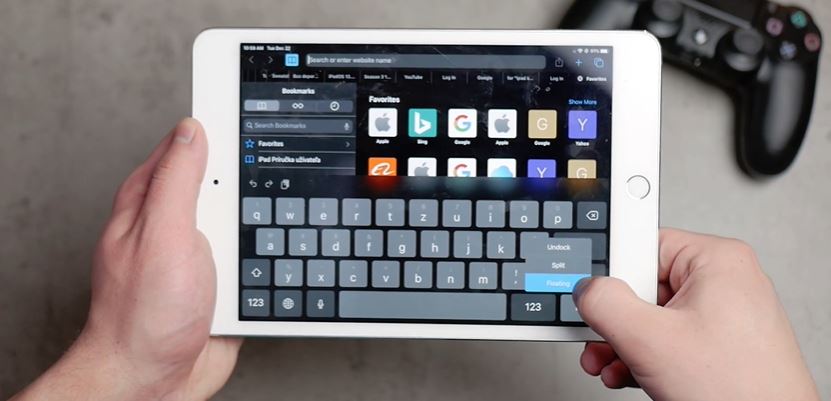
You can use an iPad with a split keyboard, but how? First of all, you’ll need to activate the function. Alternatively, if you already have, it’s a good idea to double-check the settings. If you don’t see the split keyboard option, it signifies that your iPad doesn’t support this sort of keyboard. Most iPads, save the 11-inch and 12.9-inch iPad Pro, can use a split keyboard.
To make use of the iPad’s split keyboard, follow these steps:
1. Take a look at the settings.
2. Take a look at General’s page.
3. To use the Split Keyboard function, go to the Keyboard menu and turn it on.
Here’s how to use the keyboard after it’s been enabled:
1. Choose a messaging or note-taking app to use.
2. Next, hold down the on-screen keyboard’s keyboard key in the lower right corner.
3. Select Split from the list of keyboard possibilities.
If all goes according to plan, the keyboard will be docked at the bottom of the screen and divided in half, one on the left and one on the right.
How to Fix Split Keyboard on iPad?
Suppose you’ve had enough of the split keyboard and want to go back to the classic on-screen keyboard arrangement. In this section, we’ll walk you through the process of repairing an iPad split keyboard.
1. To write another message or note, return to the app.
2. Next, hold down the on-screen keyboard’s keyboard key in the lower right corner.
3. This time, select Merge from the drop-down menu.
Dock and Merge is also a possibility. When you’ve changed the location of the keyboard and want it to return to its former position on the screen, this option is the best choice.
Video













