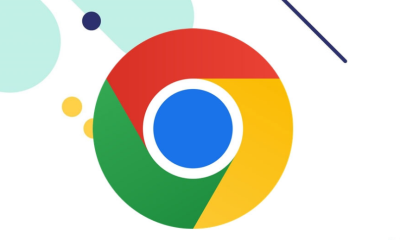Apple
How to Enable or Turn On Subtitles on an Apple TV

You can easily enable subtitles in the Apple TV app and for movies and TV series purchased from the iTunes Store. This is useful whether you are required to use subtitles or simply find it simpler to follow along more attentively. It’s possible that you’re the kind of person that has to have subtitles on while they watch their shows, just as I do. Or, to look at it from the opposite perspective, maybe you despise having subtitles appear on your screen while you’re trying to watch something. This guide will walk you through the steps necessary to activate subtitles on Apple TV. So let’s get started:
Read Also: How to Get and Activate EPIX on Apple TV
How to Enable or Turn On Subtitles on an Apple TV
After making a selection to watch in any of the applications available on your Apple TV:
1. You may access the menu that is located at the bottom of the screen by pressing the down button on the Apple TV Remote.

2. To send a message, select the button that resembles a speech bubble. This button is known as the caption button, and it can be seen on pretty much every platform.

3. Choose the language that you are most comfortable with.
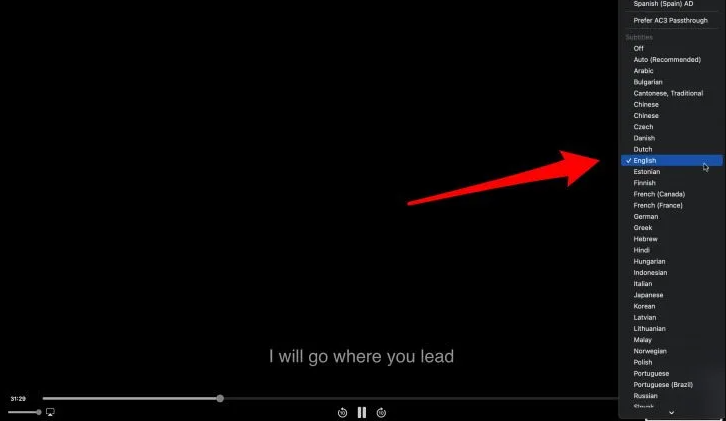
4. After a little while, the subtitles will automatically load onto your screen and begin playing in time with whatever is currently being viewed. If you later decide that you no longer desire subtitles, all you have to do is repeat the previous steps and click the “off” button.
FAQs
Why can’t i find subtitles on Apple TV?
Navigate to the Settings menu, then select Accessibility. Choose Subtitles & Captioning from the menu under Hearing. To activate it, select the “Closed Captions + SDH” option from the menu. Click on the Style tab, then choose an alternative to personalize the captions and subtitles.
Where are Apple TV settings?
Choose TV > options from the menu available in the Apple TV software on your Mac, and then choose one of the following options panes: General: You can configure your account to download movies and shows, make them available on all of your devices, and do other things. Playback has a number of customizable options, including audio multi-channel output, streaming and download quality, and more.
Does Apple TV have subtitles in other languages?
Tap the screen whenever you want access to the playback controls while you’re watching a video. Click the icon labeled “More Controls.” Pick either the Subtitles or the Languages option. Choose the language of the audio track or the subtitles that you want to hear.
Where is Apple TV control center?
To access the Control Center with the Siri Remote, press and hold the button labeled TV. Choose a user, or click the “Add User” button, and then follow the steps that appear on the screen. Tip: If the voice recognition feature for your Apple TV profile is enabled, press and hold the Siri button on the Siri Remote, and then say, “Switch to my profile.” This will switch to your profile.
Why wont subtitles work on AirPlay?
Rebooting all of the AirPlay devices. In the event that installing updates does not resolve the problem of subtitles not being displayed, rebooting the affected devices is the final option available. Simply restarting the device is one of the simplest and quickest solutions to any kind of technical problem.
Is Apple TV in 4K?
In addition to all of your favorite streaming applications, Apple TV 4K brings together Apple TV+, Apple Music, Apple Fitness+, and Apple Arcade in the highest-possible visual and audio quality we’ve ever offered. With the blistering processing power of the A15 Bionic chip, controls that are easy to understand, and interaction that is completely seamless with your other electronic devices and smart home accessories.