Fortnite
How to Enable Performance Mode in Fortnite

The newest render setting in Fortnite is called Performance Mode, and it enables players with less powerful personal computers to get the most out of their hardware without sacrificing frame rate. With this new setting, players using even the most affordable gaming setups will be able to attain 144 frames per second. Recently, a new mode called Performance Mode was added to Fortnite, and it appears that high-level and professional players are really enjoying it. Here is how to activate it and make the most of the new function that has been added.
Read Also: How to Turn off Cross-Platform Parties in Fortnite
How to Enable Performance Mode in Fortnite
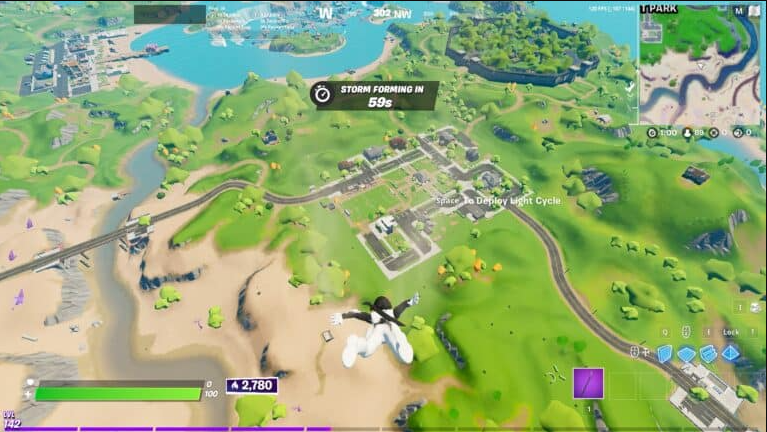
You may find the Performance Mode setting in your Video settings by looking under the Advanced Graphics heading. There, you’ll find the Rendering Mode option, which, depending on whatever version of DirectX you use, will be set to either 11 or 12.
You simply need to set this to Performance (Alpha) and then restart your game after making the change. You will automatically be put into Performance Mode once you load in.
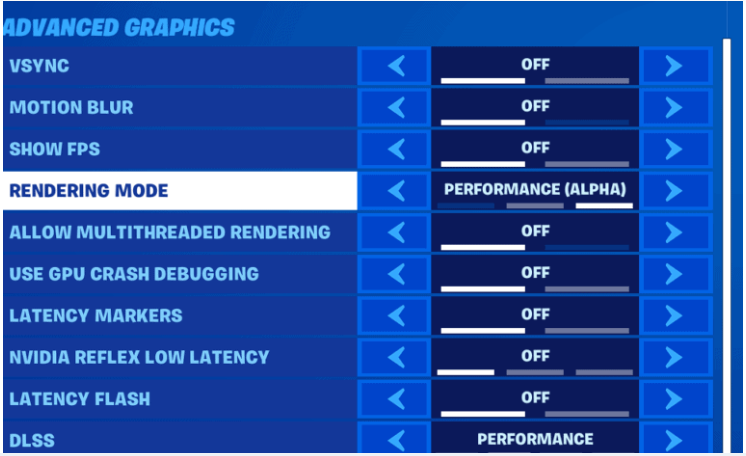
It’s possible that after you return to the game, you’ll discover that the image has become hazy. Epic seems to reduce the quality of your 3D models by default when you first switch, so make sure to raise that value to 100. You should also adjust your Meshes such that they are set to High under the Graphics menu. Having this set to low not only makes your walls appear as though you are playing on a mobile device, but it also severely restricts your ability to see through them.
In Performance Mode, certain players are reporting that certain components, including entire constructions, are failing to load. This is causing frustration. It’s possible that this is because the texture setting is set to High Resolution. To disable this feature, open the Epic Games Launcher and go to the Fortnite menu. From there, select Three Dots > Options and de-select the High Resolution Textures box.
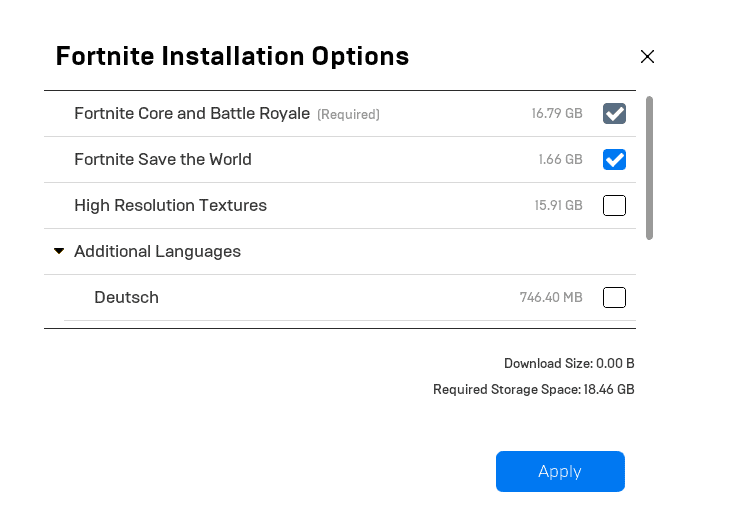
Because the Texture Quality setting in-game does not have a significant impact, you should leave it on High if your GPU is capable of managing it. In point of fact, the vast majority of players report that increasing the Texture Quality setting results in an increase in their Frame Rate.
Performance Mode won’t make you a pro player overnight, but it will help you have the upper hand in a lot of situations, especially when there’s a lot going on around you. This is especially true when there’s a lot of action going on around you. Since we’ve been making use of it for a few days now, we’ve grown accustomed to the peculiar “bubble wrap” builds that have emerged as the industry standard.
FAQs
Why does my PS4 not have Boost mode?
Enable Boost Mode (PS4 Pro)
The effect differs from game to game; while some games do not support it at all, many games will function more smoothly if you enable it. You can activate Boost Mode by going to Settings > System from the home screen of your device. You should be able to find an option to switch to Boost Mode within this menu. Simply turning this on makes everything ready to use.
Why can’t I get performance mode on Fortnite?
In Performance Mode, certain players are reporting that certain components, including entire constructions, are failing to load. This is causing frustration. It’s possible that this is because the texture setting is set to High Resolution. To disable this feature, open the Epic Games Launcher and go to the Fortnite menu. From there, select Three Dots > Options and de-select the High Resolution Textures box.
Does performance mode increase FPS?
Performance Mode is a wonderful way for users to jump in and experience the game as long as their computers fulfil the Fortnite system requirements. This mode is made possible by decreasing the in-game graphic quality in order to enhance the frame rate.
-
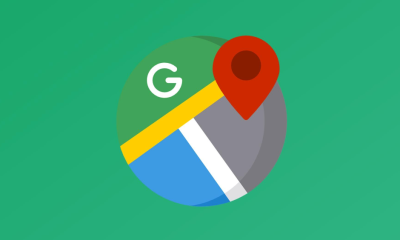
 Apple2 years ago
Apple2 years agoHow to Change Google Maps Work Location on an iPhone
-
Guide3 years ago
Create Content On LinkedIn To Attract More Employers
-

 Blog4 years ago
Blog4 years agoPS5 Restock Sold out at Sony Direct – When to Expect Sony PS5 Restock again
-

 Apple3 years ago
Apple3 years agoHow to Hide Lock Screen Playback Controls on iPhone












