Guide
How to Factory Reset Roku TV

When technological systems start acting erratically, it is often very aggravating. There are a lot of things you should examine if you’re having problems with your Roku TV, and the problem might not even be with the device itself. For instance, if you are experiencing issues with your Wi-Fi connection, rebooting your device won’t help, but restarting your router might. You could possibly be having problems with your HDMI cable; in this case, you will need to make sure that it is correctly connected to your device. Here is how to reset your Roku to factory settings.
Read Also; How to Get Peacock TV on Roku
How to Factory Reset Roku TV
1. To get started, press the Home button on your Roku’s remote control.
2. Scroll down to the bottom of the page and select Settings from the menu.
3. Navigate to the menu labelled System.
4. Select Advanced from the menu that appears when you click the Settings button.
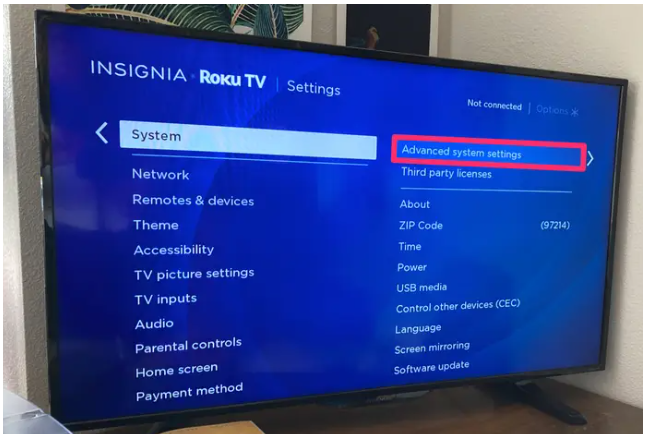
5. Select “Factory reset” from the menu on your device.
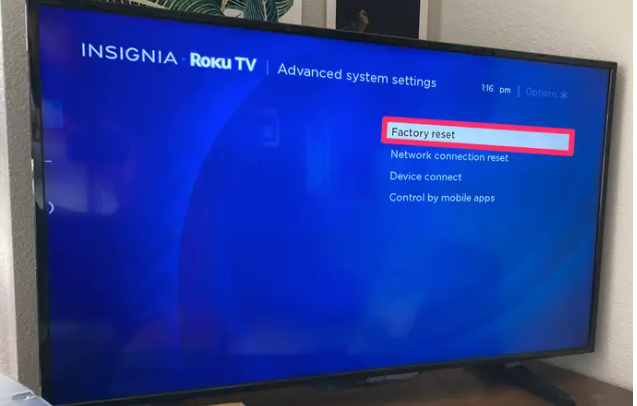
6. If you are using a Roku TV, now is the time to select the option to Factory Reset Everything. In the event that this is not the case, you will be required to complete the reset by adhering to the instructions that are given on the screen.
FAQs
What does Roku factory reset do?
A factory reset on your Roku device will erase the vast majority of the data stored on it and return it to the settings that were there when it was first manufactured. To be more specific, the procedure will: Do away with your individual choices. Remove the device from your Roku account and then relink it.
Does Roku factory reset remove apps?
Your Roku streamer will be returned to the state it was in when you first took it out of the box after doing a factory reset, which is exactly what it states it will do on the box. Performing a reset will result in the removal of all apps from the device as well as the clearing of cookies containing information such as login details, preferences for individual apps, and settings.
Does Roku have a reset button?
There is a “Reset” button either on the bottom or the back of every Roku device. On certain electronic devices, you’ll find a physical button that you can press, whereas others will only have a pinhole button. Those who have a button with a pinhole will require a paperclip to insert into the button in order to complete the reset process.
Can I give my Roku to someone else?
If you own a Roku device and wish to give it away or sell it to another person, you will first need to reset it to the factory default settings and then unlink it from your account. In this way, the new owner will be able to set it up as if it had just been taken out of the box.
What happens if you unlink a Roku device?
You can remove or “unlink” a device from your Roku account by going to my.roku.com and following the instructions there. Note that disconnecting a device from your Roku account does not deactivate your Roku account or terminate any Roku-billed subscriptions you may have.














