Guide
How to Copy and Paste Slides in PowerPoint
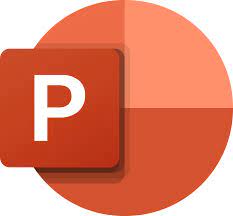
Because Microsoft Office does not contain the collaboration tools that are available in Google Slides, it is impossible for two or more people to collaborate together on a PowerPoint presentation at the same time. Consolidating multiple PowerPoint presentations into a single document is one solution to the issue at hand. PowerPoint instruction on how to copy and paste slides is provided here.
Read Also: How to Convert Keynote to PowerPoint on iPhone And iPad
How to Copy and Paste Slides in PowerPoint
You can combine PowerPoint files in a number of ways, including by changing the format of your slides before inserting them using the “Reuse Slides” method. Alternatively, you can combine PowerPoint files by copying the slides from one open PowerPoint file and inserting them into another open PowerPoint file.
To accomplish this, launch a PowerPoint presentation and, using the slide selection menu located to the left of the screen, choose the slides you wish to duplicate. To transfer the selected slides to your clipboard, right-click on the slides you want to copy and then press the “Copy” button on your keyboard.
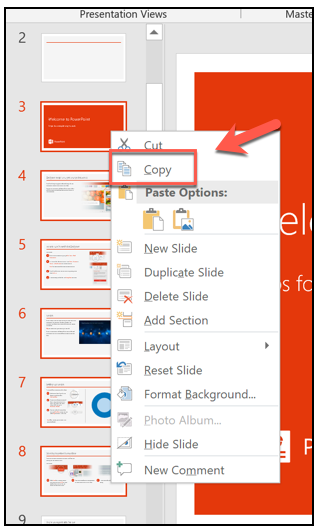
Switch to the PowerPoint presentation you want to paste your slides into, and then, while viewing the presentation with the slide selection menu open on the left, right-click at the location in the presentation where you want to paste your slides.
Click the “Use Destination Theme” option when using the paste tool to ensure that the slides take on the look and feel of the currently open presentation file.
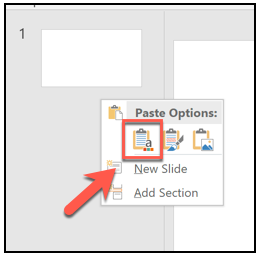
Choose the “Keep Source Formatting” paste option instead to preserve the document’s format and style from its initial iteration.
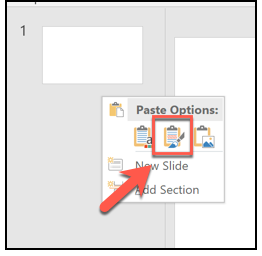
After you paste certain slides, the slides will show up in your new presentation at the place that you chose. The merged file can then be saved by selecting File > Save or Save As from the menu bar.
FAQs
Why can’t I copy and paste slides in PowerPoint?
It’s possible that the add-ins you have installed are to blame for the fact that copy and paste aren’t working. You will need to delete each and every one of them before making another attempt. Launch PowerPoint in the standard mode, and then go to the File menu, followed by Options, and then Add-Ins. Make sure to change the choice in the Manage drop-down menu to COM add-ins and then click the Go button underneath the dialogue box.
How do I reuse slides in PowerPoint?
Choose “Reuse Slides” from the drop-down menu located in the Slides group of the Home tab of the ribbon. Find the presentation file that you wish to use, and then choose it from the Search pane that appears when you click the Search button. A list of reusable slides appears. To reuse a slide in your presentation, hover over the slide you wish to utilise and then pick the Insert Slide option.
What is the best way to create another copy of a slide?
In PowerPoint 2003 and earlier versions, go to the Insert menu and select the Duplicate Slide option. Right-clicking the task pane in Powerpoint 2007 and later versions allows users to select the Duplicate Slide option.
What does reuse slides mean in PowerPoint?
When you use the functionality that allows you to reuse slides, you will have the option to decide whether you want to preserve the original formatting or apply the formatting that was used in the presentation that you just created. When I’m getting ready to give a presentation for one of our training sessions, I frequently employ this method.
















